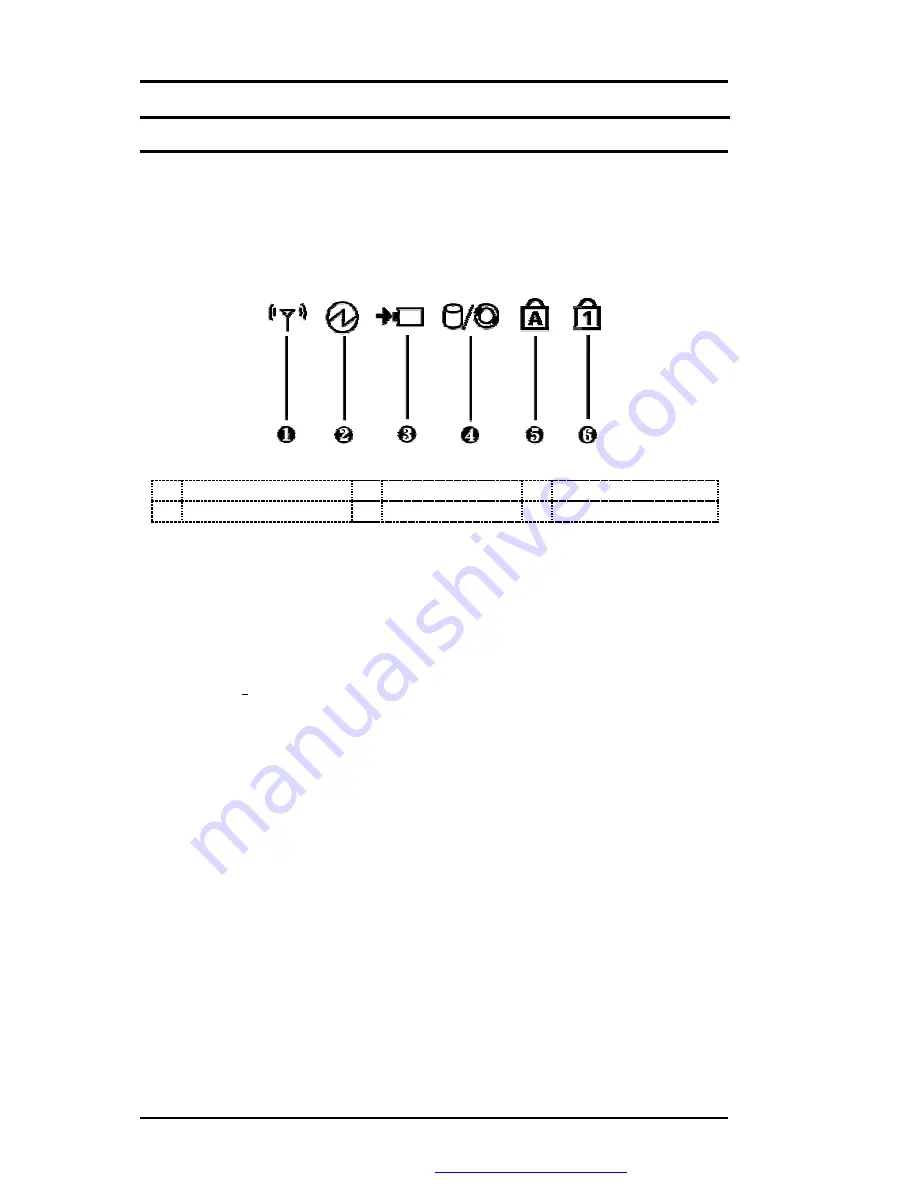
FIC MB05W Service Manual
1-10
FIC MB05 Service Manual
Status LED Indicator
Located just in front of the palmrest assembly, you will find three LEDs for the power and
battery charge status. These LEDs are positioned to be visible even if the LCD cover is
closed.
Œ
Wireless LAN Status
•
Power Indicator
Ž
Battery charging LED
•
HDD/CD Access
•
Caps Lock
‘
Num Lock
Figure 1- 4
Status LED Indicator
•
Power Indicator
Lets you know that power to the system is turned on. This LED is positioned
so that you can see the power state whether the LCD panel is opened or
closed.
Ÿ
Lights green when the system is powered on
Ÿ
Lights green blinking when the system is in Suspend to RAM.
•
Battery Charging LED
Lights to indicate battery in charging status.
Ÿ
Lights green to indicate that the battery is in charging.
Ÿ
Lights off to indicate the battery is fully charged or no battery installed.
•
HDD/CD Access
When LED in green light indicates that the system is accessing either the
Hard Disk or optical disk drive.
•
Caps Lock
When LED in green light indicates that the Caps Lock key on the keyboard is
activated. When activated, all alphabet keys typed in will be in uppercase or
capital letters.
•
Num Lock
When LED in yellow light indicates that the Num Lock key on the keyboard is
activated. When activated, the embedded numeric keypad will be enabled.
PDF created with FinePrint pdfFactory trial version
http://www.fineprint.com

























