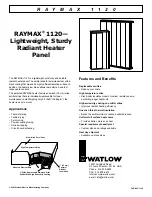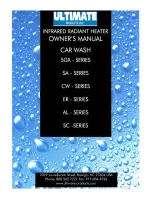299
History
shows the power flows used
up to 15 minutes before or in the
previous 7 days.
Programming
can be used to
program the charging of the high
voltage battery or climate control
system when the car is parked.
The page shows a summary of the
programmed charging and climate
control system operations with
respective times and days of activation.
Select "New programming" to define a
new programmed charging or climate
control system operation.
When programming a battery charging
operation, select "Operating frequency"
to set the day and time for the start and
end of charging.
When programming the climate control
system, a pop-up with the ignition
device in the OFF position will ask
the user whether to recharge the
high-voltage battery or not despite the
programmed function. Set the desired
day and time to start the climate
control system from this page.
The
Charging status
shows the
current battery level and gives an
estimate of the maximum and minimum
charging time (depending on the power
supplied by the charging station). For
home charging, you can also set five
different power consumption levels
according to your needs. To adjust
the power level, select one of the five
values from "1" (lowest current) to "5"
(maximum current) on this page. The
estimated time displayed on the screen
will be updated accordingly.
Checks
The "Controls" tab contains for
example: "screen settings OFF",
"internal electrochromic mirror" (where
provided), "rear camera" (where
provided).
System setup
The settings are available with the
ignition device in OFF or START
position. You can access the settings in
two ways by pressing the "Settings"
button on the status bar, or from the
main page of the function you are
viewing, at the bottom right.
NOTE The menu items displayed vary
according to the versions.
The menu is indicative and includes the
following items (where provided):
My Profile
Language
Display
Units
Safety and Driving Assistance
Clock and Date
Phone/
Bluetooth®
Camera
Lights
Brakes
Doors & Locks
Key off options
Radio Setup
Reset
System information
Notifications
Geolocation
Software update
System information
APP
Pressing the graphic button "App"
will display the "Favourites", "Recent"
(according to the version), "Categories"
and "All" submenus.
Favourites
The "Favourites" submenu contains
(for versions/markets, where provided)
the "Electrical functions" and
"Performance" pages.
The "Favourites" page can contain up
to 6 favourite pages. A message will
indicate that you have reached the
maximum number of pages allowed if
you try to add an additional page.
To add or remove an app from the
Favourites list, select or deselect the
star that appears on the app icon in the
list shown in the "Recent", "Categories"
or "All" pages. A pop-up will tell you
whether you want to save the app in
your favourites or not. The operation
Содержание New 500
Страница 1: ......
Страница 2: ......
Страница 8: ......
Страница 10: ......
Страница 14: ...GRAPHICAL INDEX 12 Headlight alignment adjustment 37 ...
Страница 134: ...SAFETY 132 Passenger s front airbag and child restraint systems WARNING 127 F0S1025 ...
Страница 191: ...189 G J K CEE 7 7 192 F0S1203 ...
Страница 227: ...225 USERS FUSE AMPERE 12V socket F94 15 A ...
Страница 228: ...IN AN EMERGENCY 226 MOTOR COMPARTMENT FUSEBOX C B A 232 F0S1297 ...
Страница 263: ...261 STEERING Versions Kerb to kerb turning circle m Type All versions 9 3 Rack and pinion with electric power steering ...
Страница 283: ...281 CONTROLS BEHIND THE STEERING WHEEL A B 262 F0S1350 ...
Страница 285: ...283 Uconnect Uconnect 10 25 where provided A C D B D E F 263 F0S2048 ...
Страница 286: ...MULTIMEDIA 284 Uconnect 7 where provided A B F E B 264 F0S1349 ...
Страница 291: ...289 CONTROLS BEHIND THE STEERING WHEEL A B 266 F0S1350 ...
Страница 309: ......
Страница 310: ......
Страница 311: ......
Страница 312: ......
Страница 313: ...NOTES ...
Страница 314: ......
Страница 319: ......
Страница 320: ......