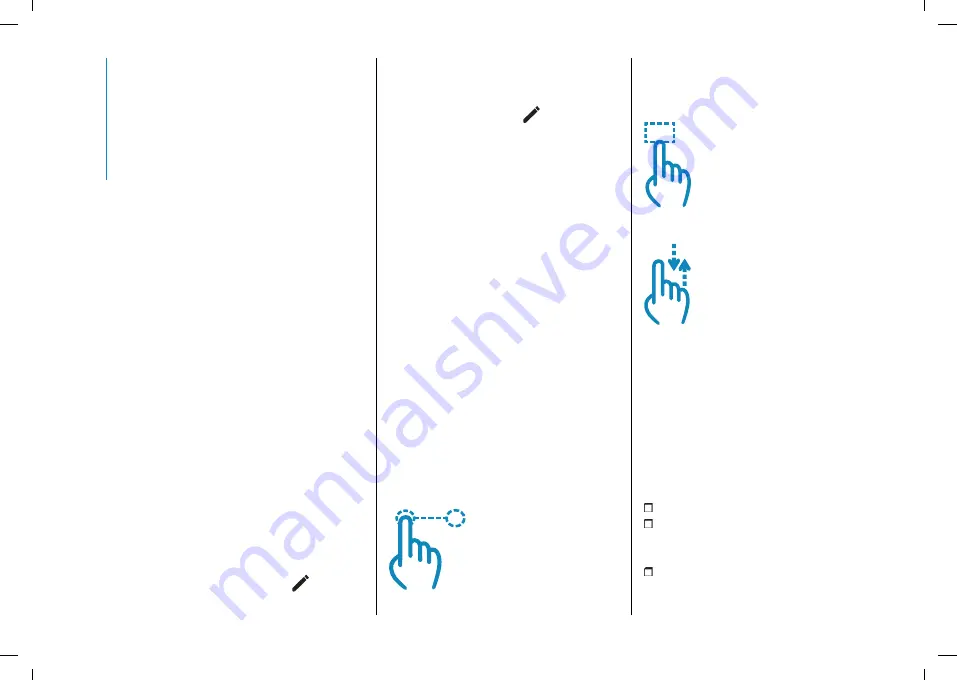
MULTIMEDIA
300
can be cancelled by selecting "Cancel"
or "X".
Recent
The "Recent" submenu contains
recently used or downloaded apps.
The user will see a list of apps arranged
in chronological order.
In the "Recent", "Categories" and "All"
submenus you are prompted by a
message to press the star on the App
icon to add it to your favourite app list.
Categories
The "Other categories" submenu
contains the list of filtered categories
between apps. The following are
displayed in order: Media, Comfort,
Nav (where provided), Telephone,
Vehicle, System and more. The
applications in each category are
displayed in alphabetical order.
All
The "All" submenu all available apps
and allows the user to search for them
in alphabetical order from A to Z or Z to
A.
WIDGETS
On the main page, you can view
summary pages of
Uconnect™
system functions (called "widgets")
from a list of available widgets. To add
a Widget, press the button
on the
display and select the desired Widget
from the list.
Some Widgets can also be customised
by pressing the button
next to the
title. This will open the customisation
screen.
The number of Widgets which can be
installed per page depends on their
size. You can add multiple pages (up to
a maximum of five in total) by pressing
the "+" button on the display. To switch
between pages, simply touch the page
briefly and swipe your finger rightwards
or leftwards.
Pages can be deleted using the "Delete
page" function or reordered using the
"Reorder pages" function.
NOTE The customisation is only active
when the car is stationary. If an attempt
is made to customise with the car in
motion or to resume driving without
having completed the procedure,
a warning message will appear on
the display and the operation will be
ended.
MOVING THE WIDGETS
Select the desired widget and then:
Moving the widget
: hold the desired
widget pressed for a few seconds and
then move it to the right or left of the
display.
Resizing the widget
: press the
widget resize icon to be resized.
View widget content
: select the
desired widget and then scroll
vertically. When reordering the widgets
(viewing their thumbnails), it will not be
possible to view their contents.
SHORTCUTS WIDGETS
Shortcuts (which can only be added
with the car stationary) enable quick
access to contents offered by the
system such as, for example:
the "Call" function to start a call;
the "Media" widgets for starting
the radio and playback from
Bluetooth®/USB
;
the "App" widgets for starting the
radio,
Bluetooth®/USB
playback,
Содержание New 500
Страница 1: ......
Страница 2: ......
Страница 8: ......
Страница 10: ......
Страница 14: ...GRAPHICAL INDEX 12 Headlight alignment adjustment 37 ...
Страница 134: ...SAFETY 132 Passenger s front airbag and child restraint systems WARNING 127 F0S1025 ...
Страница 191: ...189 G J K CEE 7 7 192 F0S1203 ...
Страница 227: ...225 USERS FUSE AMPERE 12V socket F94 15 A ...
Страница 228: ...IN AN EMERGENCY 226 MOTOR COMPARTMENT FUSEBOX C B A 232 F0S1297 ...
Страница 263: ...261 STEERING Versions Kerb to kerb turning circle m Type All versions 9 3 Rack and pinion with electric power steering ...
Страница 283: ...281 CONTROLS BEHIND THE STEERING WHEEL A B 262 F0S1350 ...
Страница 285: ...283 Uconnect Uconnect 10 25 where provided A C D B D E F 263 F0S2048 ...
Страница 286: ...MULTIMEDIA 284 Uconnect 7 where provided A B F E B 264 F0S1349 ...
Страница 291: ...289 CONTROLS BEHIND THE STEERING WHEEL A B 266 F0S1350 ...
Страница 309: ......
Страница 310: ......
Страница 311: ......
Страница 312: ......
Страница 313: ...NOTES ...
Страница 314: ......
Страница 319: ......
Страница 320: ......
















































