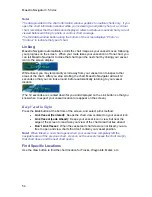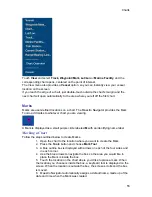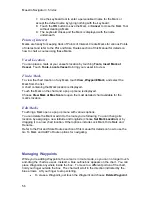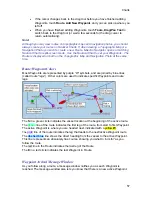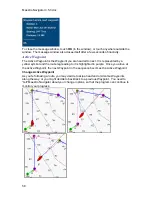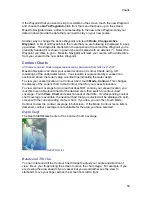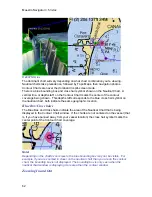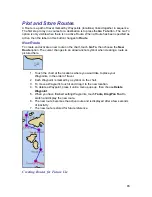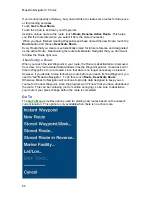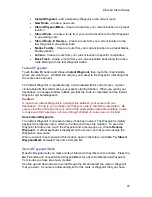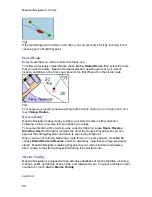Maestro Navigator 3.5.3.doc
56
7. Use the keyboard tool to enter a personalized name for the Mark or
accept the default name by typing nothing with the keyboard.
8. Touch the
OK
button to save the Mark, or
Cancel
to close the Mark Tool
without creating a Mark.
9. The keyboard closes and the Mark is displayed with the name
underneath.
Points of Interest
Marks are handy for keeping track of Points of Interest. Create Marks for various Points
of Interest and refer to the Plot and Store Routes section of this Manual for details on
how to chart a course using these Marks.
Vessel Location
You can place a mark at your vessel’s location by touching
Tools, Insert Mark at
Vessel
. Touch
Tools, Locate Vessel
to bring your vessel into view.
Find a Mark
To view the chart location of any Mark, touch
View, Waypoint/Mark
, and select the
Mark from the list.
A chart containing that Mark location is displayed.
Touch the Mark on the chart and a pop up menu is displayed.
Choose
View Mark at Max Scale
to open the most detailed chart available for the
mark’s location.
Edit Marks
Touching a Mark opens a pop up menu with various options.
You can delete the Mark or add it to the route you’re following. You can change its
location by assigning a new latitude and longitude (choose
Set Mark Location
) or by
dragging it to a new chart location. Other options include Lock Mark, Hide Mark and
Rename.
Refer to the Plot and Store Routes section of this manual for details on how to use the
Go To Mark and Add To Route options for navigating.
Managing Waypoints
While you’re adding Waypoints, the cursor is in route mode, so you can no longer touch-
and-drag the chart as usual. Instead, a blue outline box appears on the chart. You can
place Waypoints anywhere inside the box. To move to a different portion of the chart,
hold your finger outside the box. The chart will scroll in the direction indicated by the
blue arrows. Lift your finger to stop scrolling.
x
To erase a Waypoint, just touch the Waypoint and choose
Delete Waypoint
.
Содержание Maestro
Страница 1: ...User s Manual TM IS0270 rev A ecr 8171 3 2010 ...
Страница 2: ......
Страница 8: ......
Страница 50: ......
Страница 68: ......
Страница 86: ...Maestro Navigator 3 5 3 doc 82 ...
Страница 90: ......
Страница 94: ...Maestro Navigator 3 5 3 doc 90 ...
Страница 122: ......
Страница 140: ......
Страница 142: ......