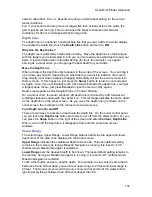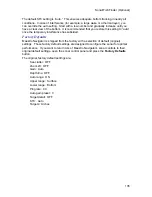Troubleshooting
147
Care. If it does not appear, or the Service Level stays as “None Defined,” contact XM
Listener Care at (800) 985 9200 and request a refresh.
When the refresh is being sent, leave the receiver in activation mode until the Service
Level matches your request, then touch the Done button. The receiver should then
begin to display all the data products that are part of the package.
29. The antenna signal on the XM Link says >999 on Sat1, Sat 2 and
Ground.
Touch the XmLink button to open the XmLink window. If the message “No Antenna
Detected” under “Signal Quality” is present, check the connections between antenna and
the XM Receiver. Make sure the antenna is in a location with an open view of the
southern sky.
The XM antenna may be located too close to another antenna. If they are next to each
other, move them further apart until the XM signal lock becomes solid.
If the problem persists, or if you still see “No Antenna Detected” under “Signal Quality,”
contact Faria Customer Support at 877-405-1010.
30. The WxWorx software not displaying radio serial number/ giving
error.
Check both ends of the USB cable to make sure they are securely connected.
31. “GPS error com X” message appears when the application is started.
The WxWorx software is a special version designed to run on the Maestro Navigator
platform. In order to receive the GPS data from Navigator, the WxWorx software must
be set to get the GPS data from the WxWorx simulator and the chart plotter must be
running.
To verify the WxWorx software setup, do the following:
Press the large Navigator button on the NavPanel.
Once the chart plotter has loaded, choose
Mode, Weather
.
After the XM Wx Satellite Weather software starts, select
Setup, GPS
.
Verify that the “Active” check box is checked under the “GPS Sim” group and that the
“Port” is set to 0 and the “Rate” is 4800 under the “GPS Com Port Settings” group.
If the settings are correct, or you have adjusted the setting to the correct values, press
OK
. After the GPS Settings window closes, exit out of the XM WX Satellite Weather
software.
Open the XM WX Satellite Weather software and verify you are receiving the GPS data.
If the GPS box is green, the software is receiving the GPS data.
If it is still red, contact Faria Customer Support at 877-405-1010.
32. The WxWorx Weather has stopped updating while the correct service
and
responder level are being displayed.
With the WxWorx software running, disconnect the power to the radio.
Shut the WxWorx software down. (This may take up to 30 seconds).
Reconnect the power to the radio.
Power the radio back on.
Содержание Maestro
Страница 1: ...User s Manual TM IS0270 rev A ecr 8171 3 2010 ...
Страница 2: ......
Страница 8: ......
Страница 50: ......
Страница 68: ......
Страница 86: ...Maestro Navigator 3 5 3 doc 82 ...
Страница 90: ......
Страница 94: ...Maestro Navigator 3 5 3 doc 90 ...
Страница 122: ......
Страница 140: ......
Страница 142: ......