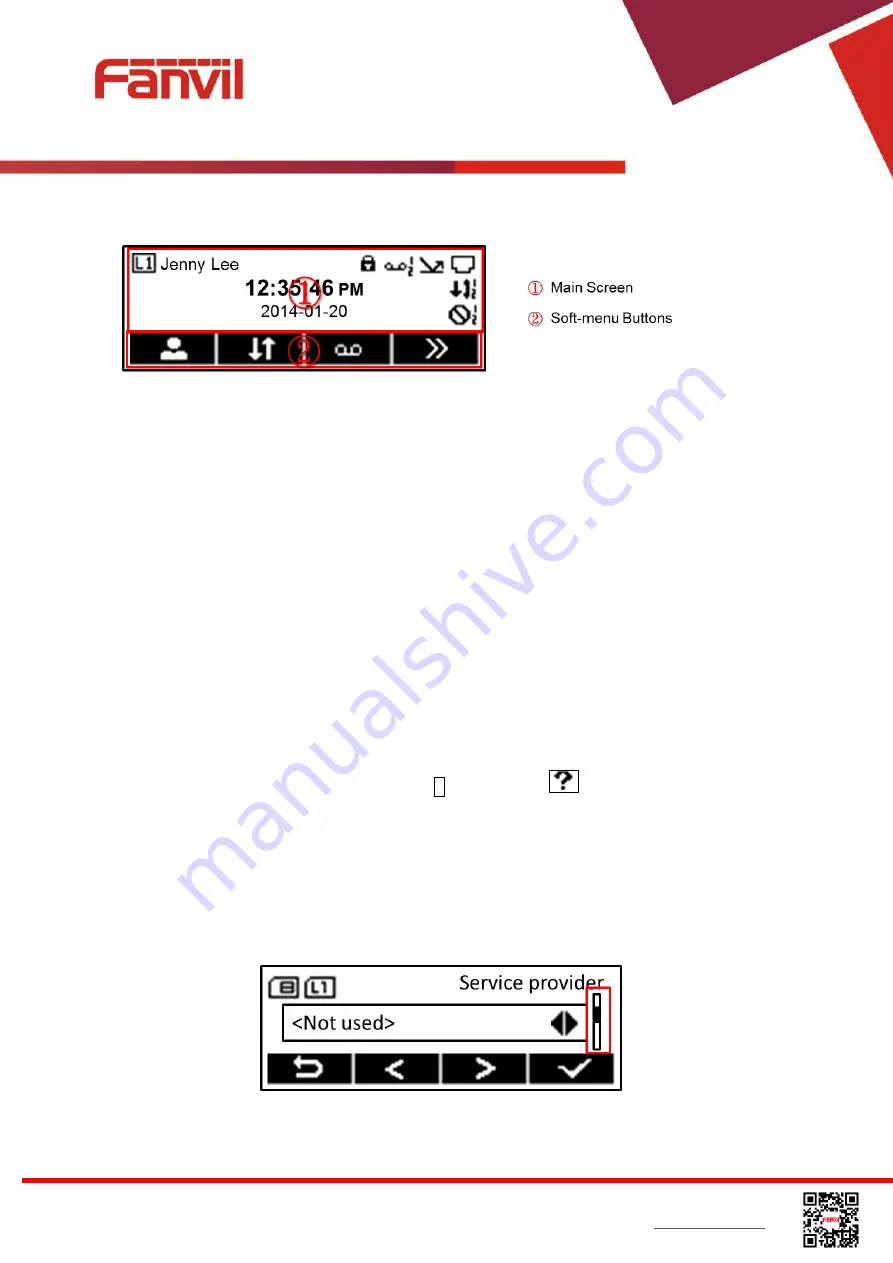
<
文档标题
>
Fanvil Technology Co., Ltd
HQ Add: Level 3, Block A, Gaoxinqi Building, Anhua Industrial Park, Qianjin 1 Road, 35th District, Bao'An, Shenzhen, 518101 P.R. China
Tel: +86-755-2640-2199 Fax: +86-755-2640-2618 Email: [email protected] [email protected]
Beijing Tel:+86-10-5753-6809
Suzhou Tel: +86-512-6592-0605 SEA Tel: +60-3-512-21997
4.3
Screen User Interface
Figure 6 - Screen Layout / Default Standby Screen
The screen user interface is mostly presented in the above layout except some prompt messages.
The upper area is the main scr
een to display the device‟s status and information or data for viewing
or editing. The lower area is the software menu (soft-menu)
buttons which will change against user‟s
action or device‟s status.
The above picture shows the default standby screen which is also the root of the soft-menu. The
default standby screen shows the current default line and its status and effective feature indications
like voice message, missed call, auto-answering, do-not-disturb, lock state, and the network
connectivity. User can get back to the default standby screen mostly by lifting and putting by the
handset.
The icon illustration is described in
Appendix II - Icon Illustration
. User can also get the icon
illustration on the phone by long-pressing button 3 or soft-button
[Help].
In some screens, there are more items or long text to be displayed which could not fit into the screen.
They will be arranged in a list or multiple lines with a scroll bar. If user sees a scroll bar, user can use
up/down navigator buttons to scroll the list. By long-pressed the navigator keys, user can scroll the
list or items in a faster speed.
Figure 7 - Vertical Scroll Bar
















































