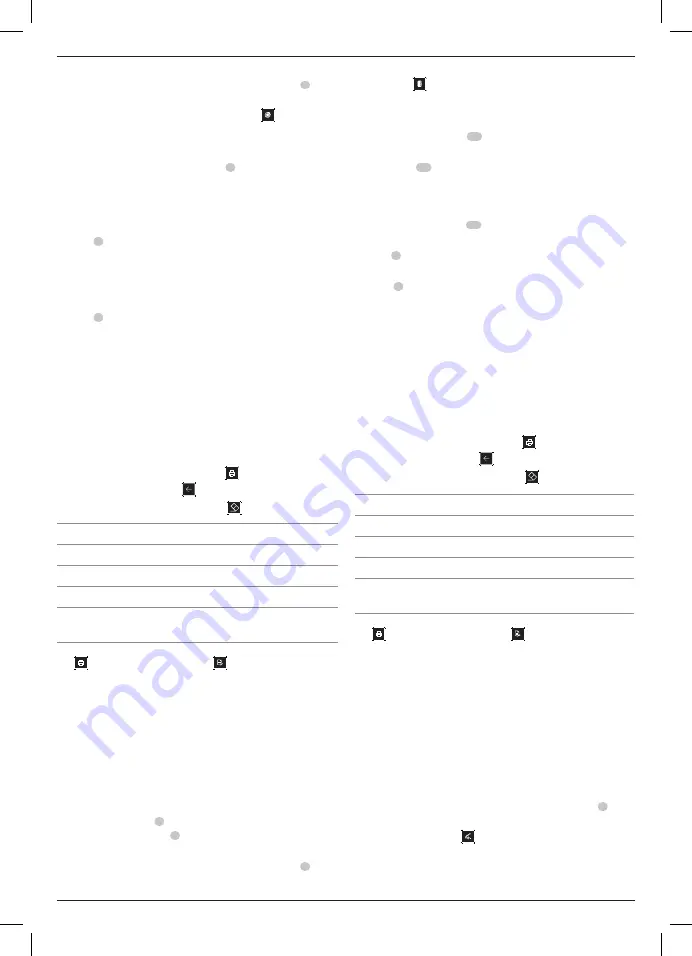
22
eNGLIsh
4. Launch the TScan software installed on the display unit and
click
Tire
.
Acquisition
1. Place the Brake Disc and Tyre Analyzer along one of the
tyre's central grooves
10
.
2. Place the Brake Disc and Tyre Analyzer flat on the
tyre tread
11
.
NOte:
Make sure the laser beam is perpendicular to
the tread groove.
NOte:
Make sure the laser beam does not pass over the
tread wear indicators
12
.
3. Press the multifunction button with built-in multi-colour
LED
1
to activate the laser.
4. Click the multifunction button with built-in multi-colour
LED
1
to activate the micro-camera. A beep indicates that
the micro-camera has performed the reading.
5. A second beep confirms that the acquisition has been
sent to the SCANDIAG software correctly. The acquisition is
displayed on the screen.
6. Repeat for each wheel.
Acquisition Results
1. The acquisition is displayed on the screen of the
display unit/computer. The measurement is displayed
graphically and the tyres are highlighted with a colour.
-
to save a report
, click Printer
.
NOte:
Clicking Back
will delete the report.
-
to delete a report
, click Erase
.
Tyre Wear Meaurement Results
Black
Tyre wear not detected or waiting for measurement.
Green
Tyre wear is within the limits entered in the Settings menu.
Yellow
Tyre wear is close to the limit entered in the Settings menu.
Red
Tyre wear does not respect the limit entered in the Settings
menu. We recommend replacing the tyre.
2. To print a report of the measurements carried out, click Print
and then click Print Preview
.
Fast Check (Fig. A, B, E, F)
WARNING:
Do not activate the laser before correctly
positioning the Brake Disc and Tyre Analyzer for
the measurement.
To achieve optimal results, position the Brake Disc and Tyre
Analyzer as shown in Figure E and Figure F.
Preparation
1. Verify that the tyre adapter is off.
2. Turn on the Brake Disc and Tyre Analyzer by pressing the
multifunction button with built-in multi-colour LED
1
.
3. Launch the SCANDIAG software installed on the display unit
and click Fast Check
.
2. Turn on the Brake Disc and Tyre Analyzer by pressing the
multifunction button with built-in multi-colour LED
1
.
3. Launch the SCANDIAG software installed on the
display unit/computer and click Brake Disc
.
Acquisition
1. Position the Brake Disc and Tyre Analyzer as shown in
Figure E, making sure the magnet
5
properly sticks to the
brake disc.
NOte:
The wheel spoke must not be between the laser
beam and the brake disc.
2. Press the multifunction button with built-in multi-colour
LED
1
to activate the laser.
3. Direct the Brake Disc and Tyre Analyzer so that the laser
beam is as closely aligned as possible with the centre of the
brake disc.
4. Click the multifunction button with built-in multi-colour
LED
1
to activate the micro-camera. A beep indicates that
the micro-camera has performed the reading.
5. A second beep confirms that the acquisition has been
sent to the SCANDIAG software correctly. The acquisition is
displayed on the screen of the display unit/computer.
-
Repeat the Aquisition process for each wheel.
Acquisition Results
1. The acquisition is displayed on the screen of the
display unit/computer. The measurement is displayed
graphically and the brake discs are highlighted with a colour.
-
to save a report
, click Printer
.
NOte:
Clicking Back
will delete the report.
-
to delete a report
, click Erase
.
Brake Disc Meaurement Results
Black
Brake disc wear not detected or waiting for measurement.
Green
The brake disc wear is within the limits entered in Settings menu.
Yellow
The brake disc wear is close to the limit entered in Settings menu.
Red
The brake disc wear does not respect the limit entered in Settings
menu. We recommend replacing the brake disc.
2. To print a report of the measurements carried out, click Print
and then click Print Preview
.
Tyre Wear Analysis (Fig. A, B, F)
WARNING:
Do not activate the laser before correctly
positioning the Brake Disc and Tyre Analyzer for
the measurement.
To achieve optimal results, position the Brake Disc and Tyre
Analyzer as shown in Figure F.
Preparation
1. Remove all dirt, debris, and ice from the tyre surface.
2. Insert the magnet
5
into the specific housing on the tyre
wear analysis adapter
6
.
3. Turn on the Brake Disc and Tyre Analyzer by pressing the
multifunction button with built-in multi-colour LED
1
.
Содержание Scandiag DX.TSCANPB
Страница 3: ...Fig A 1 3 5 6 7 2 4 Fig B Fig C 5 6 5 7 Fig D Fig E Fig F 8 9 XX XX 14 10 10 12 11...
Страница 93: ...93 Bluetooth Wi Fi FACOM Bluetooth WiFi 201811475B 201536...
Страница 94: ...94 100 V 240 V 1 2 10 a b c d 130 C 266 F e FACOM FACOM BLUETOOTH WiFi 4 C 39 F 40 C 104 F...
Страница 101: ...101 SKU 12 3 LED 1 4 LED 1 5 Logiciel SCANDIAG 6 1 2 F E F 1 2 LED 1 3 Logiciel SCANDIAG 1 1 1 2...
Страница 102: ...102 www 2helpU com FACOM FACOM 1...
Страница 103: ...103 www facom com 1 Bluetooth Bluetooth Windows Bluetooth...
Страница 104: ...104...
Страница 105: ...105...
Страница 106: ...Stanley Black Decker 62 Chemin de la Bruy re 69570 Dardilly France...






























