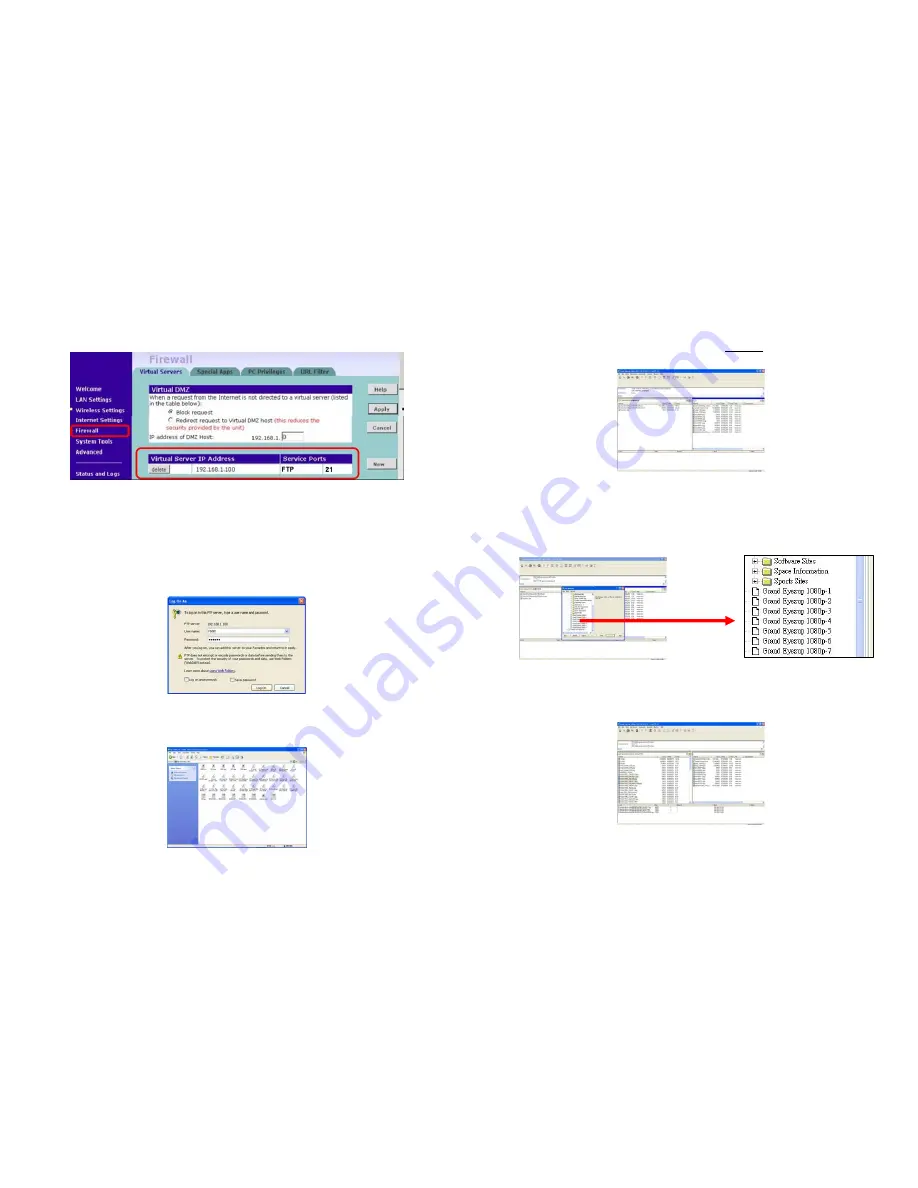
21
Step 3
:
Please setup your router or firewall, and open a port 21 for the Eyezone B1080P-1.
The following figure is an example, please refer to your user’s manual of router for opening
ports.
Step 4
:
Start IE on PC and type the FTP site or IP
:
In the local PC, please type “
ftp://192.168.1.100”.
In the remote PC, please type “
ftp://61.30.13.40:21”.
Step 5
:
Then type the “User Name” and “Password” and click “Log On” to log on to the
Eyezone B1080P-1 Server. (Default User Name
:
root
Default Password
:
admin)
Step 6
:
After logging on, all the media files in the CF card on the Eyezone B1080P-1 will be
listed. You can download and upload the media files between CF card and your PC.
NOTE
:
After file being download/ upload will stop playing. After downloading files, the Eyezone
B1080P-1 will display the movie files automatically.
22
Method 2
:
Connect by FTP Tools
For example.
- If there are multiple Eyezone B1080P-1, you can use the “
CuteFTP
” tool to connect and manage
files easily.
CuteFTP
-
You can create all the Eyezone B1080P-1, and only select the Eyezone B1080P-1 that you want to
connect in the list.
- Select the files you want upload to the Eyezone B1080P-1, or download the files to your PC.
NOTE
:
After file being download/ upload will stop playing. After downloading files, the Eyezone
B1080P-1 will display the movie files automatically.


































