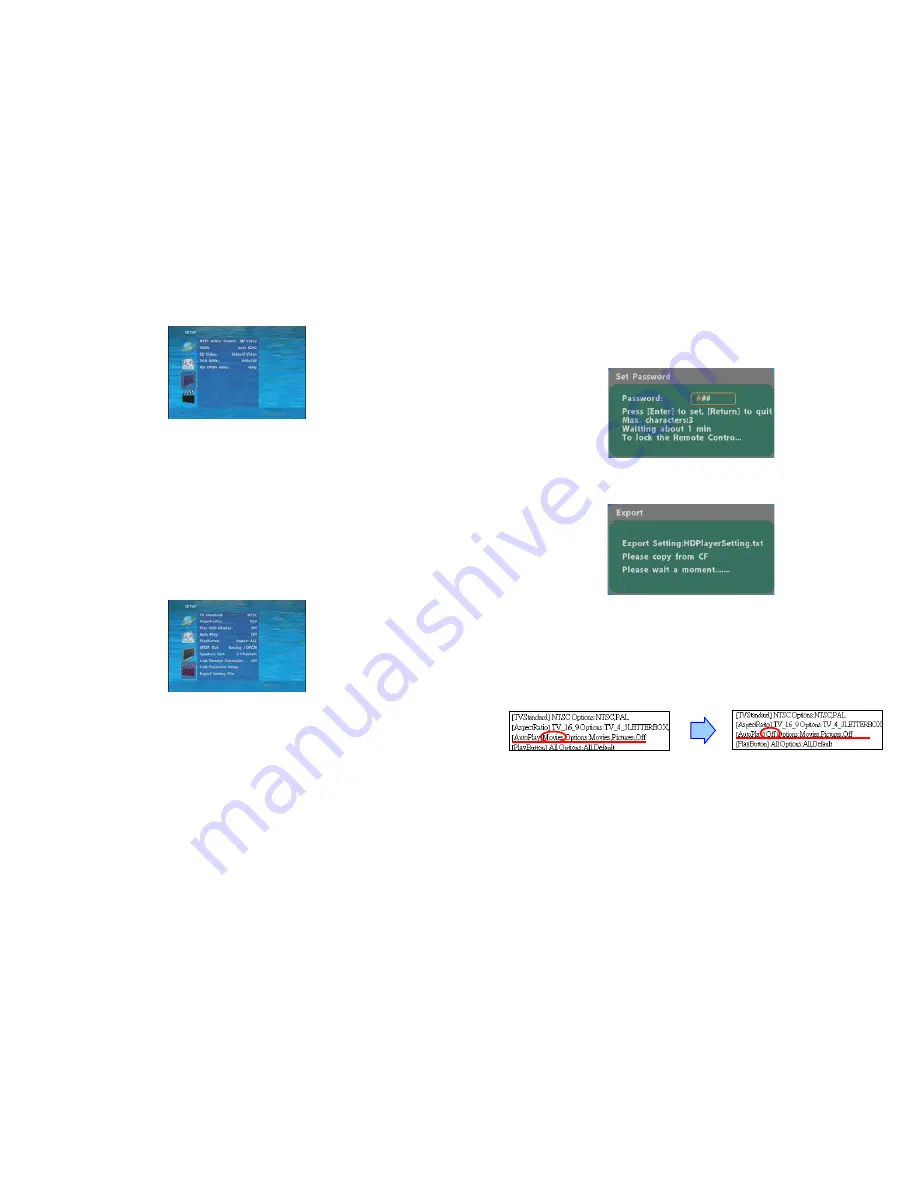
9
7.3 VIDEO SETUP
NTSC Active Output
:
Select the output mode. (HDMI/ SD Video/ VGA/ HD Y.Pb.Pr)
You can also press directly the “TV MODE” button on the remote
control to select output mode.
HDMI
:
Select the HDMI output resolution among 480i / 480p/ 720p / 1080i/ 1080p.
Select the “Auto EDID”, the Eyezone B1080P-1 will scan the display device
connected and set the correct resolution automatically.
SD Video
:
Select the SD output mode. (“Video/ S-Video” or “Y.Cb.Cr”)
VGA 60Hz
:
Select the VGA output resolution.
(640*480 / 800*600/ 1024*768/ 1280*1024/ 1360*768)
HD Y.Pb.Pr 60Hz
:
Select the Y.Pb.Pr output resolution among 480p / 720p / 1080i.
7.4 OTHER SETUP
TV Standard
:
Select the output TV video format (NTSC / PAL).
Aspecl-ratio
:
Select TV mode 4:3 or 16:9.
Play OSD Display
:
Enable or disable the OSD display.
Auto Play
-
Movies
:
Auto play movie files on the CF card after power on.
- Pictures
:
Auto play picture files on the CF card after power on. (slideshow function)
- Off
:
Turn off the Auto Play function.
Play Button
:
Only for used with play buttons. The Eyezone B1080P-1 supports two options
(Repeat Default / Repeat All) when the demo file finishes playing.
SPDIF Out
:
Supports Analog / DPCM audio output.
Speakers Out
:
Supports
2 channel amplifier output.
Lock Remote Controller
:
Enable/ disable the auto key lock function. (The B1080PW-1 will
auto lock when there is no further input for 1 minute.)
10
7.4 OTHER SETUP (continued)
Lock Password Setup
:
Press the “Enter” button to open the “Set Password” window. Enter
the password with numeric buttons and press the “Enter” button to save the new password
(The default password: 123).
Export Setting File
:
Press the “Enter” button to export the configuration value to the CF
card.
z
Copy the file “HDPlayerSetting.txt” on CF card to your PC. Use the “Wordpad” to open
the file, and you can see all the configuration value of B1080P-1.
z
You can modify directly the configuration value on your PC.
Example.
[AutoPlay] Off Options:Movies,Pictures,Off
The “Auto Play” function is turned off,
you can change directly the mode to Movies or
Pictures.
z
Copy the completed file “HDPlayerSetting.txt” from PC to CF card. Insert the CF card to
the B1080P-1, the B1080P-1 will apply the new settings automatically.
















