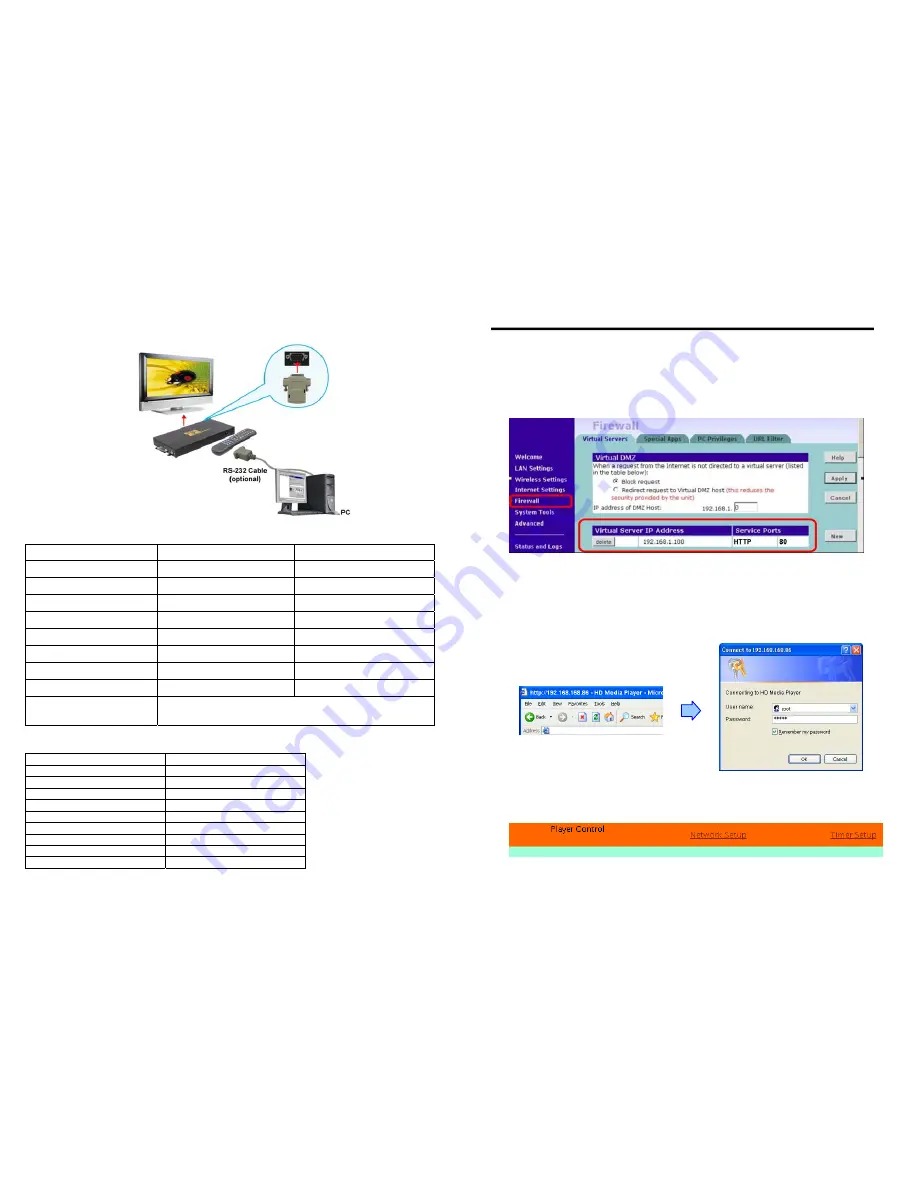
23
8.5 RS-232 FUNCTION (RS-232 cable is optional)
Use the tool “Hyper Terminal” or other tools to control the Eyezone B1080P-1 with ASCII
command.
Keyboard Layout
q
:
POWER -
:
VOL -
w
:
SLOW
R
:
RETURN *
:
MUTE >
:
NEXT
!
:
REPEAT S
:
SELECT <
:
PREW
~
:
SETUP A
:
Auto Download
u
:
UP
#
:
TV MODE
p
:
PLAY d
:
DOWN
%
:
AutoPlay P
:
PAUSE/STEP l
:
LEFT
i
:
INFO x
:
STOP r
:
RIGHT
m
:
NTSC/PAL f
:
FFW s
:
ENTER
$
:
SEARCH b
:
REW C
:
CLEAR
+
:
VOL +
(XXXXX.XXX)
:
Play The File (xxxxx.xxx is the file name)
NOTE
:
Must include the round brackets.
Pin Assignment
D Sub 9Pin Female
D Sub 9Pin Female
Pin 1
Pin 4
Pin 2
Pin 3
Pin 3
Pin 2
Pin 4
Pin 1
Pin 5
Pin 5
Pin 6
Pin 6
Pin 7
Pin 8
Pin 8
Pin 7
Pin 9
Pin 9
24
Confirm that the Eyezone B1080P-1 is already connected to the network. (Refer to 7.1)
Confirm the “
Local HTTP Server
” function has been enabled, and the “
Local HTTP Server
Setup
” set has been completed (refer to 7.2).
Set your router or firewall, and open a port 80 for the Eyezone B1080P-1. The following figure
is an example, please refer to your user’s manual of router for opening ports.
Start IE on PC and type the HTTP site or IP
:
In the local PC, please type “http://192.168.1.100”.
In the remote PC, please type “http://61.30.13.40:80”.
Type the “User Name”, “Password” and click “OK” to log on.
(Default User Name:
root
Default Password:
admin)
There are three items: “Player Control”, “Network Setup” and “Timer Setup” in the window.
9. HTTP COMMAND FUNCTION


































