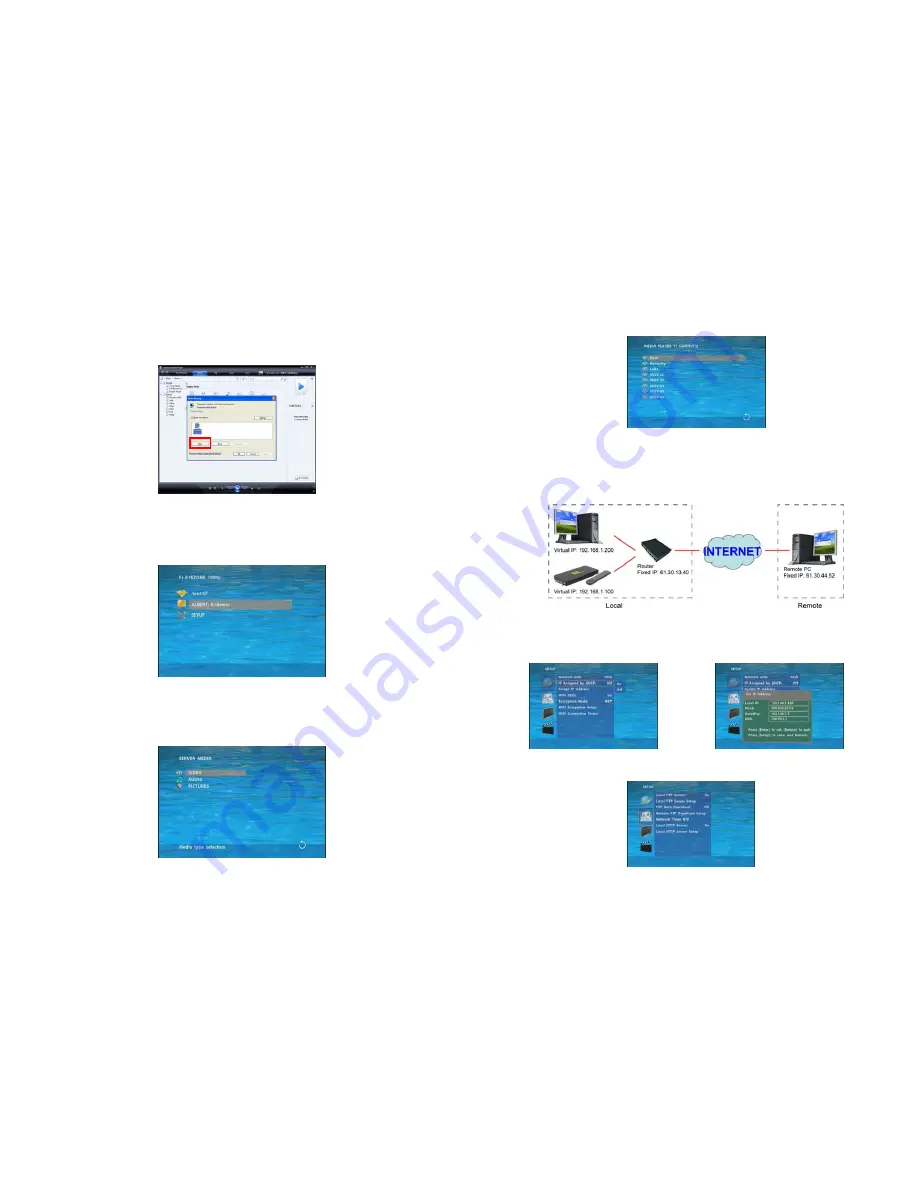
19
Step 8
:
Confirm that the Eyezone B1080P-1 is connected to the network.
In the list of devices below the “Share my media to” check box, select the device ( Eyezone
B1080P-1), and click “Allow” to share the media files.
Step 9
:
The shared folder will appear on the screen of the Eyezone B1080P-1. Select the
folder and click the “ENTER” button on remote control to go into the folder.
Step 10
:
Please select the type of data (VIDEO/ AUDIO/ PICTURES) you want to play, and then
press the “ENTER” button on remote control.
20
Step 11
:
Select the file you want to play, and press “ENTER” or “PLAY” button on the remote
control to play the file.
NOTE
:
If the media files shared from PC are not listed on screen, restart your PC.
8.4 DOWNLOAD / UPLOAD MEDIA FILES
Method 1
:
Connect by IE Browser
Step 1
:
Confirm the “
IP Assigned by DHCP”
has been disabled, then enter the “
Eyezone Network
Setup
” item, and type IP Address (example. 192.168.1.100), Mask and Gateway for the Eyezone
B1080P-1 (refer to 7.1).
Step 2
:
Confirm the “
Local FTP Server
” function has been enabled (refer to 7.1).


































