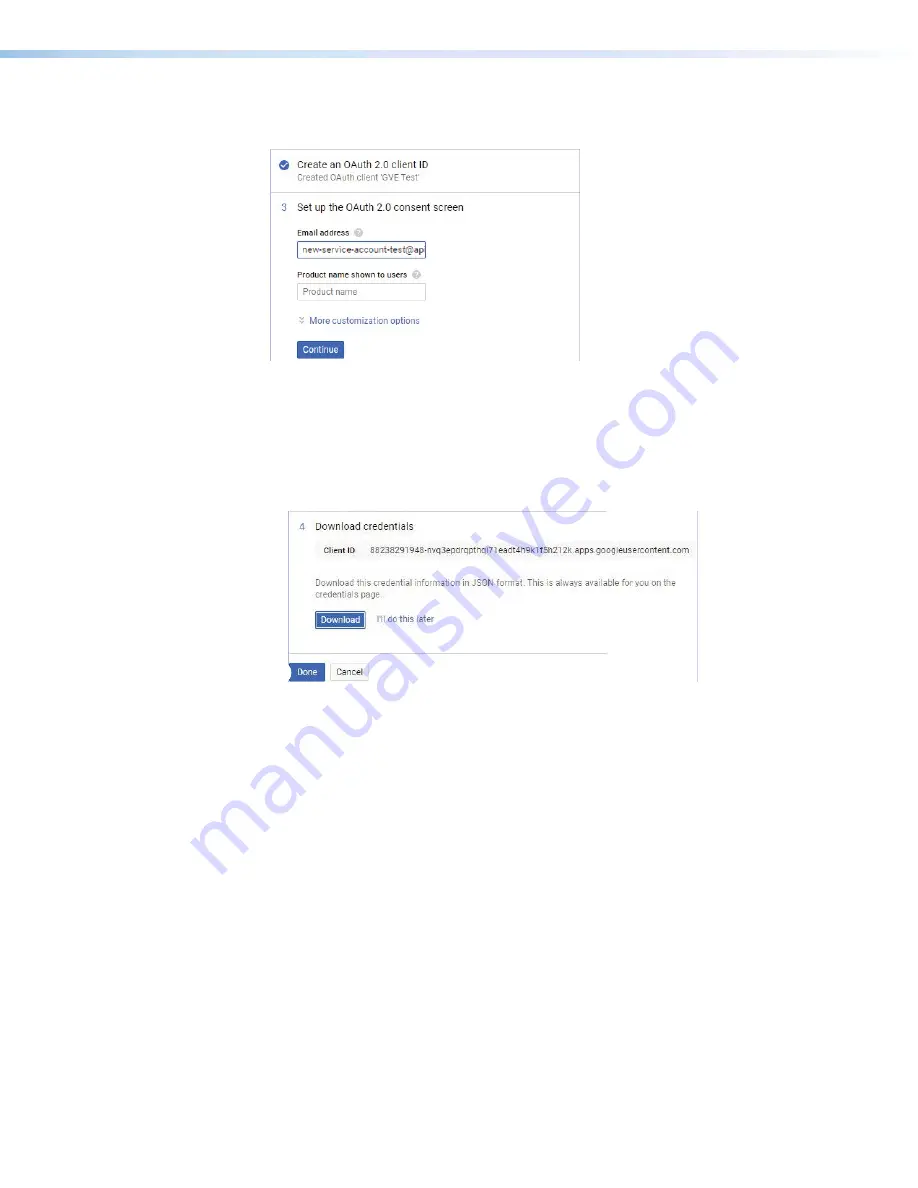
Room Scheduling System • Google Calendar Environment Setup
59
10.
Enter a name and click
Create
Client
ID
(see
1
, on the previous page).
The
OAuth
2.0
Consent
fields open (see figure 61).
1
1
1
1
1
1
1
1
1
1
2
2
2
2
2
2
2
2
2
2
3
3
3
3
3
3
3
3
3
3
Figure 61.
Set up OAuth fields
11.
Enter the
address
used to access the Google Calendar (
1
).
12.
Enter a
Product
Name
shown
to
users
(
2
). This name appears on the Google
Device
page during the Google Calendar setup (see
on page 31).
13.
Click
Continue
(
3
). Your
Client
ID
is shown in the
Download
credentials
area
(see figure 62,
1
).
1
1
1
1
1
1
1
1
1
1
2
2
2
2
2
2
2
2
2
2
3
3
3
3
3
3
3
3
3
3
Figure 62.
Download JSON file
14.
Click
Download
(
2
) to save the JSON file. This file is required to authenticate the
device during configuration (see
on page 29).
15.
Click
Done
(
3
).
Содержание TLP Pro 520M
Страница 6: ...Room Scheduling System Contents vi ...









































