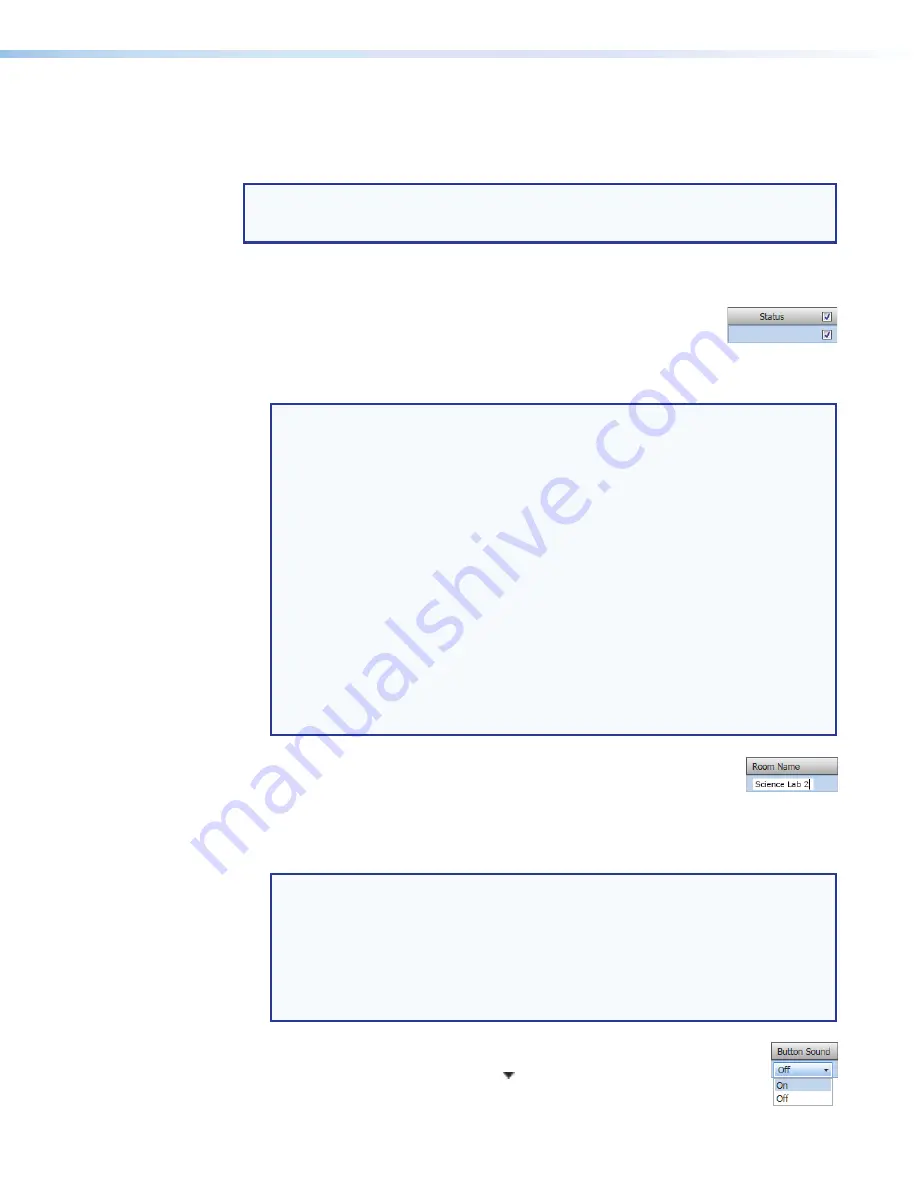
Room Scheduling System • Room Agent Installation and Configuration
34
Connect to the server
Connect to the server by entering your 25Live server name in the
Server
field (see
1
on the previous page).
NOTE:
This value is the full URL of the address you use to log in to your regular
CollegeNET 25Live account and has the format:
https://25live.collegenet.com/
<college-name>
.
Configure panels
Configure the panels for 25Live as follows:
1.
Select (check) one or more
Status
,
2
).
2.
For the direct entry settings,
Room
Name
User
ID
User
Password
),
Space
Name
), and
Event
Type
):
NOTES:
•
The
User
ID
and
User
Password
entries must be for a user account that has
access to the desired space.
•
The
Room
Name
is what is displayed on the front panel. The
Space
Name
is a
specific space that has been set up on the 25Live server in advance of Room
Agent setup. They may or may not match.
•
Enter the
Space
Name
exactly as it appears on the 25Live server.
•
Enter an
Event
Type
to be used for ad hoc events from the server.
•
Event
Types
are created in the 25Live server. Certain
Event
Types
in
25Live can have requirements, such as catering or facilities, that are not
applicable to ad hoc events. The requirements for these events are not
recognized by Room Agent.
•
An
Event
Type
that properly coordinates with Room Agent, cannot have
any requirements beyond the
Space
Name
and an organizer.
•
Ad
hoc
is a suggested default
Event
Type
, but you can create your own on
the 25Live server.
a.
Click in the desired field.
b.
Type the desired value.
c.
Type the keyboard <
Tab
> key to exit the field.
3.
For the drop-down lists,
Language
,
8
on the previous page),
Button
Sound
Panel
Design
(
NOTES:
•
The
Language
menu includes a number of different languages. See
on page 62 for a complete list.
•
The
Button
Sound
menu consists of
On
and
Off
.
•
The
Panel
Design
menu includes the
DefaultTLPTemplate
, which is the
default that is installed as part of the Room Agent installation, as well as any
templates that you have created and saved (see
a.
Click in the desired field.
b.
Click the drop-down list button ( ).
c.
Click the desired setting.
Содержание TLP Pro 520M
Страница 6: ...Room Scheduling System Contents vi ...






























