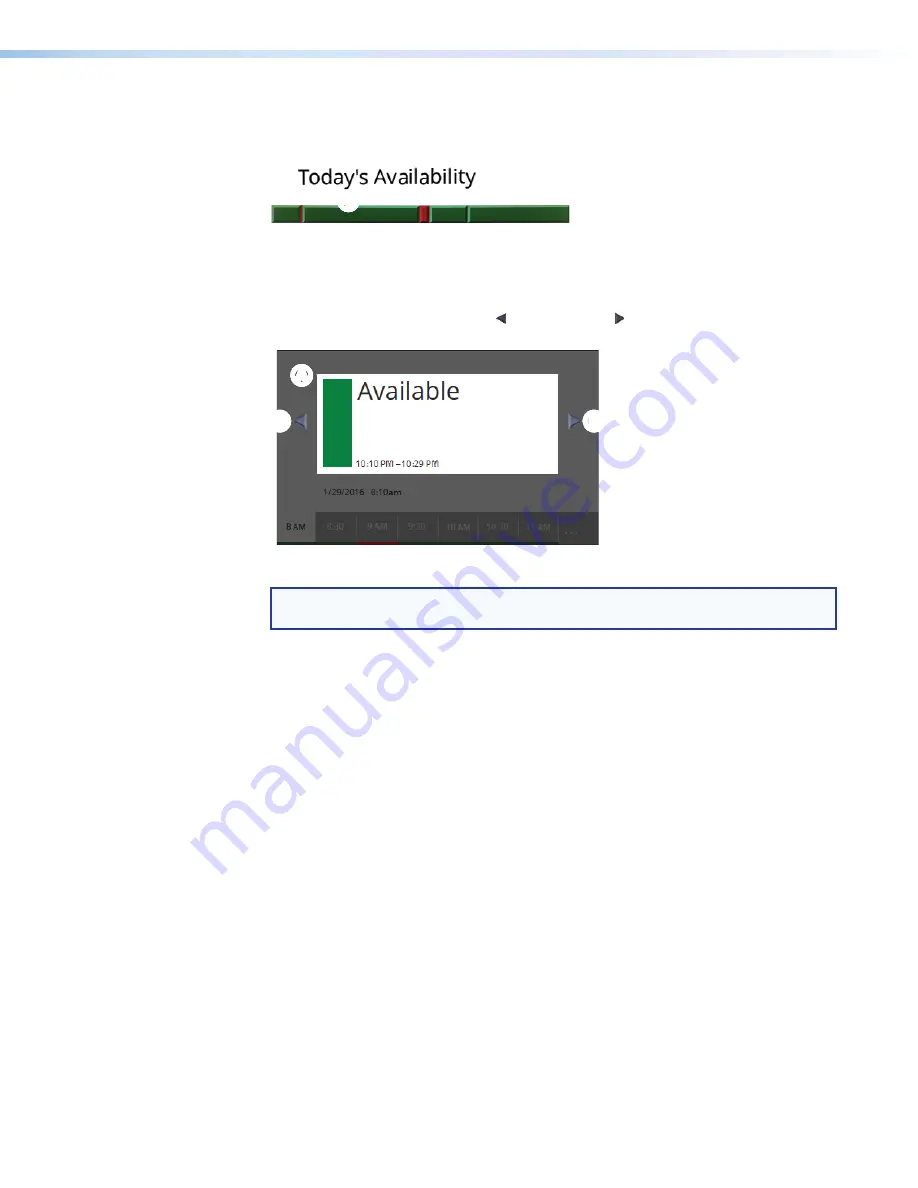
Room Scheduling System • Panel Overview
9
5
Full day (. . .) button
(see
on page 7) — Touch this button to display a
timeline of the full day availability for approximately 5 seconds (see figure 4). You can set
the starting and end time of the timeline.
9
10
11
12
1
2
3
4
5
6
7
8
9
8
7
6
1
1
1
1
1
1
1
1
1
1
Figure 4.
Today’s Availability Display
Touch on the
Today’s
Availability
timeline (figure 4,
1
) to temporarily pop up
an inset (figure 5,
A
) showing just the availability of a block of time. This inset has no
controls within it, but the scroll left ( ) and scroll right ( ) buttons (
B
) on either side of
the inset allow you to step the time that is displayed in the inset backward and forward.
A
A
A
A
A
A
A
A
A
A
B
B
B
B
B
B
B
B
B
B
B
B
B
B
B
B
B
B
B
B
Figure 5.
Today’s Availability Inset Display and Scroll Buttons
NOTE:
If the panel has no connection with the calendar server, the
Full
day
button
is displayed in red (
. . .
) and the timeline that pops up displays no meaningful data.
6
Reserve button
(see
) — This button appears on the room available display
when two conditions are met:
•
The room is available in the selected 30-minute block on the timeline (see
on the
previous page).
•
The button is programmed to appear using the Room Agent software (see
on page 37).
Touch the button to reserve the room for the selected 30-minute block. The panel
displays the red
Room
unavailable
) for the selected 30-minute block and
the meeting subject field, if enabled (see
) displays the walk-up
Subject
message. The default message is “
adHoc
,” but this can be changed.
7
Extend button
) — This button appears on the room unavailable display
when two conditions are met:
•
The room is available directly after the unavailability selected on the timeline (
).
The available block can be:
•
The selected 30-minute block if the unavailability is less than 30 minutes.
•
The 30-minute block directly after the selected block if the unavailability is in a
full 30-minute block.
•
The button is programmed to appear using the Room Agent software (see
).
Touch the button to extend the reservation until the next top or bottom of the hour (
X
:00
or
X
:30) for the selected 30-minute block.
Содержание TLP Pro 520M
Страница 6: ...Room Scheduling System Contents vi ...






























