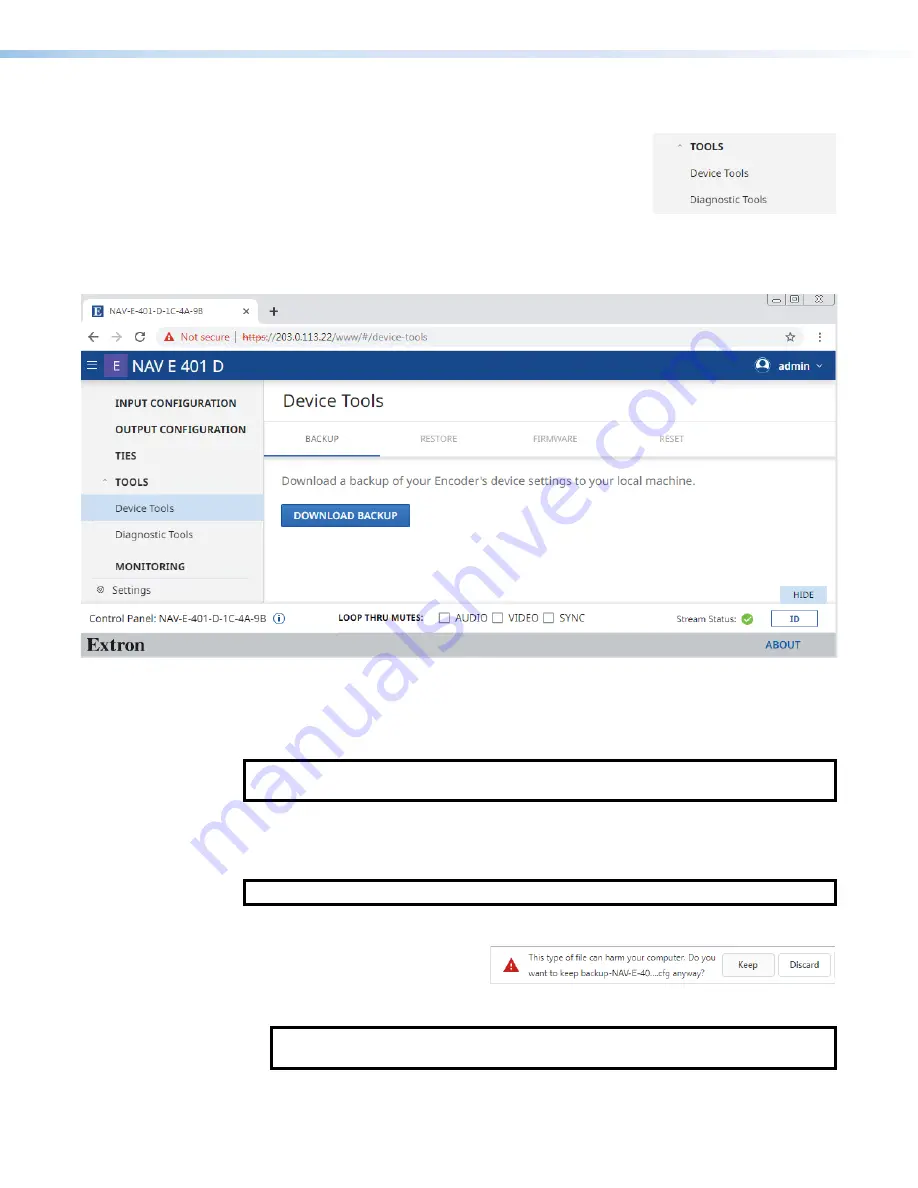
NAV E 401 D and NAV E 201 D Encoders • HTML Operation
36
Tools Pages
The
Tools
pages provide tools for the encoder (
Device
) and
2
2
2
2
2
2
2
2
2
2
2
2
2
2
2
2
2
2
3
3
3
3
3
3
3
3
3
3
3
3
3
3
3
3
3
3
1
1
1
1
1
1
1
1
1
1
1
1
1
1
1
1
1
1
a tool for diagnosing communications (
Diagnostic
). To
access the
Tools
pages, if necessary, click the
Menu
icon
(see
on page 23). Click
Tools
(see
1
at
right)
and either
Device
Tools
(
2
) or
Diagnostic
Tools
(
3
). The browser displays the selected
Tools
page (see
figure 27, which shows the
Device
Tools
page (
2
) selected).
Device Tools page
1
1
1
1
1
1
1
1
1
1
1
1
1
1
1
1
1
1
2
2
2
2
2
2
2
2
2
2
2
2
2
2
2
2
2
2
Figure 27.
Device Tools Page
The
Device
Tools
page consists of four tabs (see figure 27,
1
),
Backup
below)
Restore
on page 37),
Firmware
39) and
Reset
(see
on page 40) that provide encoder tools.
NOTE
:
System backup, restore, firmware update, and reset are available from the
NAVigator (see the
Navigator User Guide
).
BACKUP tab
Backup the encoder settings as follows:
NOTE
:
Backup is disabled when the encoder is accessed via proxy from the NAVigator.
1.
On the
Tools
page, click
BACKUP
(see figure 27,
1
).
2.
Click
DOWNLOAD
BACKUP
(
2
).
The encoder creates a file of
current settings and, depending
on your browser, may prompt you to confirm that you want to save them.
NOTE
:
Unless otherwise directed, the encoder backup file goes to the
Downloads
folder of the connected PC.
3.
Click
Keep
to save the file to the
Downloads
folder or
Discard
as desired.
Содержание NAV E 201 D
Страница 6: ......
Страница 8: ...NAV E 401 D and NAV E 201 D Encoders Contents viii...






























