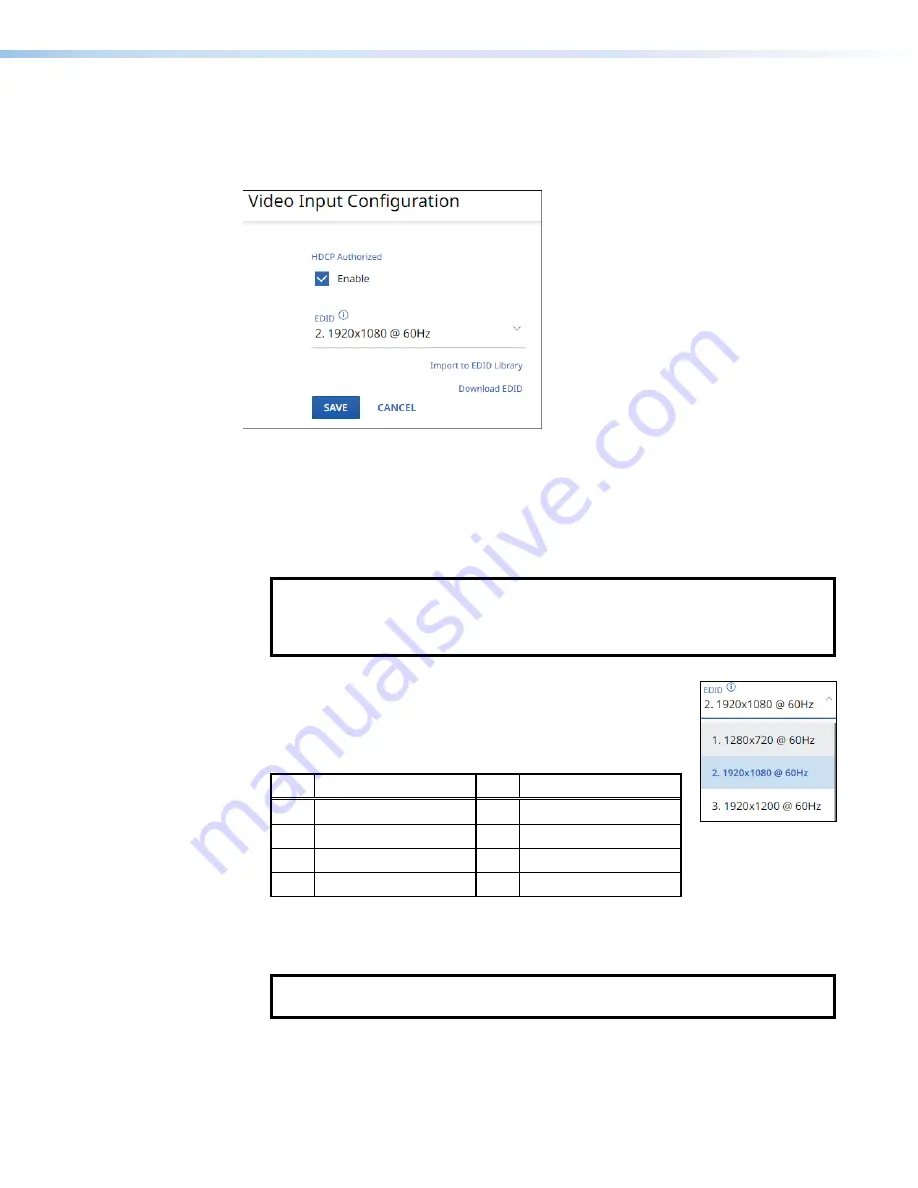
NAV E 401 D and NAV E 201 D Encoders • HTML Operation
26
Video pane
See figure 16. If you change any of the settings in the
Video
Input
Configuration
dialog
box (
1
through
4
), the
SAVE
button (
5
) becomes selectable. Click
SAVE
to take changes
or
CANCEL
(
6
) to abandon them. Clicking either button closes the dialog box.
1
1
1
1
1
1
1
1
1
1
1
1
1
1
1
1
1
1
2
2
2
2
2
2
2
2
2
2
2
2
2
2
2
2
2
2
3
3
3
3
3
3
3
3
3
3
3
3
3
3
3
3
3
3
4
4
4
4
4
4
4
4
4
4
4
4
4
4
4
4
4
4
5
5
5
5
5
5
5
5
5
5
5
5
5
5
5
5
5
5
6
6
6
6
6
6
6
6
6
6
6
6
6
6
6
6
6
6
Figure 16.
Video Input Configuration Dialog Box
1
HDCP AUTHORIZED
— Click to toggle
HDCP
AUTHORIZED
on and off. HDCP
AUTHORIZED is used to communicate to the source devices that do not support
HDCP.
This helps with devices like Apple TV
®
that always encrypt the output even when not
displaying HDCP content.
NOTE
:
When
HDCP
AUTHORIZED
is selected the encoder communicates to the
source device that it supports HDCP encrypted content. When deselected the
encoder indicates that it does not support HDCP. If the source is unable to
decrypt its output, the encoder generates a green screen.
2
EDID
— Click the drop-down list to select among the
available EDIDs. When an EDID is selected, the encoder sends
this information to the source, which adjusts its AV output to the
EDID. The table below details the default encoder EDIDs. All
EDIDs shown are HDMI format with 2-channel audio.
Slot
Resolution
Slot
Resolution
1
1280x720@60 Hz
5
3480x2160@60 Hz
2
1920x1080@60 Hz*
6
Loop-thru monitor
3
1920x1200@60 Hz
7
Decoder output
4
3480x2160@30Hz
8
User EDID slot
* Default
3
Import to EDID Library
— Click to import a custom external EDID information to the
encoder EDID library, slot 8 if the EDID supplied by the encoder does not met your needs.
NOTE:
Import
to
EDID
library
(
3
) is disabled when the encoder is accessed
via proxy from the NAVigator (see the
on page 35).
4
Download EDID
— Click to download the currently-selected EDID to the connected
computer to save it for use in other encoders. This feature is typically used when EDID
slot 6 (loop-thru monitor) or 7 (decoder output) is selected to save the EDID from a
connected display.
Содержание NAV E 201 D
Страница 6: ......
Страница 8: ...NAV E 401 D and NAV E 201 D Encoders Contents viii...






























