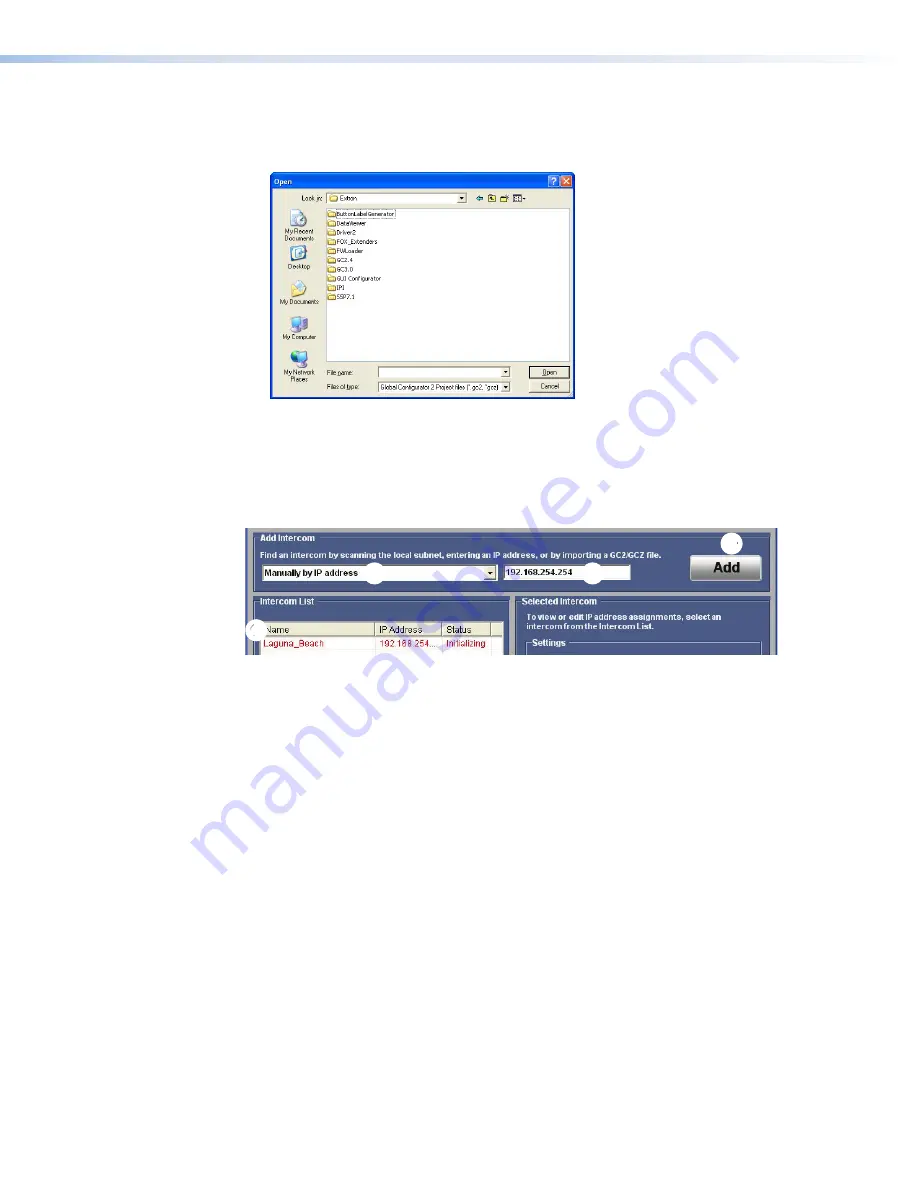
Importing a GC2/GCZ file
1.
Select
Import
GC2/GCZ
List
(recommended)
from the drop-down menu.
2.
Click
Import
. An
Open
dialog box opens.
Figure 21.
Open Dialog Box
3.
Navigate to the folder where you have saved the Global Configurator file and select it.
4.
Click
Open
. The Intercom List is updated using devices from the Global Configurator file.
5.
Go to
Configuring an IP Device with the Configuration Utility
on page 27.
Entering the IP addresses manually
1
1
2
2
3
3
4
4
Figure 22.
Enter the IP Addresses Manually
1.
Select
Manually
by
IP
Address
from the drop-down menu (
1
).
2.
Enter an IP address in the text box (
2
).
3.
The
Import
button is renamed
Add
. Click
Add
(
3
).
4.
The new IP address appears on the
Intercom
List
(
4
) and you are prompted to give the
device a name.
5.
Click
Update
Intercom
List
to save the device.
6.
Go to
Configuring an IP Device with the Configuration Utility
on page 27.
IPI 100 and IPI 200 Series • Help Desk Software
25
Содержание MediaLink IPI 100 Series
Страница 6: ......
Страница 8: ...IPI 100 and IPI 200 Series Contents viii...
Страница 42: ...Figure 33 Server Mode IPI 100 and IPI 200 Series Help Desk Software 34...






























