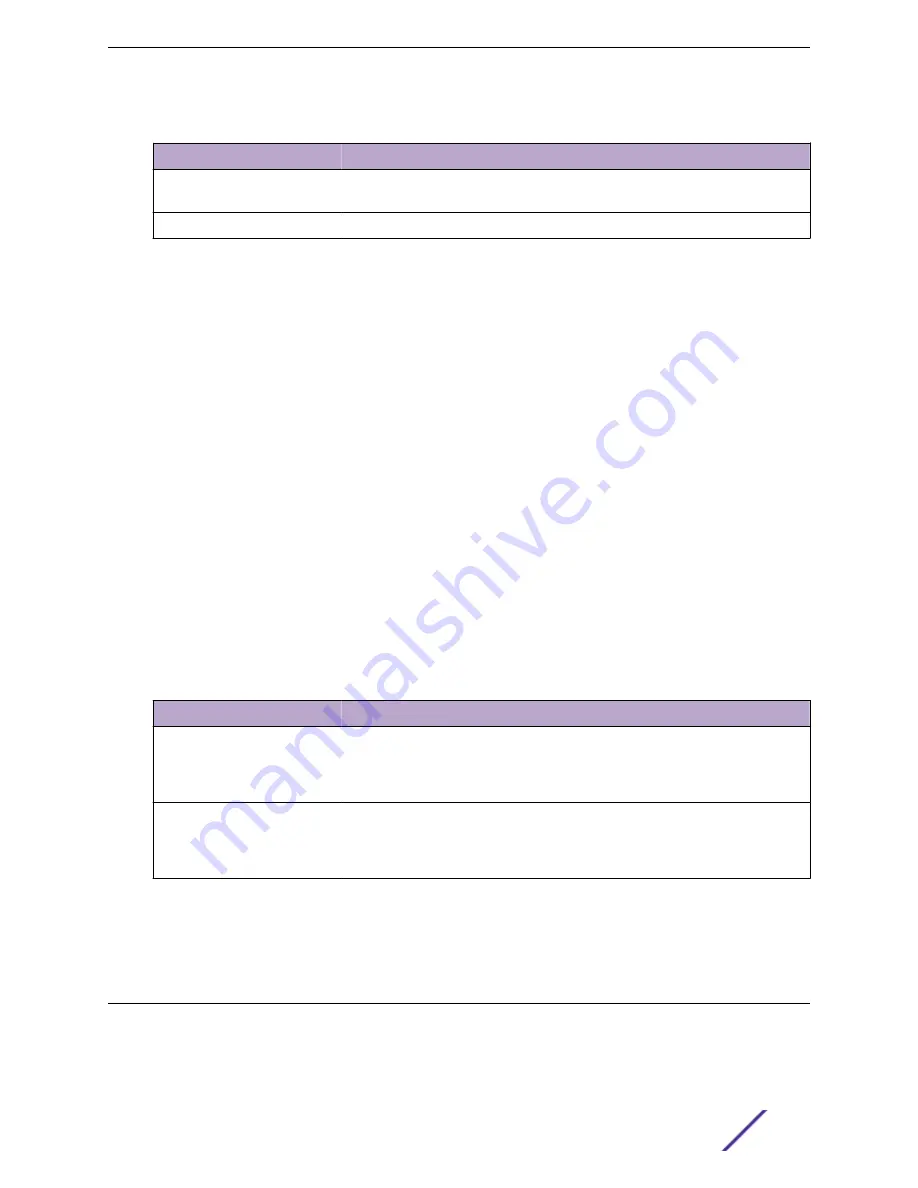
Table 162: VLAN Internal Usage Configuration Fields (continued)
Field
Description
VLAN ID
The VLAN ID assigned to a port-based routing interface. The device
automatically assigns an unused VLAN ID when the routing interface is created.
Routing Interface
The port-based routing interface associated with the VLAN.
If you change any information on the page, click
Submit
to apply the changes to the system.
Reset VLAN Configuration
Use the Reset VLAN page to return all VLAN parameters for all interfaces to the factory default values.
To access this page, click
Switching
>
VLAN
>
Reset
in the navigation menu.
When you click
Reset
, the screen refreshes, and you are asked to confirm the reset. Click
Reset
again to
restore all default VLAN settings for the ports on the system.
RSPAN Configuration
Use the RSPAN page to configure the VLAN to use as the Remote Switched Port Analyzer (RSPAN)
VLAN. RSPAN allows you to mirror traffic from multiple source ports (or from all ports that are
members of a VLAN) from different network devices and send the mirrored traffic to a destination port
(a probe port connected to a network analyzer) on a remote device. The mirrored traffic is tagged with
the RSPAN VLAN ID and transmitted over trunk ports in the RSPAN VLAN.
To access this page, click
Switching
>
VLAN
>
RSPAN
in the navigation menu.
Table 163: RSPAN VLAN Configuration Fields
Field
Description
VLAN IDs
The VLANs configured on the system that are not currently enabled as Private
VLANs. To enable a VLAN as a RSPAN VLAN, click the VLAN ID to select it (or
[Ctrl]
+ click to select multiple VLAN IDs). Then, click the appropriate arrow to
move the selected VLAN or VLANs to the RSPAN VLAN IDs window.
RSPAN VLAN IDs
The VLANs that are enabled as RSPAN VLAN. To disable a VLAN as a RSPAN
VLAN, click the VLAN ID to select it (or
[Ctrl]
+ click to select multiple VLAN
IDs). Then, click the appropriate arrow to move the selected VLAN or VLANs to
the VLAN IDs window.
Click
Refresh
to display the latest information from the router.
If you change any information on the page, click
Submit
to apply the changes to the system.
Configuring UDLD
The UDLD feature detects unidirectional links on physical ports by exchanging packets containing
information about neighboring devices. The purpose of the UDLD feature is to detect and avoid
Configuring Switching Information
ExtremeSwitching 200 Series: Administration Guide
172
















































