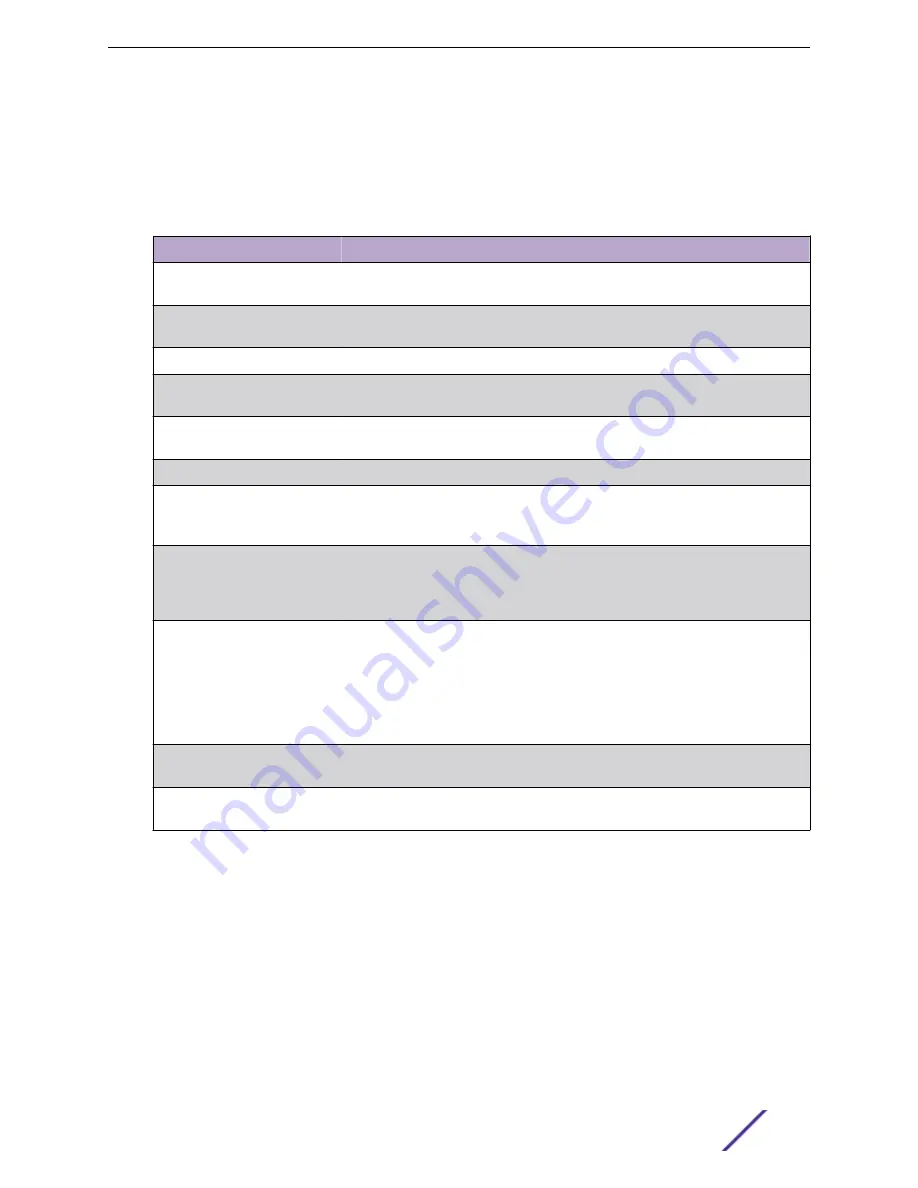
Mirroring Summary
Use the Multiple Port Mirroring Summary page to view the port mirroring summary.
To access this page, click
System
>
Port
>
Mirroring Summary
in the navigation menu.
Table 119: Multiple Port Mirroring Summary Fields
Field
Description
Session ID
The port mirroring session ID. The number of sessions allowed is platform
specific.
Admin Mode
The administrative mode for the selected port mirroring session. If the mode is
disabled, the configured source is not mirroring traffic to the destination.
Probe Port
The interface that receives traffic from all configured source ports.
Src VLAN
The VLAN configured to mirror traffic to the destination. You can configure one
source VLAN per session. The source VLAN can also be a remote VLAN.
Mirrored Port
The ports configured to mirror traffic to the destination. You can configure
multiple source ports per session.
Reflector Port
This port carries all the mirrored traffic at source switch.
Src RVLAN
The VLAN configured as the RSPAN VLAN is the source. In an RSPAN
configuration, the remote VLAN is the source on the destination device that has
a physical port connected to the network traffic analyzer.
Dst RVLAN
Traffic is mirrored to the VLAN on the system that is configured as the RSPAN
VLAN. In an RSPAN configuration, the destination should be the Remote VLAN
on any device that does not have a port connected to the network traffic
analyzer.
Type
The type of traffic on the source port (or source ports) or VLAN that is sent to
the specified destination. A source VLAN mirrors all received and transmitted
packets to the destination. Possible values for source ports are:
•
Tx and Rx – Both ingress and egress traffic
•
Rx – Ingress traffic only
•
Tx – Egress traffic only
IP ACL
The ID of the IP ACL to apply to traffic from the source. Only traffic that matches
the rules in the ACL is mirrored to the destination.
MAC ACL
The ID of the MAC ACL to apply to traffic from the source. Only traffic that
matches the rules in the ACL is mirrored to the destination.
Click
Refresh
to redisplay the page with the latest information from the router.
Green Ethernet Status
For platforms that include Green Energy features, the Green Ethernet Status page shows status
information about the Green Ethernet feature on the device. The Green Ethernet feature is designed to
reduce per-port power usage.
To access this page, click
System
>
Advanced Configuration
>
Green Ethernet
>
Status
in the
navigation menu.
Configuring System Information
ExtremeSwitching 200 Series: Administration Guide
134






























