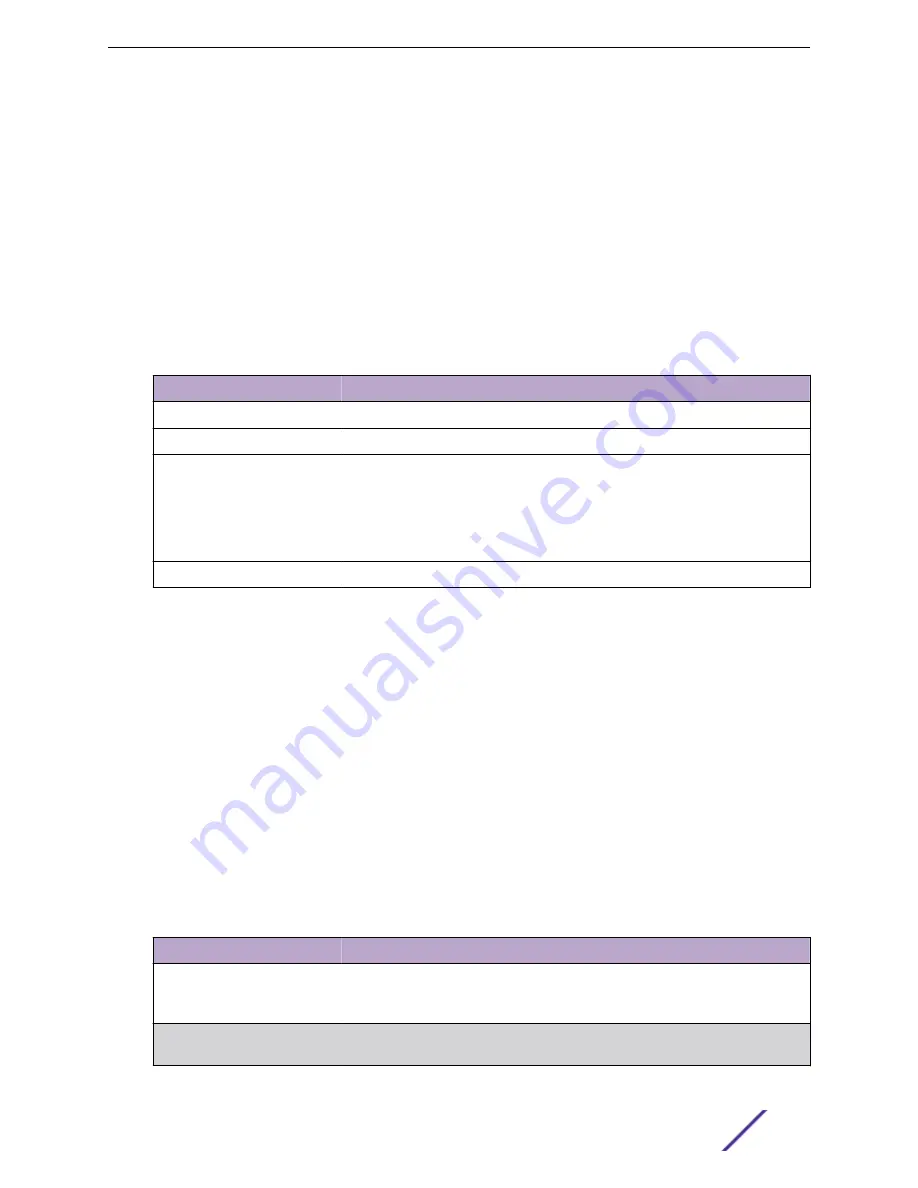
Each VLAN in a network has an associated VLAN ID, which appears in the IEEE 802.1Q tag in the Layer
2 header of packets transmitted on a VLAN. An end station may omit the tag, or the VLAN portion of
the tag, in which case the first switch port to receive the packet may either reject it or insert a tag using
its default VLAN ID. A given port may handle traffic for more than one VLAN, but it can only support
one default VLAN ID.
VLAN Status
Use the VLAN Status page to view information about the VLANs configured on your system.
To access this page, click
Switching
>
VLAN
>
Status
in the navigation menu.
Table 158: VLAN Status Fields
Field
Description
VLAN ID
The VLAN Identifier (VID) of the VLAN. The range of the VLAN ID is 1 to 3965.
VLAN Name
The name of the VLAN. VLAN ID 1 is always named Default.
VLAN Type
The VLAN type, which can be one of the following:
•
Default: (VLAN ID = 1) -- always present
•
Static: A VLAN you have configured
•
Dynamic: A VLAN created by GVRP registration that you have not converted
to static, and that GVRP may therefore remove
RSPAN
List the status of RSPAN, enabled or disabled.
To add a VLAN, click
Add
and specify a VLAN ID (between 2 and 4093) in the available field.
To configure a name for a VLAN or to convert a dynamic VLAN to a static VLAN, select the entry to
modify and click
Edit
. Then, configure the desired VLAN settings.
To remove one or more configured VLANs, select each entry to delete and click
Remove
. You must
confirm the action before the entry is deleted.
Click
Refresh
to display the latest information from the router.
VLAN Port Configuration
Use the VLAN Port Configuration page to configure a virtual LAN on a port.
To access this page, click
Switching
>
VLAN
>
Port Configuration
in the navigation menu.
Table 159: VLAN Port Configuration Fields
Field
Description
VLAN ID
The menu includes the VLAN ID for all VLANs configured on the device. To view
or configure settings for a VLAN, be sure to select the correct VLAN from the
menu.
Interface
Select the interface for which you want to display or configure data. Select All to
set the parameters for all ports to same values.
Configuring Switching Information
ExtremeSwitching 200 Series: Administration Guide
168
















































