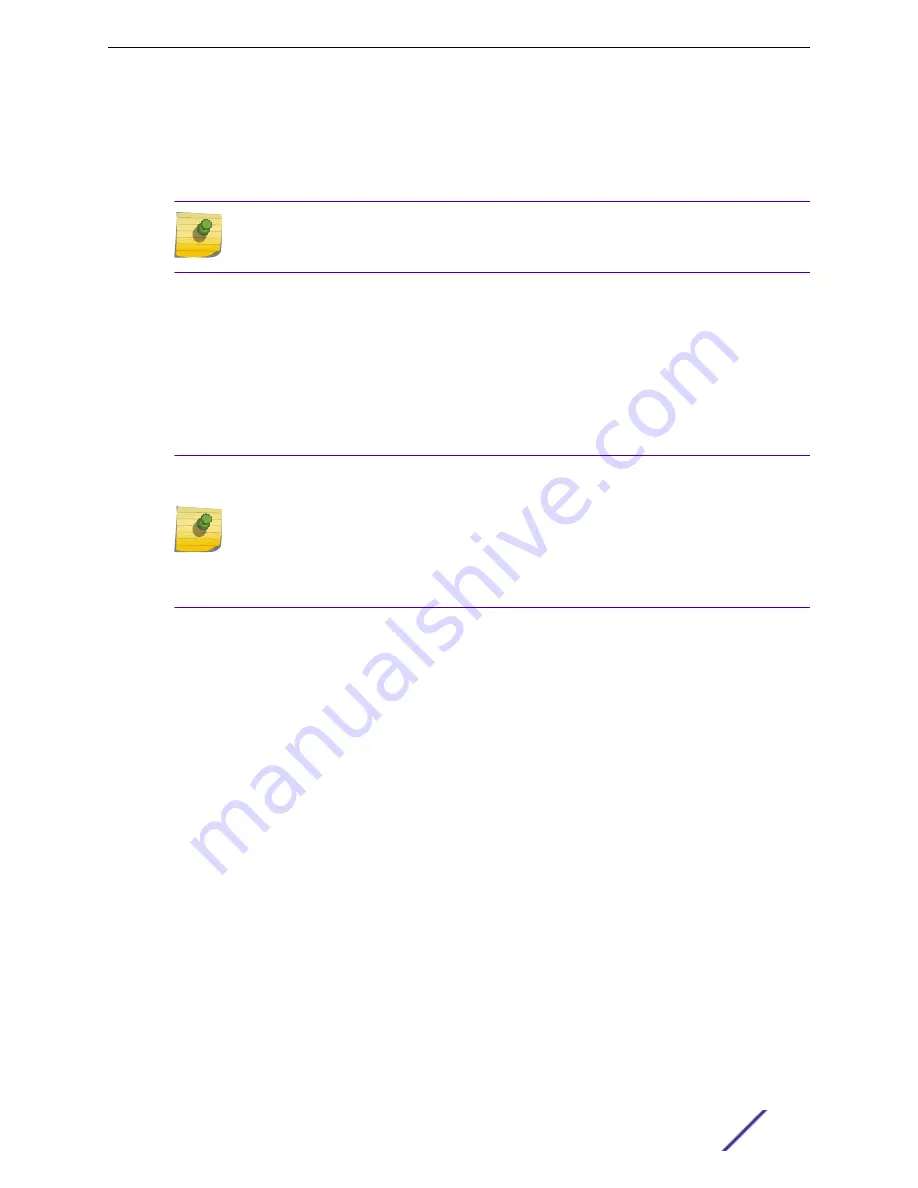
•
To select between the native and alternate stacking ports, use the following command for each
switch in the stack:
configure stacking-support
stack-port
[
stack-ports
|
all
]
selection
[
native
{ |
V160
|
V320
|
V400
} |
alternate
]
Note
Not all options are available for all switches. Refer to
Stacking Considerations for Each
on page 151 for details.
•
To display the stacking and stacking-support configuration, use the following commands:
show stacking-support
show stacking stack-ports
show stacking {
node-address
node_address
|
slot
slot_number
}
detail
•
To unconfigure the stacking-support feature, use the following command:
unconfigure stacking-support
Note
Commands that contain the
stacking-support
keyword apply to the local switch only.
This means that each switch that will use alternate stacking ports must be configured
separately. When the stack is fully active, you can use the
telnet slot
slot-number
command to log in to another node over the stack to unconfigure SummitStack-V on that
node only. There is no way to intentionally or accidentally unconfigure the stacking-
support options on all nodes in a stack.
•
When the stacking-support feature has been configured as required on all nodes in a stack, reboot
each node.
•
Run the
show stacking stack-ports
command to verify that the stack has been properly
connected.
Combining Switches from Different Series
ExtremeSwitching switches can be stacked in the combinations listed in
on page 164. For each
combination, one or more of the following stacking methods are displayed:
40G
40G mode (X460-G2 switches with VIM)
SS
SummitStack
V
SummitStack-V
V80
SummitStack-V80
V84
SummitStack-V84 (X450-G2 switches)
V160
SummitStack-V160
V320
SummitStack-V320
V400
SummitStack-V400
Building Stacks
ExtremeSwitching and Summit Switches: Hardware Installation Guide
163
















































