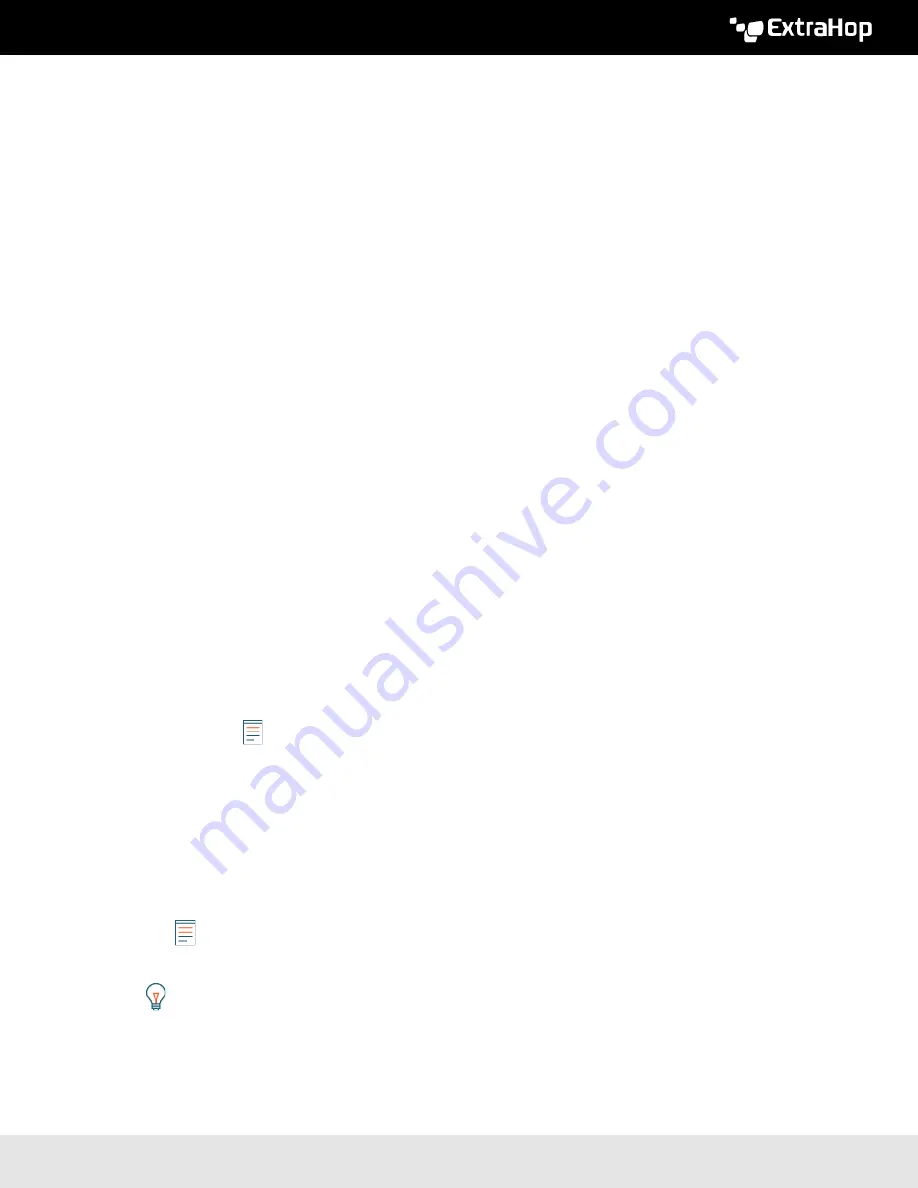
ExtraHop 8.8 ExtraHop Trace Admin UI Guide
24
Regenerate or revoke the SSH key
To prevent SSH access to the ExtraHop system with an existing SSH key, you can revoke the current SSH
key. A new SSH key can also be regenerated if needed.
1. In the Access Settings section, click
Support Access
.
2. Click
Generate SSH Key
.
3. Choose one of the following options:
•
Click
Regenerate SSH Key
and then click
Regenerate
.
Copy the encrypted key from the text box and email the key to
click
Done
.
•
Click
Revoke SSH Key
to prevent SSH access to the system with the current key.
Users
The Users page enables you to control local access to the ExtraHop appliance.
Add a local user account
By adding a local user account, you can provide users with direct access to your ExtraHop system and
restrict their privileges as needed by their role in your organization.
To learn about default system user accounts, see
.
1. Log in to the Administration settings on the ExtraHop system through
https://<extrahop-
hostname-or-IP-address>/admin
.
2. In the Access Settings section, click
Users
.
3. Click
Add User
.
4. In the Personal Information section, type the following information:
• Login ID
:
The username that users will log in to their ExtraHop appliances with, which cannot contain
any spaces. For example,
adalovelace
.
• Full Name
:
A display name for the user, which can contain spaces. For example,
Ada Lovelace
.
• Password
:
The password for this account.
Note:
On Discover and Command appliances, the password must meet the criteria specified
by the
. On Explore and Trace appliances, passwords must be 5
characters or more.
• Confirm Password
:
Re-type the password from the Password field.
5. In the Authentication Type section, select Local.
6. In the User Type section, select the type of privileges for the user.
•
Unlimited privileges enables full read and write access to the ExtraHop system, including
Administration settings.
•
Limited privileges enable you to select from a subset of privileges and options.
Note:
7. Click
Save
.
Tip:
•
To modify settings for a user, click the username from the list to bring up the Edit user
page.
•
To delete a user account, click the red
X
icon. If you delete a user from a remote
authentication server, such as LDAP, you must also delete the entry for that user on the
ExtraHop system.
Содержание Trace Admin UI
Страница 1: ...ExtraHop 8 8 ExtraHop Trace Admin UI Guide...
















































