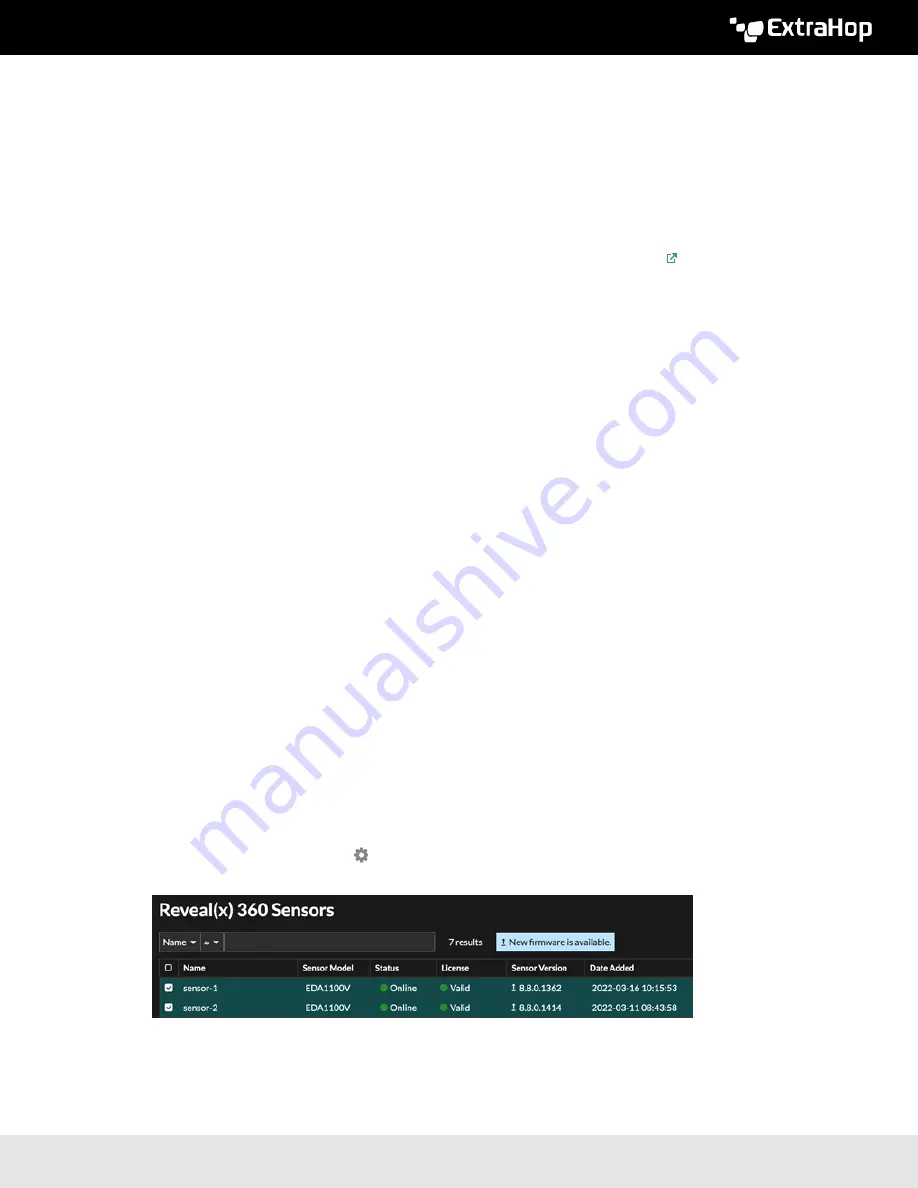
ExtraHop 8.8 ExtraHop Trace Admin UI Guide
46
Next steps
After all nodes in the Explore cluster are upgraded, re-enable record ingest and shard reallocation on the
cluster. You only need to perform these steps on one Explore node.
1. In the Explore Cluster Settings section, click
Cluster Data Management
.
2. Click
Enable Record Ingest
.
3. Click
Enable Shard Reallocation
.
Upgrade the firmware on Trace appliances
1. Download the firmware for the appliance from the
to your computer.
2. Log in to the Administration settings on the ExtraHop system through
https://<extrahop-
hostname-or-IP-address>/admin
.
3. Click
Upgrade
.
4. On the Upgrade Firmware page, select one of the following options:
•
To upload firmware from a file, click
Choose File
, navigate to the
.tar
file you want to upload,
and click
Open
.
•
To upload firmware from a URL, click
retrieve from URL
instead and then type the URL in the
Firmware URL field.
5. (Optional) If you do not want to automatically restart the appliance after the firmware is installed, clear
the
Automatically restart appliance after installation
checkbox.
6. Click
Upgrade
.
The ExtraHop system initiates the firmware upgrade. You can monitor the progress of the upgrade
with the Updating progress bar. The appliance restarts after the firmware is installed.
7. If you did not choose to automatically restart the appliance, click
Reboot
to restart the system.
After the firmware update is installed successfully, the ExtraHop appliance displays the version number
of the new firmware on the Administration settings.
Upgrade connected sensors in Reveal(x) 360
Administrators can upgrade sensors that are connected to Reveal(x) 360.
Before you begin
•
Your user account must have privileges on Reveal(x) 360 for System and Access Administration or
System Administration.
Here are some considerations about upgrading sensors:
•
Sensors must be connected to ExtraHop Cloud Services
•
Notifications appear when a new firmware version is available
•
You can upgrade multiple sensors at the same time
1. Log in to Reveal(x) 360.
2. Click the System Settings icon and then click
Sensors
.
Sensors that are eligible for upgrade display an up arrow in the Sensor Version field.
3. Select the checkbox next to each sensor that you want to upgrade.
4. In the Sensor Details pane, select the firmware version from the
Available Firmware
drop-down list.
The drop-down list only displays versions that are compatible with the selected sensors.
Содержание Trace Admin UI
Страница 1: ...ExtraHop 8 8 ExtraHop Trace Admin UI Guide...



























