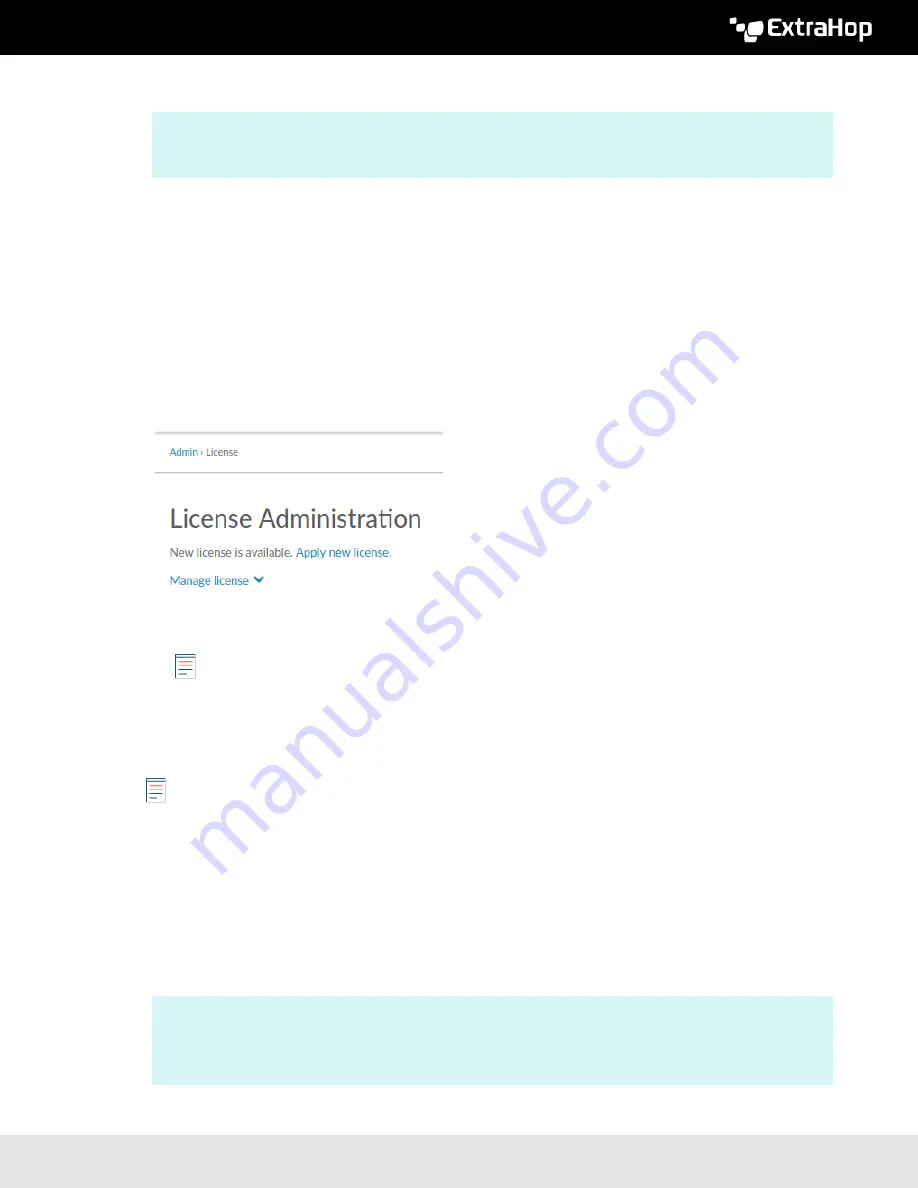
ExtraHop 8.8 ExtraHop Trace Admin UI Guide
50
If the name resolution is successful, output similar to the following appears:
Non-authoritative answer:
d.extrahop.com nameserver = ns0.use.d.extrahop.com.
d.extrahop.com nameserver = ns0.usw.d.extrahop.com.
If the name resolution is not successful, make sure that your DNS server is properly configured to
lookup the
extrahop.com
domain.
Apply an updated license
When you purchase a new protocol module, service, or feature, the updated license is automatically
available on the ExtraHop system. However you must apply the updated license to the system through the
Administration settings for the new changes to take effect.
1. Log in to the Administration settings on the ExtraHop system through
https://<extrahop-
hostname-or-IP-address>/admin
.
2. In the Appliance Settings section, click
License
. A message appears about the availability of your new
license, as shown in the following figure.
3. Click
Apply new license
. The capture process restarts, which might take a few minutes.
Note:
If your license is not automatically updated,
troubleshoot licensing server connectivity
or
contact ExtraHop Support.
Update a license
If ExtraHop Support provides you with a license file, you can install this file on your appliance to update the
license.
Note:
If you want to update the product key for your appliance, you must
1. Log in to the Administration settings on the ExtraHop system through
https://<extrahop-
hostname-or-IP-address>/admin
.
2. In the Appliance Settings section, click
License
.
3. Click Manage License.
4. Click
Update
.
5. In the Enter License text box, enter the licensing information for the module.
Paste the license text provided to you by ExtraHop Support. Be sure to include all of the text, including
the
BEGIN
and
END
lines, as shown in the example below:
-----BEGIN EXTRAHOP LICENSE-----
serial=ABC123D;
dossier=1234567890abcdef1234567890abcdef;
mod_cifs=1;
mod_nfs=1;
Содержание Trace Admin UI
Страница 1: ...ExtraHop 8 8 ExtraHop Trace Admin UI Guide...























