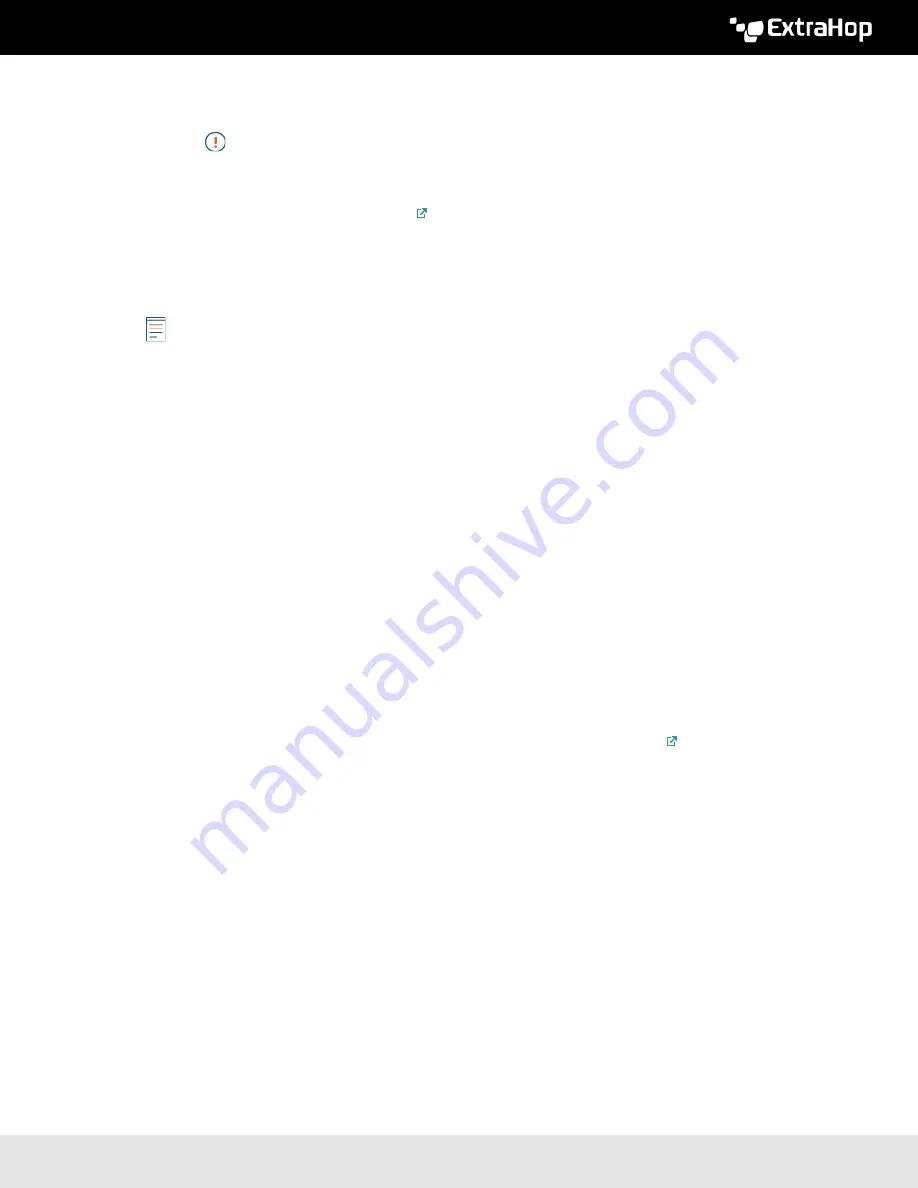
ExtraHop 8.8 ExtraHop Trace Admin UI Guide
45
•
You must upgrade all Explore nodes in an Explore cluster. The cluster will not function correctly if
nodes are on dissimilar firmware versions.
Important:
The message
Could not determine ingest status on some nodes
and
Error
appear on the Cluster Data Management page in the Administration
settings of the upgraded nodes until all nodes in the cluster are upgraded.
These errors are expected and can be ignored.
•
You must
from the Cluster Data Management page the Administration
settings after all nodes in the Explore cluster are upgraded.
•
If you have Trace appliances, apply the following guidance:
•
Do not upgrade Trace appliances to a firmware version that is newer than the version installed on
connected Command and Discover appliances.
Note:
Your browser might time out after 5 minutes of inactivity. Refresh the browser page if the
update appears incomplete.
If the browser session times out before the ExtraHop system is able to complete the update
process, you can try the following connectivity tests to confirm the status up the upgrade
process:
•
Ping the appliance from the command line of another appliance or client workstation.
•
From the Administration settings on a Command appliance, view the appliance status
on the Manage Connected Appliances page.
•
Connect to the appliance through the iDRAC interface.
Upgrade the firmware on Command and Discover appliances
1. Log in to the Administration settings on the ExtraHop system through
https://<extrahop-
hostname-or-IP-address>/admin
.
2. In the Appliance Settings section, click
Firmware
.
3. From the
Available Firmware
drop-down list, select the version of firmware that you want to install.
The recommended version is selected by default.
4. Click
Download and Install
.
After the firmware upgrade installs successfully, the ExtraHop appliance restarts.
Upgrade the firmware on Explore appliances
1. Download the firmware for the appliance from the
to your computer.
2. Log in to the Administration settings on the ExtraHop system through
https://<extrahop-
hostname-or-IP-address>/admin
.
3. Click
Cluster Data Management
.
4. Click
Disable Record Ingest
.
5. Click
Admin
to return to the main Administration page.
6. Click
Firmware
.
7. Click
Upgrade
.
8. On the Upgrade Firmware page, select one of the following options:
•
To upload firmware from a file, click
Choose File
, navigate to the
.tar
file you want to upload,
and click
Open
.
•
To upload firmware from a URL, click
retrieve from URL
instead and then type the URL in the
Firmware URL field.
9. Click
Upgrade
.
The ExtraHop system initiates the firmware upgrade. You can monitor the progress of the upgrade
with the Updating progress bar. The appliance restarts after the firmware is installed.
10. Repeat steps 6-9 on all remaining Explore cluster nodes.
Содержание Trace Admin UI
Страница 1: ...ExtraHop 8 8 ExtraHop Trace Admin UI Guide...




























