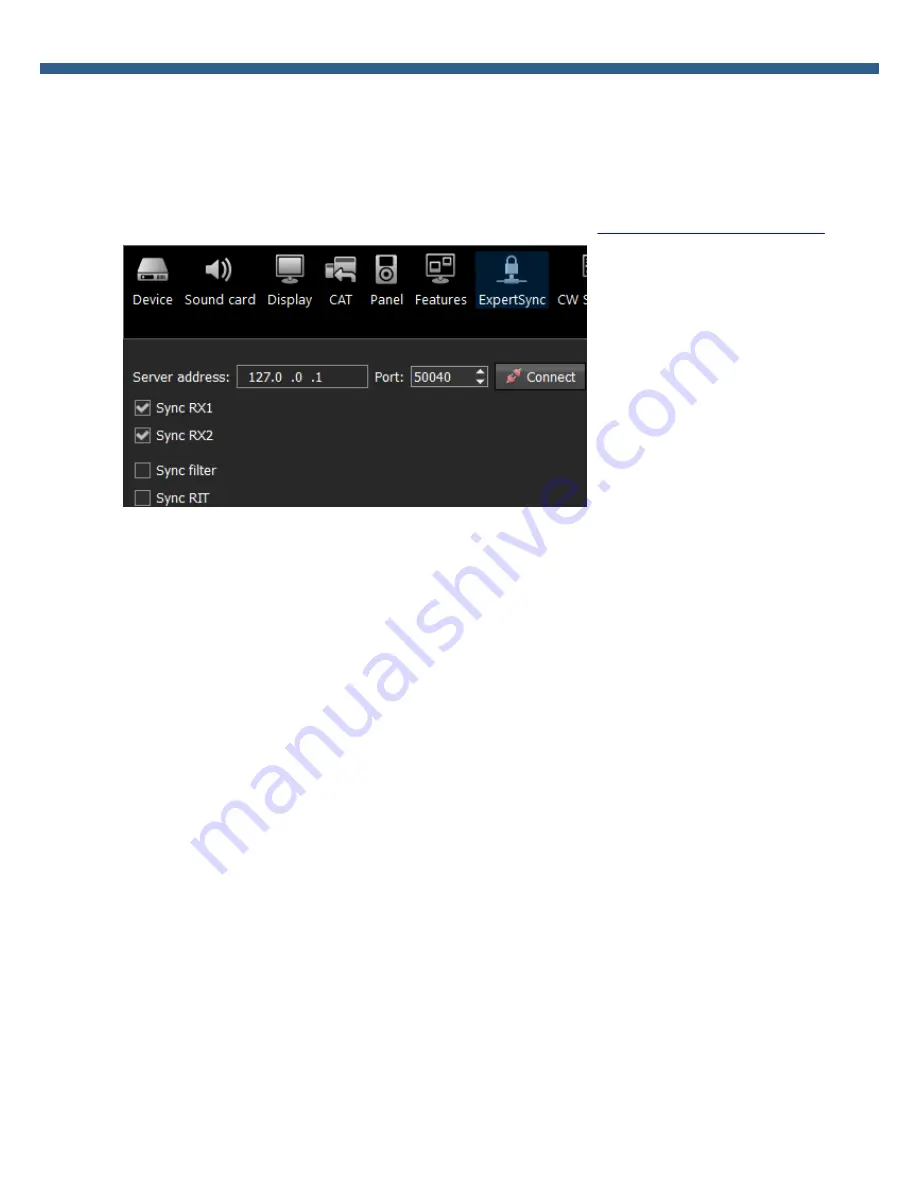
79
SunSDR2 PRO User Manual
© 2018 Expert Electronics
ExpertSDR2 SOFTWARE DESCRIPTION
5.3.7
ExpertSync menu
In the Manager menu you can see the network synchronization settings between the
SunSDR2 PRO and other Expert Electronics devices.
This interface allows you to synchronize the tuning frequency, mode type and RX/TX between
several Expert Electronics devices via the ExpertSync software (
you may download it from here
).
·
Server address - ExpertSync server IP address.
Enter the ExpertSync server IP address. If the the ExpertSync server is launched on the
transceiver's PC, then the address will be 127.0.0.1.
·
Port - Data exchange port.
Enter the exchange port number in the Port input box.
·
Connect - Start the connection.
Press the Connect button to launch the connection between the transceiver's software and
ExpertSync. Blue indicator means there is a connection.
·
Sync RX1 - RX1 receiver sync button.
Set the Sync RX1 checkbox to synchronize the RX1 receiver with the remote RX1 receiver.
·
Sync RX2 - RX2 receiver sync button.
Set the Sync RX2 checkbox to synchronize the RX2 receiver with the remote RX2 receiver.
·
Sync f ilt er - set the Sync f ilt er checkbox to synchronize the filter bandwidth with the other
device connected via the ExpertSync software.
·
Sync RI T - set the Sync RI T checkbox to synchronize the receive frequency offset (RIT)
with the other device connected via the ExpertSync software.
5.3.8
CW Skimmer menu
In the CW Skimmer menu, you can see the connection settings between the transceiver
software and CW Ckimmer software or Internet server-spotter.
Содержание SunSDR2 Pro
Страница 2: ......






























