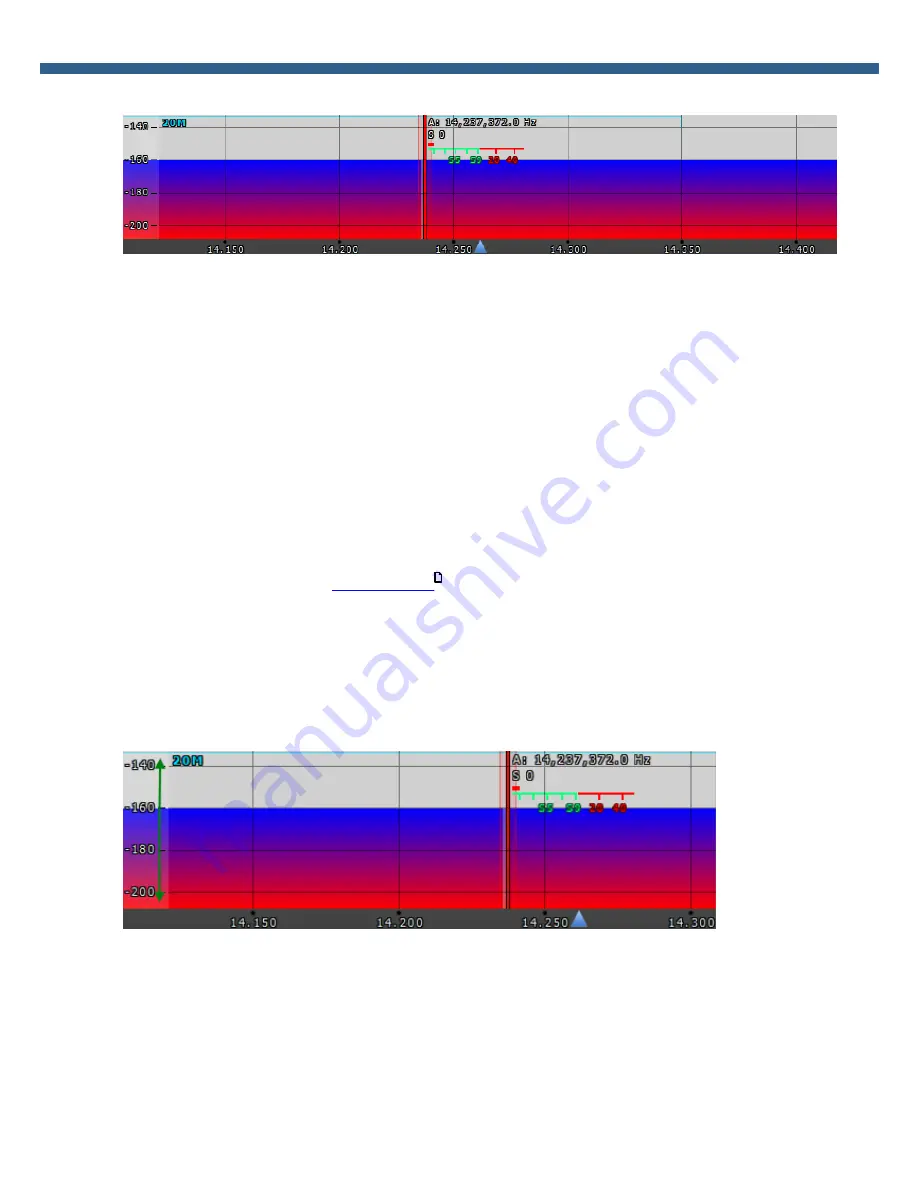
45
SunSDR2 PRO User Manual
© 2018 Expert Electronics
ExpertSDR2 SOFTWARE DESCRIPTION
5.2.4.1
Spectrum Scope
In this window, you can see the spectrum, with the sample rate from 39 up to 312 kHz
(adjustable by User) and the RX filter to tune and listen to the stations.
There is a vertical scale on the left side of the spectrum scope, it indicates the power level of
signals in dBm. Amateur band indicator displayed as the blue line on top of the graph with the
name of the band, it shows the limits of the amateur band.
RX/TX filter position is indicated by the vertical red line. To the right of the line indicated its
precise tuning frequency (can be switched off in Options). Below the frequency, you can see the
signal level on the S-Meter scale (can be switched off in Options). RX filter bandwidth displayed
as the translucent gray area around the tuning frequency. You can listen to everything within
this band.
Spectrum is displayed as a line on the spectrum scope, but it also may have a filling color. You
can change spectrum rendering mode, line color, filling color, transparency, etc. in the software
Options (more details in the
Spectrum tab
).
5.2.4.1.1 Spectrum Scope scaling
If you move the mouse cursor over the vertical scale a hand will appear. Press and hold the right
mouse button, then move it up/down to change the dBm scaling or press and hold the left
mouse button, then move it up/down to change the spectrum level.
The horizontal scale between the spectrum scope and waterfall shows the frequency of the
certain point on the spectrum. If you move the mouse cursor over the horizontal scale a hand
will appear. Press and hold the right mouse button, then move it left/right to zoom in/out the
panorama or press and hold the left mouse button, then move it up/down to change the ratio of
the spectrum to waterfall.
64
Содержание SunSDR2 Pro
Страница 2: ......






























