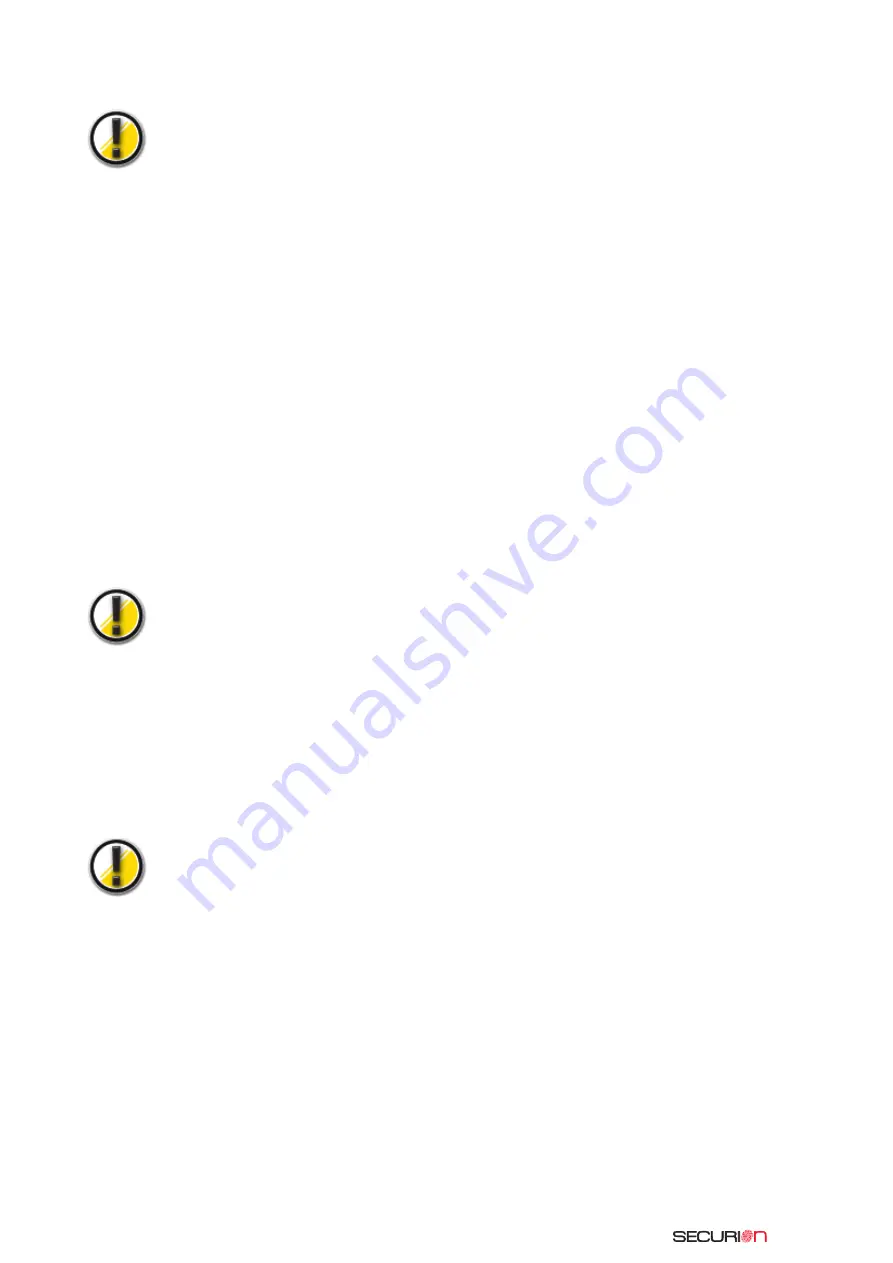
41
U
Up
pd
da
atte
e tth
he
e F
Fiirrm
mw
wa
arre
e
Updating the Firmware is a simple operation, but if is not carried out fully, the result can be a disabled.
Prior to any update, please contact your Evolis dealer who can advise you as to whether or
not it is appropriate to carry out this operation. In general, this type of update is required
only in case of a problem or malfunction clearly identified by your Evolis dealer.
In order to download an update from the www.evolis.com/en/supservices/access.asp site, you must
first have registered your product with Evolis (see chapter Register your product in order to benefit
from updates).
1.
Enter your login and password: a page is displayed.
2.
Select the Securion printer model and the Firmware selection
3.
Accept the download and register the file in a directory on your hard disk
The file is stored in compressed zip. file. You must extract it and save it in a temporary directory.
4.
Then double-click on the file in the directory to start the download.
5.
When asked by the program, click on the Download button to start the operation.
The downloading is in process, the message Downloading appears on the control panel display.
6.
After about thirty seconds, the Firmware has been transferred to the printer, and the operation
is complete.
7.
The printer restarts and the message Restarting appears, followed by the message Ready.
The update is complete, and your equipment is ready to personalize your cards.
Never interrupt the transfer between the PC and the printer during the Important
downloading phase (by turning off the printer or the PC, or disconnecting a cable). The
result would be the total inability to restart the printer.
If this ever occurs, please contact your Evolis dealer, who will replace your printer’s pro-
cessor card.
U
Up
pd
da
atte
e tth
he
e p
prriin
ntt d
drriivve
err
The updating of the print driver is required in order to solve malfunction problems.
Prior to any update, contact your Evolis dealer who can advise you as to whether or not it is appro-
priate to carry out this operation.
In order to download an update from the www.evolis.com/en/supservices/access.asp site,
you must first have registered your product with Evolis (see chapter Register your product
in order to benefit from updates).
1.
Enter your login and password: a page is displayed.
2.
Select the Securion printer model and the Drivers selection
3.
Accept the download and register the file in a directory on your hard disk
The file is stored in compressed zip. file. You must extract it and save it to a temporary directory.
4.
Then double-click on the file (Setup.exe) that you have just extracted in order to start the
downloading process.
For more details on procedures, please consult the chapter on Installing the Print Driver.
Содержание Unitech Securion
Страница 1: ...Securion 2010 08...
Страница 2: ...Securion User Guide part number KU08E Rev A0 Evolis Card Printer March 2007...
Страница 56: ......





























