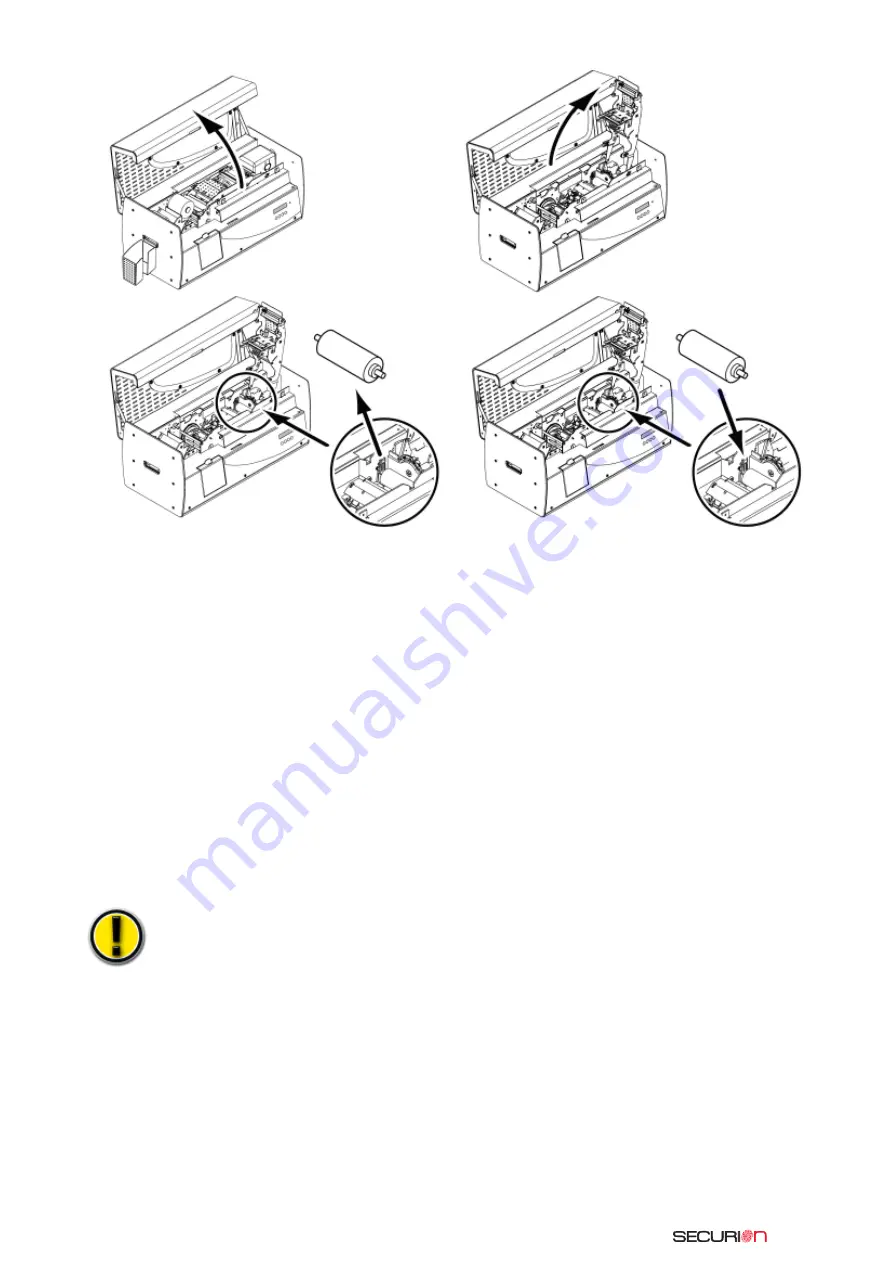
38
5.
Replace the ribbon, lower and lock the print head bracket in place.
6.
Close the cover. The printer is ready for operation.
R
Re
ep
plla
ac
ce
e tth
he
e p
prriin
ntt h
he
ea
ad
d
The print head is a sensitive component of your equipment. It determines the print quality, and its regu-
lar maintenance as well as the absence of dust in the immediate environment guarantee its longevity.
However, it can happen that this head needs to be replaced. Evolis has designed a unique device that
allows the user to proceed to this exchange without using any tools by simply following the instruc-
tions very carefully.
Before doing anything else, please contact your Evolis dealer in order to check with him whether it
is advisable to replace the print head. If applicable, the dealer will furnish you with a replacement
print head.
During the printer warranty period, Evolis has put in place a program for
the replacement of defective print heads. Your equipment is eligible for this program if:
■
You use only Evolis consumables (ribbons and maintenance products)
■
You have scrupulously complied with the equipment maintenance cycles
■
You work in a dust-free environment in accordance with technical specifications
■
You use flat cards without any rough areas that could damage the surface of the
print head
1.
Open the
printer cover.
2.
Shift the print
head bracket
into vertical
position then
remove the
print ribbon
(in the print
module)
3.
Locate the cleaning roller
and release it from its seat
To replace the roller, proceed as follows:
4.
Install the new roller into the printer,
making sure that it is correctly positioned
in its seat
Содержание Unitech Securion
Страница 1: ...Securion 2010 08...
Страница 2: ...Securion User Guide part number KU08E Rev A0 Evolis Card Printer March 2007...
Страница 56: ......






























