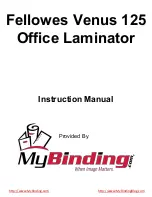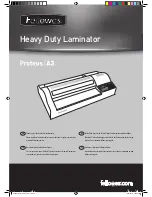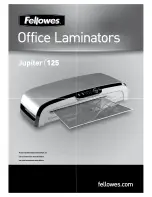PRIMACY
LAMINATION
56
Software
• Supplied with Evolis Premium Suite
®
for Windows
®
:
- Printer driver.
- Evolis Print Center for administration, management, and configuration of the printer.
- Evolis Printer Manager for two-way graphic notification
1
.
- Compatible with Windows
®
(from XP SP3).
• PRIMACY LAMINATION supplied with cardPresso XXS. CLM (Card Lamination Module) not supplied with cardPresso XXS.
• Linux platform on request.
• Evolis Premium SDK available on request.
1
Requires .net 4.0 client profile version
Warranty conditions
• 3 years’ warranty (printer, lamination unit and print head)
1
.
• Extended warranty available (contact your Evolis reseller).
1
Warranty subject to strict compliance with specific usage and maintenance conditions and use of Evolis High Trust
®
ribbons
Dimensions and weight
• Dimensions (H x W x L): 269 x 205 x 753 mm.
• Weight: 10 kg.
Security
• Space for Kensington
®
security lock.
• Data encryption for magnetic encoding.
Contents of the Primacy Lamination packaging
• Printer.
• Lamination module.
• CD-ROM with printer driver, user manuals.
• cardPresso XXS software.
• Cleaning material for printer and lamination module.
• USB cable.
• Output hopper and reject hopper (for PRIMACY without the lamination
module).
• 2 x Power supply units.
• 2 x Power supply leads (differs according to region).
• Mechanical connector “fork.”
• 1 warranty booklet.
Contents of the CLM packaging (Card Lamination Module – lamination
module sold as an optional standalone extra)
• Lamination module.
• CD-ROM with printer driver, user manuals.
• Cleaning material for the lamination module.
• Output hopper.
• 1 x Power supply unit.
• 1 x Power supply lead (differs according to region).
• Mechanical connector “fork.”
• 1 infrared connection kit.
• 1 warranty booklet.