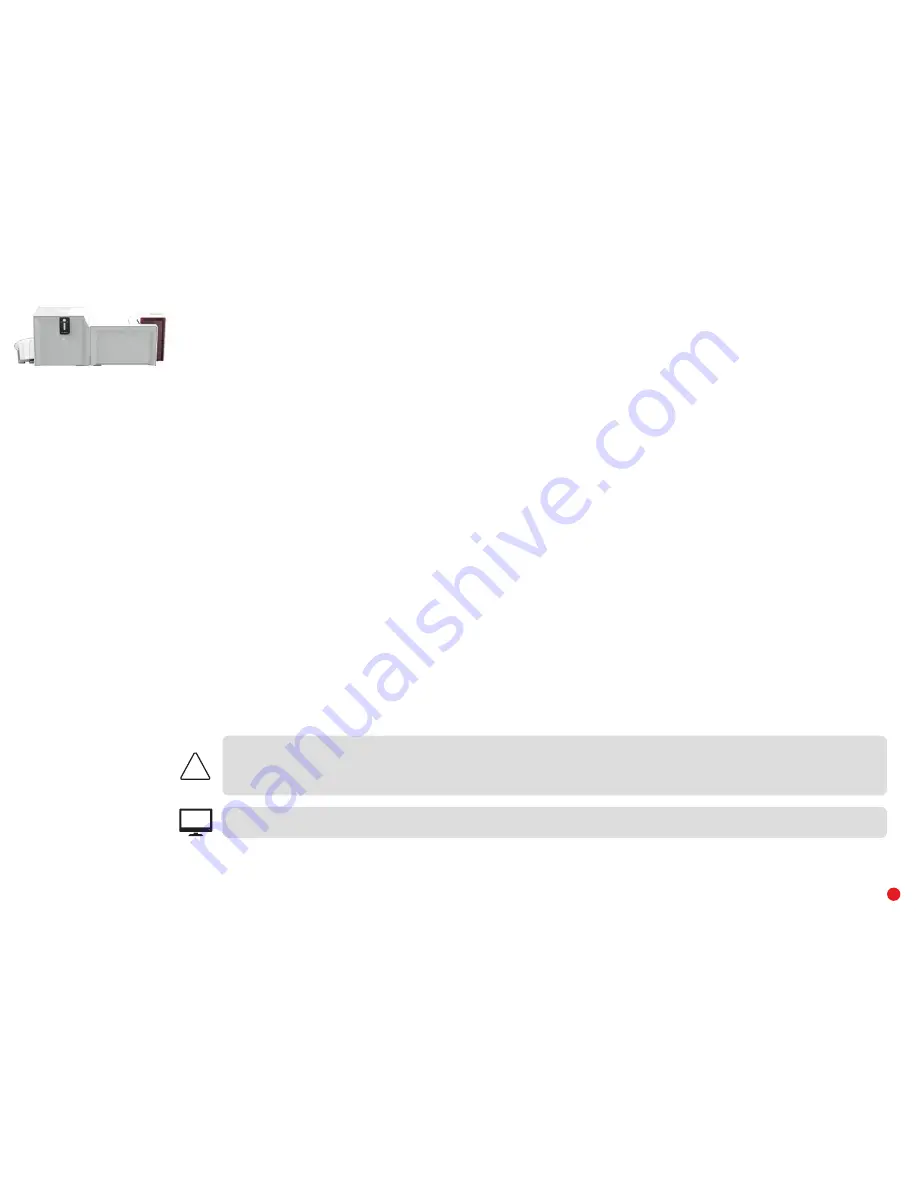
PRIMACY
LAMINATION
51
Updating the Firmware (with Windows
®
)
Updating the firmware is a simple operation but one which, if not properly completed, can result in the breakdown of your printer and lamination module.
Before any update, please contact your Evolis reseller for guidance on the advisability or otherwise of carrying out an upgrade. In general, these updates
are only required in the event of a problem or malfunction that has been clearly identified by your Evolis reseller.
The firmware update is done with Evolis Premium Suite
®
.
The update can be done automatically or manually.
We recommend using the update verification wizard. This wizard will first find the available update for the software suite. Once the software suite has been
updated, run this wizard again to verify the updates of the printer firmware. To launch this wizard, go to
Evolis Print Center
>
Tools
>
Update verification
wizard
. An internet connection is required for the wizard to run.
If you wish to update your firmware manually, you can run the update wizard for the printer firmware.
Before starting, you should download the firmware update files from the
www.evolis.com
website:
1
Go to
Support
, then select your printer model.
2
Under
Drivers
and
Firmware
, click the file for the corresponding Firmware.
3
Accept the download then save the file in a directory on your hard drive.
4
Now open the Evolis Print Center and double-click the name of your printer. The
Properties
window opens.
5
Then go to
Maintenance
>
Firmware Update
(or
Lamination
>
Maintenance
>
Firmware Update
for the lamination module) and click
“Start the printer Firmware update wizard.”
6
When prompted by the program, follow the instructions and select the
.firm
file that you have just downloaded to your computer.
7
This operation can take up to 1 minute. When the firmware is installed on your printer, it will restart. The update is complete and your
equipment is ready for use.
8
If the printer is not showing the
Ready
status, this means that the update has not been carried out correctly or, possibly, that the printer
is not working properly. Check the connection cables and run a new update.
The update is complete, and your equipment is ready to customize your cards.
However, if you experience problems while updating the firmware with Evolis Print Center, please contact your Evolis reseller who can provide a new file
to install the firmware.
!
Updating the Primacy firmware is strongly recommended, or even essential, if you want to install the CLM (Card Lamination Module) on a single
Primacy. Never interrupt the transfer between the computer and printer during the download phase (powering off the printer or computer,
unplugging a cable). This would result in a complete inability to restart the printer. Should such an incident occur, please contact your Evolis
reseller, who will replace your printer’s processing board.
EPC
The update of the firmware can be carried out from the Evolis Print Center.






























