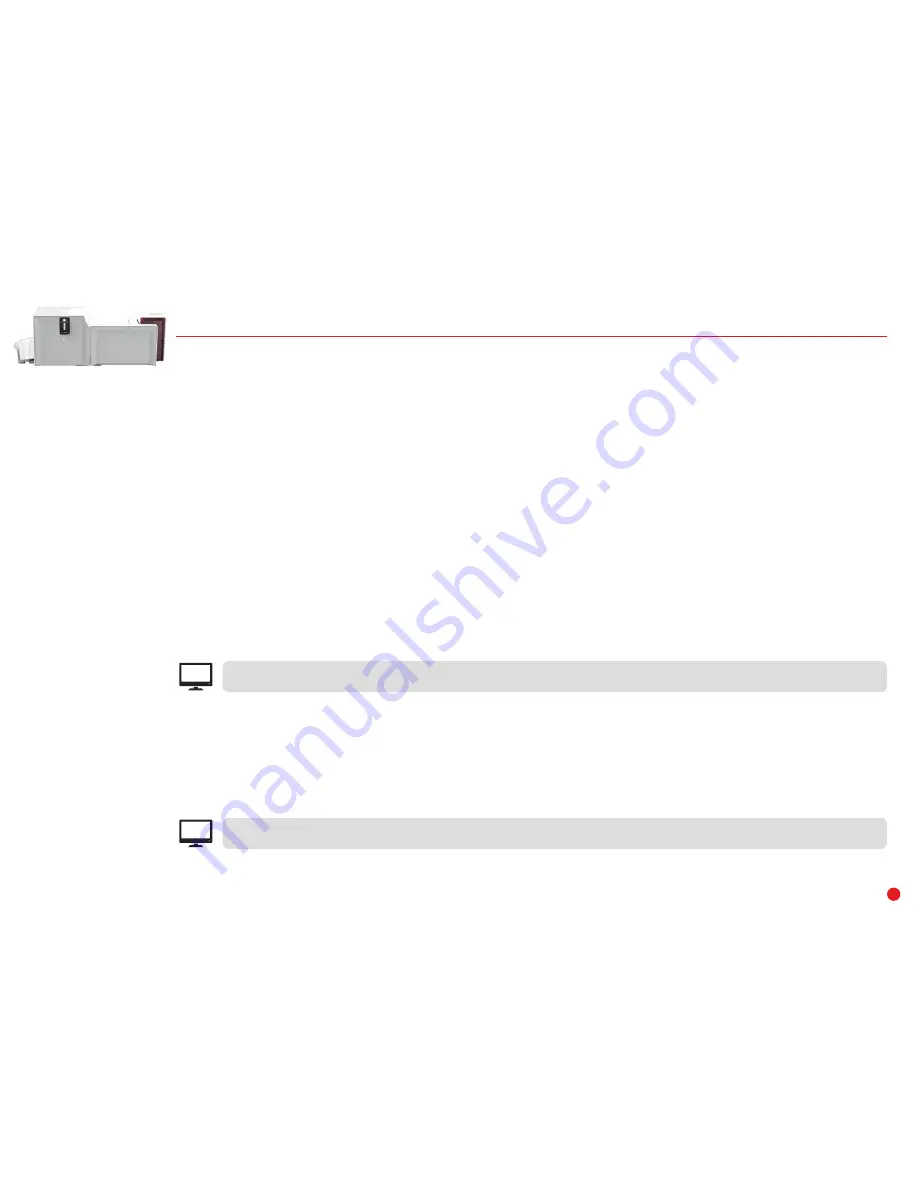
PRIMACY
LAMINATION
41
DIAGNOSTIC HELP
In this chapter, you will find all the information you need to carry out a few simple checks that you may be asked to run by your Evolis reseller to help
you as effectively as possible.
Printing a Technical Test Card
The technical test card must be printed when you receive the machine to ensure that your printer is working properly. This card shows various items of
technical information about the machine (serial number, firmware, cleaning operations, print head, etc.). You may be asked for these by your reseller.
Printing a technical test card
1
Wait for any current print jobs to finish.
2
Check that there is a ribbon and card in the printer.
3
Press the control button (on the Primacy) until it goes out.
4
Press the control button (on the Primacy) again and hold.
5
The control button light (on the Primacy) comes on.
6
Release the control button (on the Primacy) once the light flashes.
7
The test card is printed (in color if a color ribbon is fitted in the printer, or monochrome if the ribbon is monochrome, and on both sides
if the double-sided printing function has been enabled).
8
The printed card is ejected into the hopper.
EPC
Printing the technical test card can also be launched from Evolis Premium Suite
®
.
Printing a Graphic Test Card
The graphic test card is used to check the print quality in color or monochrome, the offsets and whether the ribbon is synchronized correctly.
To print the graphic test card, check first of all that a ribbon and card are present in the printer.
Go to
Evolis Print Center
, select
System information
and click the
Test cards
tab. Then click on the
Graphical test card
button. The card is printed
and the printed card is ejected into the output hopper.
EPC
Printing the graphic test card can only be launched from Evolis Premium Suite
®
.






























