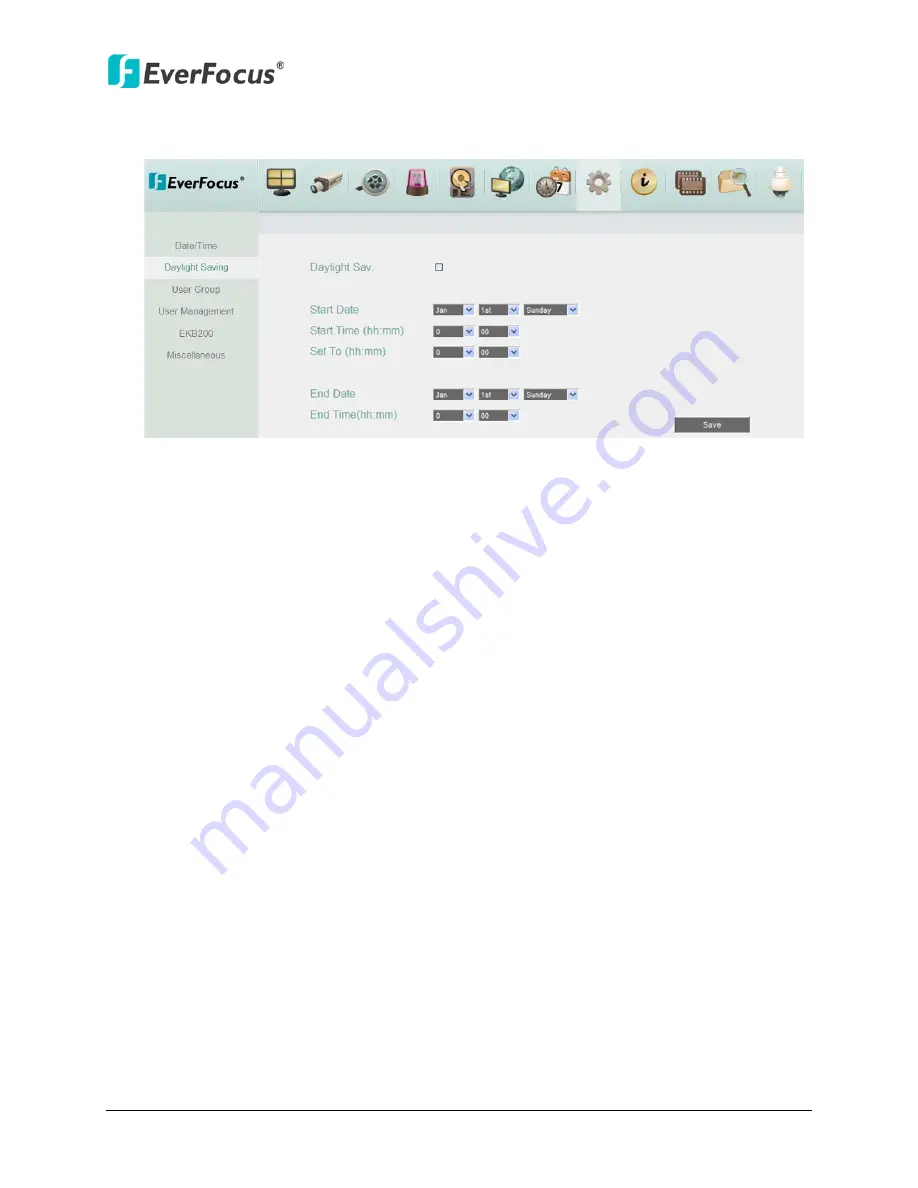
NVR8004X
69
4.7.2
Daylight Saving
You can configure the settings for NVR to automatically adjust to daylight saving time.
Figure 4-42
Daylight Saving:
Check the box to enable automatic daylight saving time (DST).
Start Date:
Set the start date for daylight saving time.
Start Time (hh:mm):
Set the time when daylight saving time begins.
Set To (hh:mm):
This is what the time will change to when daylight saving begins. For most
regions, this will be one hour ahead of the “Start Time”.
End Date:
Set the end date for daylight saving time.
End Time (hh:mm):
Set the time when daylight saving time ends.
The time change difference on the End Date will be the same as the difference between
the Start Time and End Time entered for the Start Date (typically 1 hour as in the example
shown).






























