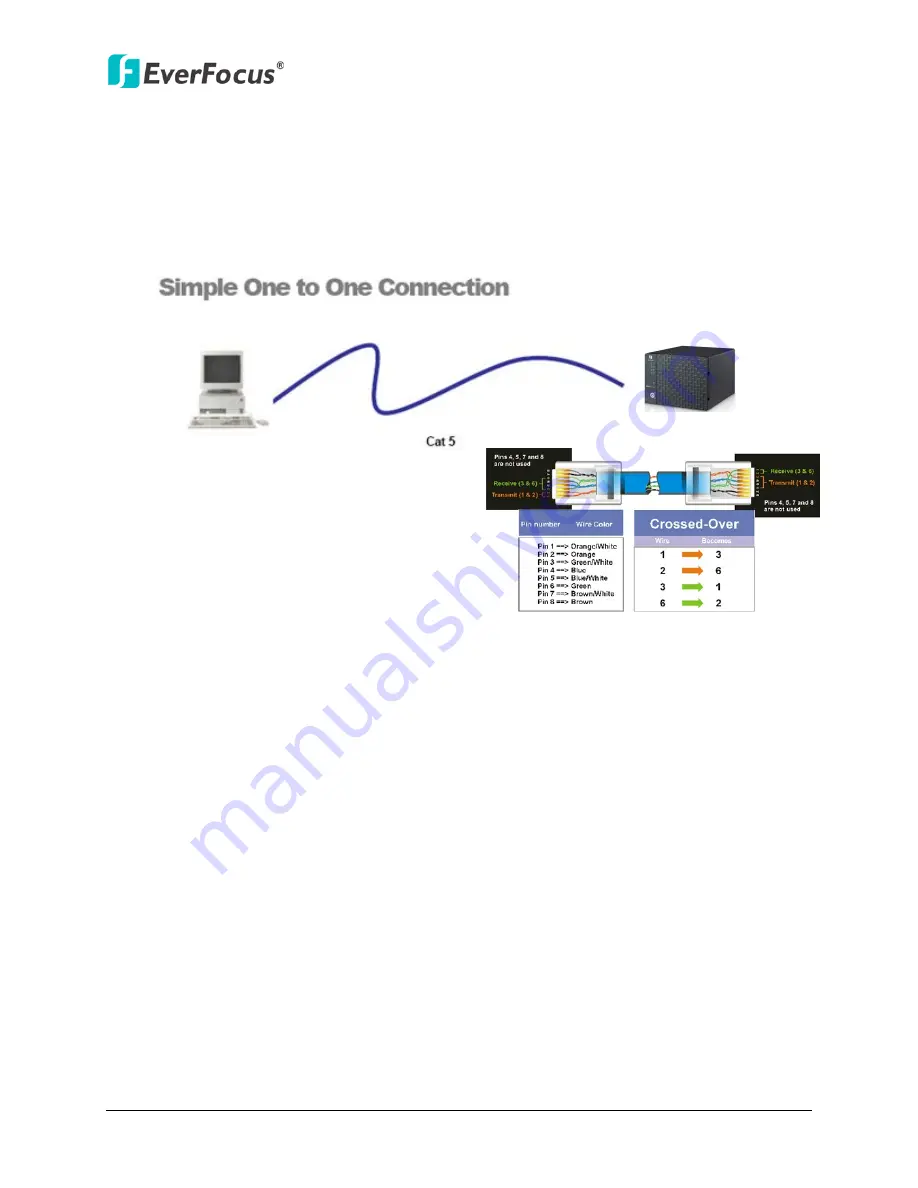
NVR8004X
15
2.5.3
One-to-One Connection
You can connect directly without using a switch, router or modem. However, only the PC
connected to the NVR will be able to view the NVR. You will also have to manually assign a
compatible IP address to both the computer and the NVR. Unless the PC has another
network connection, the NVR will be the only network device visible to the PC. See the
diagram below:
Figure 2-13
Connection Procedure:
The First step is to purchase or make a cross-over cable. We recommend purchasing
one if you have never made a cross-over cable. Please remember you can not use a
straight through network cable for this application.
Once you have a cross-over cable, plug one end into the LAN port on the back of the
NVR and the other into the network card on the back of the computer.
Log into the EverFocus NVR menu and go to the Network Setting Menu.
You must use the Static IP option for this type of connection.
Assign an IP of 192.168.001.003, a Subnet Mask of 255.255.255.000, and a Gateway
of 192.168.001.001. You can ignore DNS Server.
The next step is to set the computer’s network settings to match those of the NVR.
You will need Administrator privileges on your Windows machine to do this.
To assign a fixed IP address in Windows 2000/XP, follow the instructions below:
Right: Pinout of a crossed-over cable.






























