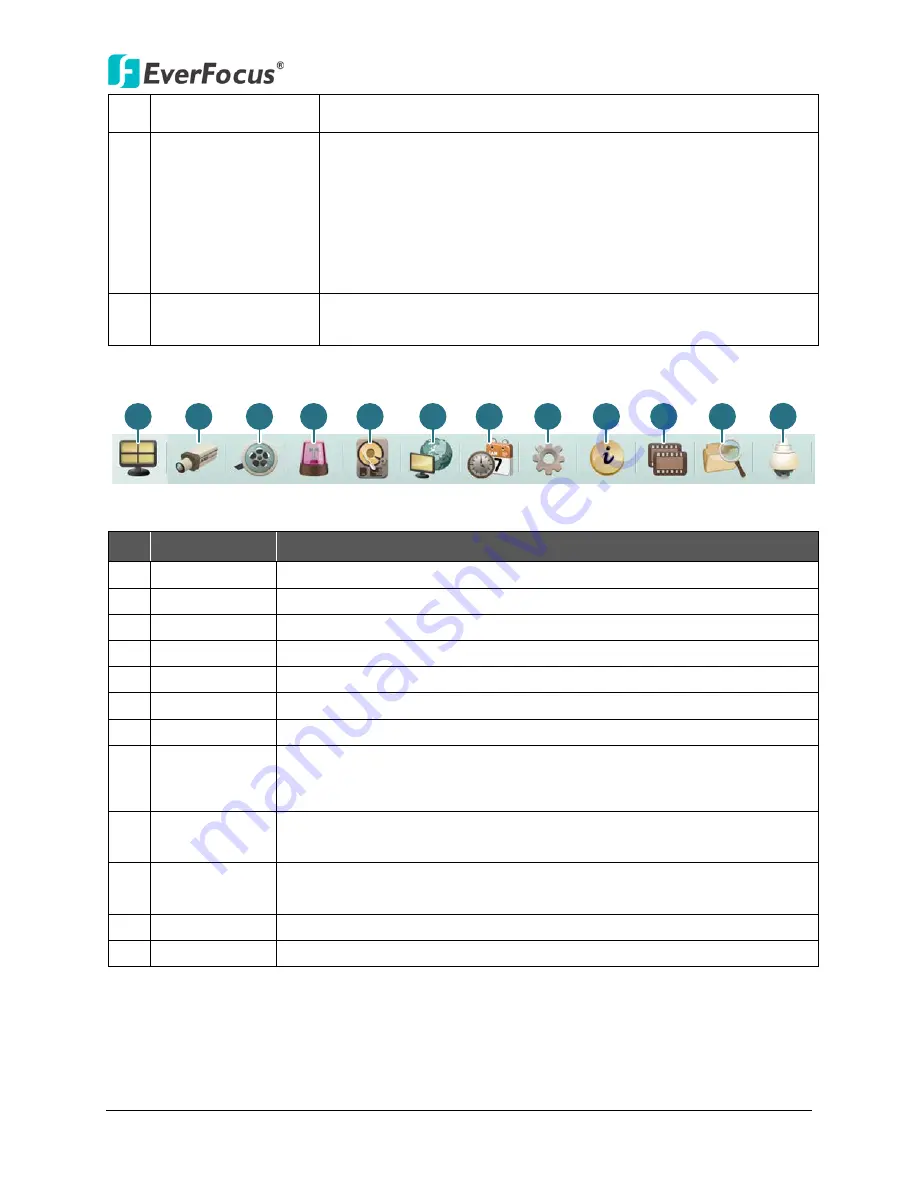
NVR8004X
30
5
Channel Buttons
Click on the number to display the channel in full screen.
6
Status Highlight
Black Circle: Indicates the NVR is recording in sub-stream.
Red Circle: Indicates the NVR is recording in main-stream.
White: Indicates the live view is in a normal status.
Orange: Indicates a motion is being detected.
Blue: Indicates video loss.
Red: Indicates an alarm / event is triggered.
Grey: Indicates the live view is disabled.
7
Live View Window
Double-click on a camera image to enlarge the current display to
full screen; double-click again to return to the normal view.
Menu Bar:
1
2
3
4
5
6
7
8
9
10
11
12
Figure 4-2
No. Name
Description
1
Live View
Click to display the live view window.
2
Camera
Click to configure the camera settings. Please refer to
4.1 Camera.
3
Record
Click to configure the record settings. Please refer to
4.2 Record.
4
Event
Click to configure the alarm / event settings. Please refer to
4.3 Event
.
5
Hard Disk
Click to display the HDD information. Please refer to
4.4 Hard Disk.
6
Network
Click to configure the network settings. Please refer to
4.5 Network.
7
Schedule
Click to configure the recording schedule. Please refer to
4.6 Schedule.
8
System
Setting
Click to configure the NVR time / user privilege / IO control / UI
language or upgrading firmware and etc. Please refer to
4.7 System
Setting.
9
System
Information
Displays the system information. Please refer to
4.8 System
Information.
10 Copy
Click to archive the recordings from the NVR to the client PC. Please
refer to
4.9 Copy.
11 Search
Search the recordings for remote playback. Please refer to
4.10 Search
12 PTZ
Click to control the connected PTZ cameras. Please refer to
4.11 PTZ
.






























