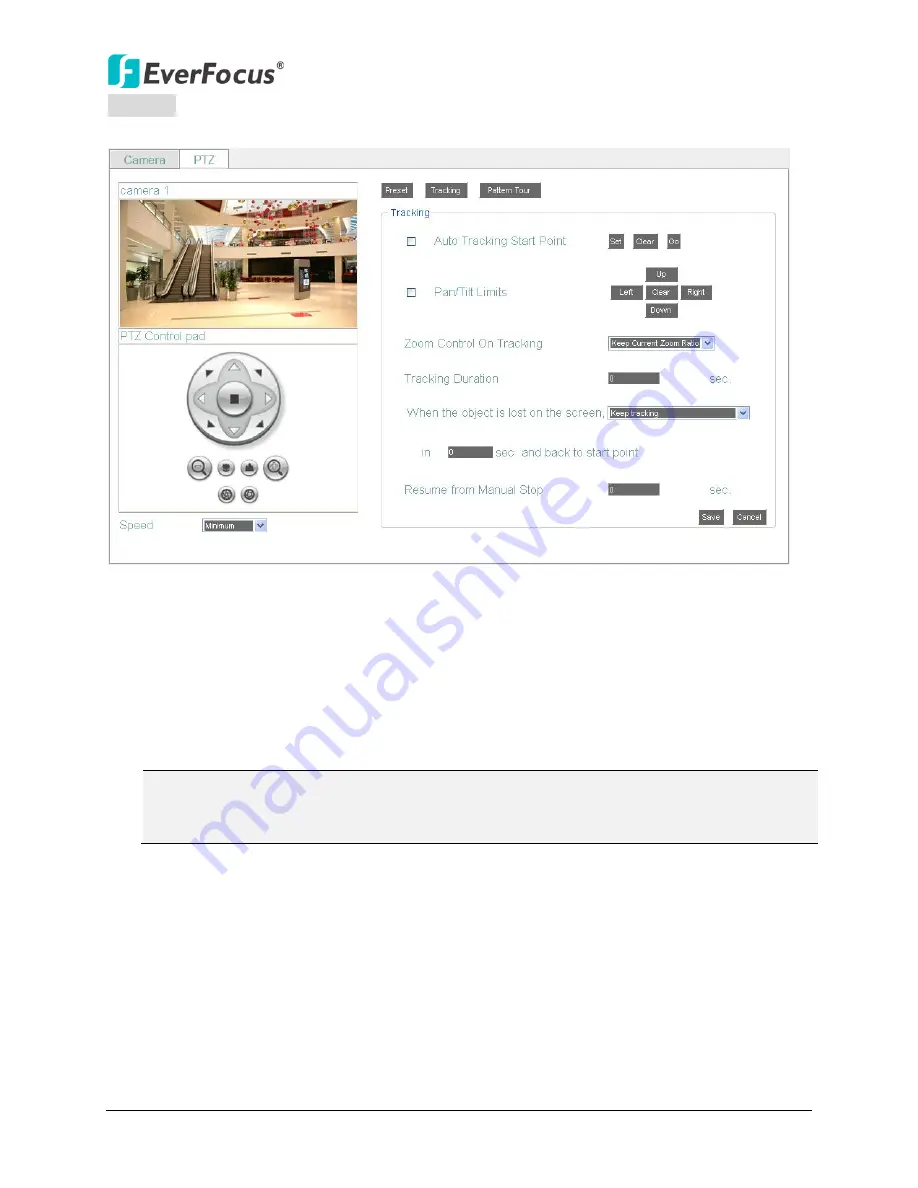
NVR8004X
40
Tracking
:
Click the
Tracking
button to set up the tracking function which is functional only when
the selected PTZ camera is equipped with the tracking function.
Figure 4-12
To set up the Auto Tracking function:
1.
Auto Tracking Start Point:
Check the box to enable a camera position to which the camera
will return to after a tracking operation. Use the direction buttons to adjust the camera
view to a desired position where you want to set up the position as the Auto Tracking Start
Point. You can select the pan / tilt speed from the
Speed
drop-down list for controlling the
direction buttons. Adjust zoom, focus and Iris if necessary. Click
Set
to set the position as
the Auto Tracking Start Point.
Note:
If the user did not set up a start point or the start point is disabled, the camera will
go back to track/monitor the initial point instead of the Auto Tracking Start Point, once
the tracked object exits in the camera’s field of view.
2.
Pan/Tilt Limit:
Check the box if you want to create a zone where the camera will track the
movement inside the zone only. Before clicking the Upper/Lower/Right/Left buttons, use
the direction buttons to adjust the camera view to a desired position where you want the
camera to track the movement in that zone. You can select the pan / tilt speed from the
Speed
drop-down list for controlling the direction buttons. Adjust zoom, focus and Iris if
necessary. Click the Upper/Lower/Right/Left buttons to set up the Pan/Tilt limits (Left and
Right for the Pan limit; Upper and Lower for the Tilt limit).






























