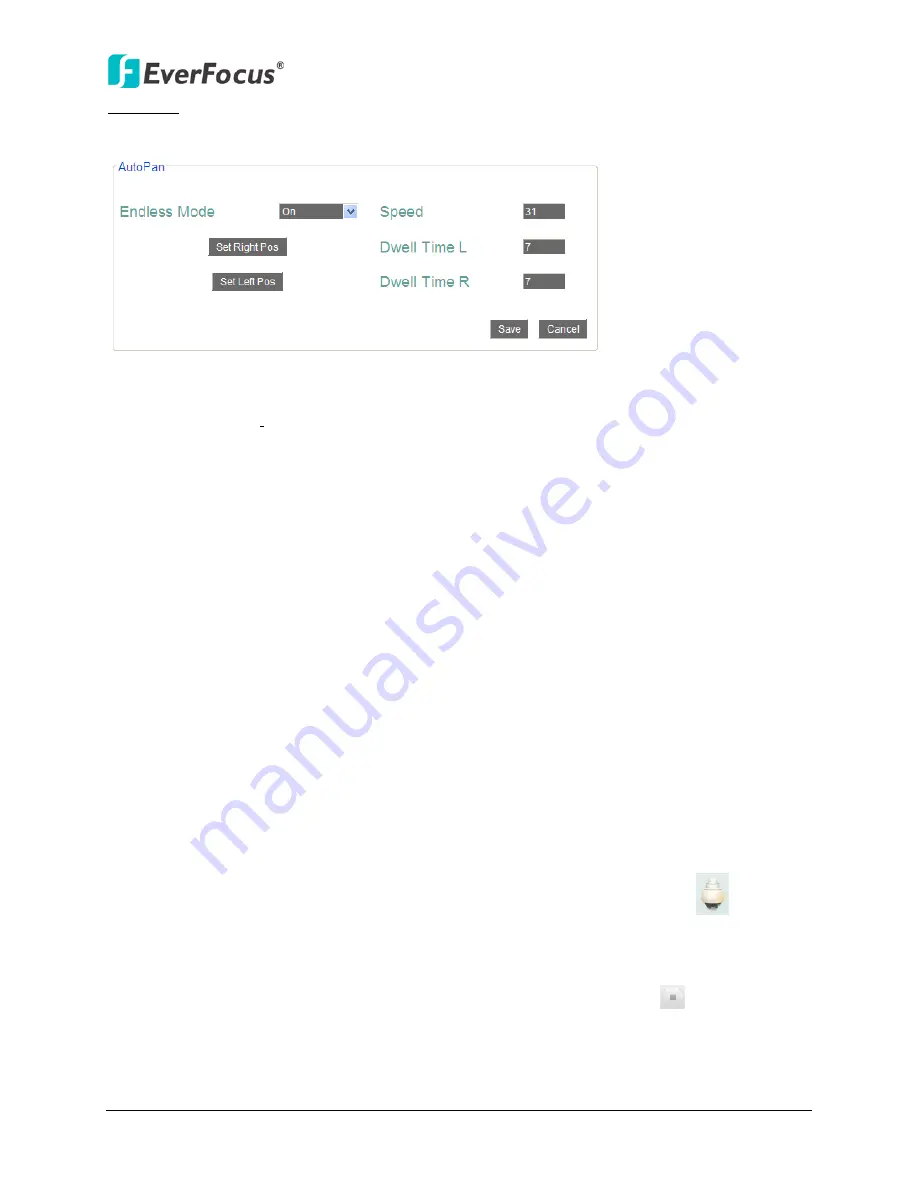
NVR8004X
39
Auto Pan: You can only configure one Auto Pan sequence. The configured Auto Pan (A to B Pan)
sequence will always be numbered as “1”. The number “2” will always be an endless pan
around the given (not preconfigured) X/Y tilt axis.
Figure 4-11
Endless Mode
: The Endless Mode is always numbered as “99” in
the PRESET function. If you
select
On
, the Preset number “99” will be the 360
°
endless pan function; if you select
Off,
the
Preset number “99” will be the preconfigured A to B Pan function. To use the function, go to
PTZ live view page first. Click the
Preset
button and click the Preset number “99”. Finally, click
Go
to activate the Endless Mode.
To set up an Auto Pan Sequence:
1.
Using the direction buttons to adjust the camera view to a desired position where you want
to set up the position as the Left Position. You can select the pan / tilt speed from the
Speed
drop-down list for controlling the direction buttons. Adjust zoom, focus and Iris if
necessary.
2. Click the
Set Left Position
button to save the current position as the Left Position.
3. Follow Step 1 to set up the Right Position and then click the
Set Right Position
to save the
current position as the Right Position.
4. Enter a dwell time (1~99 seconds) for the Left and Right positions (the time that the
camera will pause at each position).
5. Enter a speed (1~255) at which the camera will move during the Auto Pan sequence.
6. Click
Save
to save the settings.
To activate the configured Auto Pan on the PTZ Live View window, click the PTZ
icon on
the Menu Bar. Click the
Auto Pan
button, click “1” on the numeric buttons and then click the
Go
button. The camera will continuously move to the left and right positions which you have
configured. Click “2” on the numeric buttons and then click the
Go
button will force the camera
to pan 360
°
endlessly. To stop the Auto Pan function, click the
Stop
button
on the PTZ
Control panel.






























