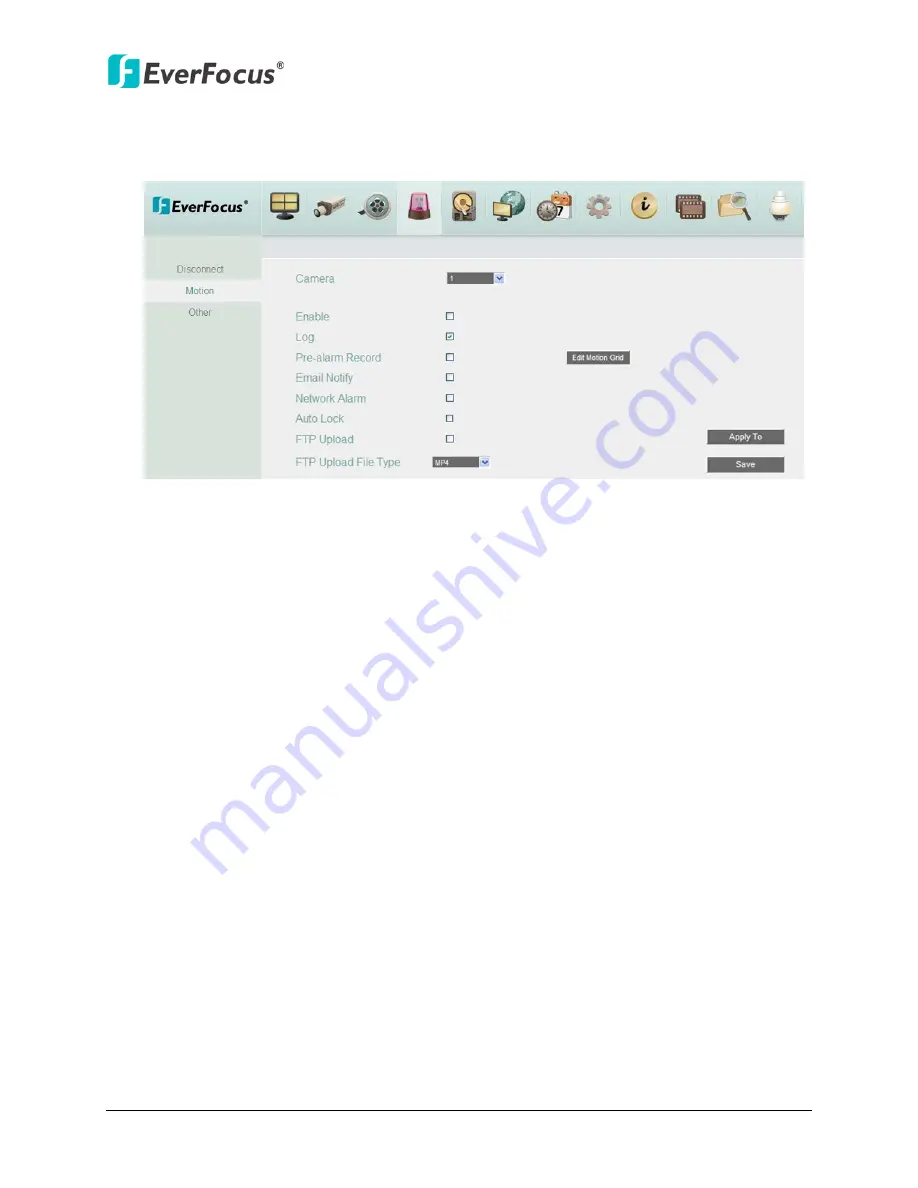
NVR8004X
46
4.3.2
Motion
You can enable the Motion Event function and configured the related settings including
motion event notifications and motion areas in this menu.
Figure 4-17
Camera:
Select a camera to be configured.
Enable:
Check the box to enable the Motion Event settings for the selected camera.
Log:
Check the box to record motion events to log data.
Pre-alarm Record:
Check the box to start copying the recordings to the hard disk from 5
seconds before the motion event occurs. Note that the pre-alarm recording rate will follow
the
Normal Speed
configured in the above section (see
4.1.2 Add Camera Manually
).
Email Notify:
Check the box to send email notification when a motion event is detected.
Email operation requires valid email entered in the Email setup menu (see
4.5.2 Email
).
Network Alarm:
Check the box to send out a network alarm to a client PC when motion
occurs. This feature works with EverFocus’ CMS software. You will need to configure the
Alarm Server for the NVR to send network alarms to the client PC (see
4.5.5 Alarm Server
).
Auto Lock:
Check the box and the events will be recorded in a write protected segment of
the hard disk (will not be overwritten). The NVR will lock a period of time when the alarm
occurs. The length of the time depends on NVR setting (see
4.4.2 Lock / Format
).
FTP Upload:
Check the box to enable uploading recordings to the FTP server function. To
setup the FTP server, please refer to
4.5.4 FTP
.
FTP Upload File Type:
Select MP4 file type to upload videos to FTP server; select JPEG file
type to upload snapshots to the FTP server.
Edit Motion Grid:
Press the button to bring up the Motion Setting menu. To edit the
motion grids, please refer to the instructions later in this section.
Apply To:
Click the button to apply the same settings to the desired cameras.






























