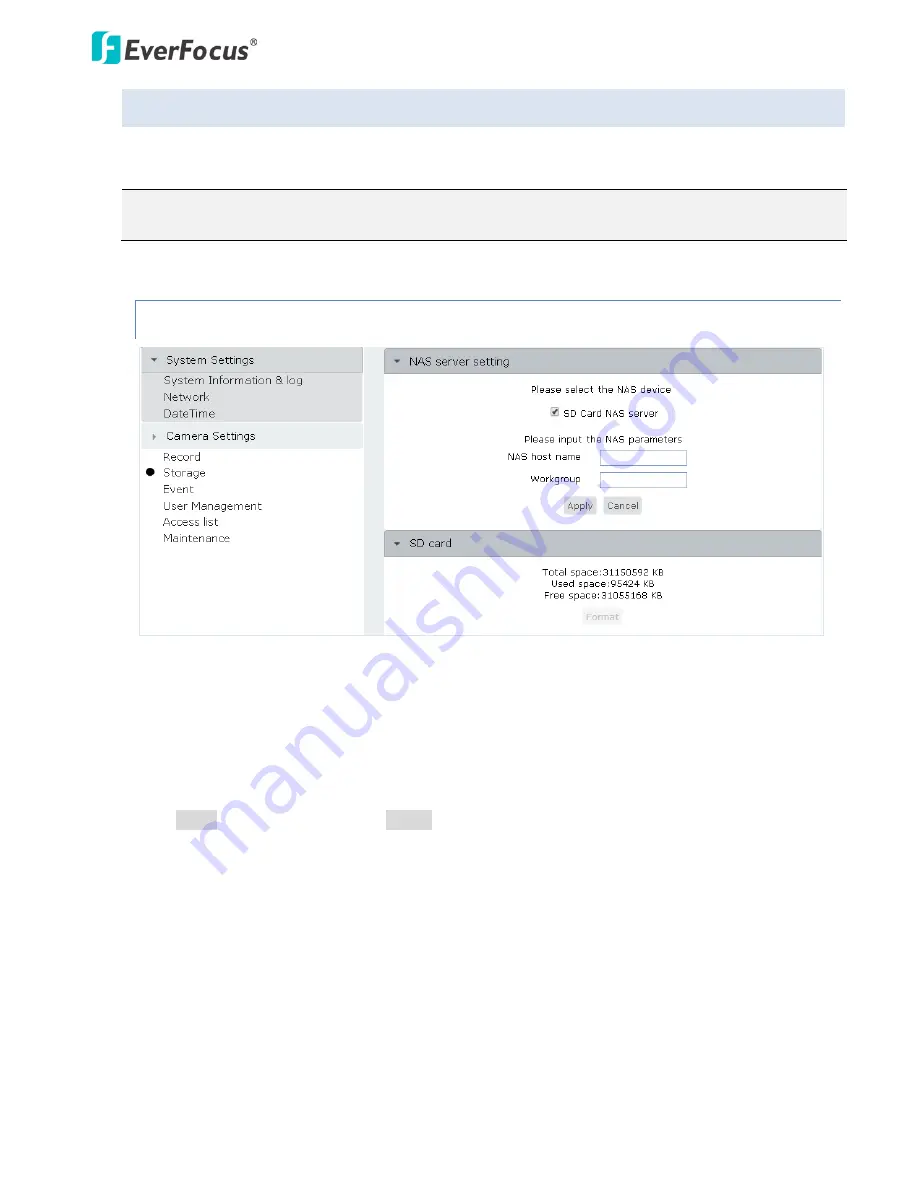
ETN2160/2260/2560
47
7.4
Storage
Only the original Administrator “
user1
” or “
admin
” can access to and configure the Storage setting page.
SD card inserted in the camera can be used as a NAS server.
Note:
You need to check the
Save at SD card
box in the
The Response Mode
in
7.3.2 The record type
to
be able to use this function.
7.4.1
NAS Server Setting
【
NAS Server Setting
】
SD Card NAS server
: Check the box to enable the NAS server function of the SD card.
NAS host name
: Enter a SD card NAS host name. Please enter only English letters; numbers and other
language characters are not supported. The maximum length is 15 digits.
Workgroup
: Enter a workgroup name of the SD card NAS server. The maximum length is 15 digits.
Click
Apply
to apply the changes or
Cancel
to cancel the changes and return to the previous settings.






























