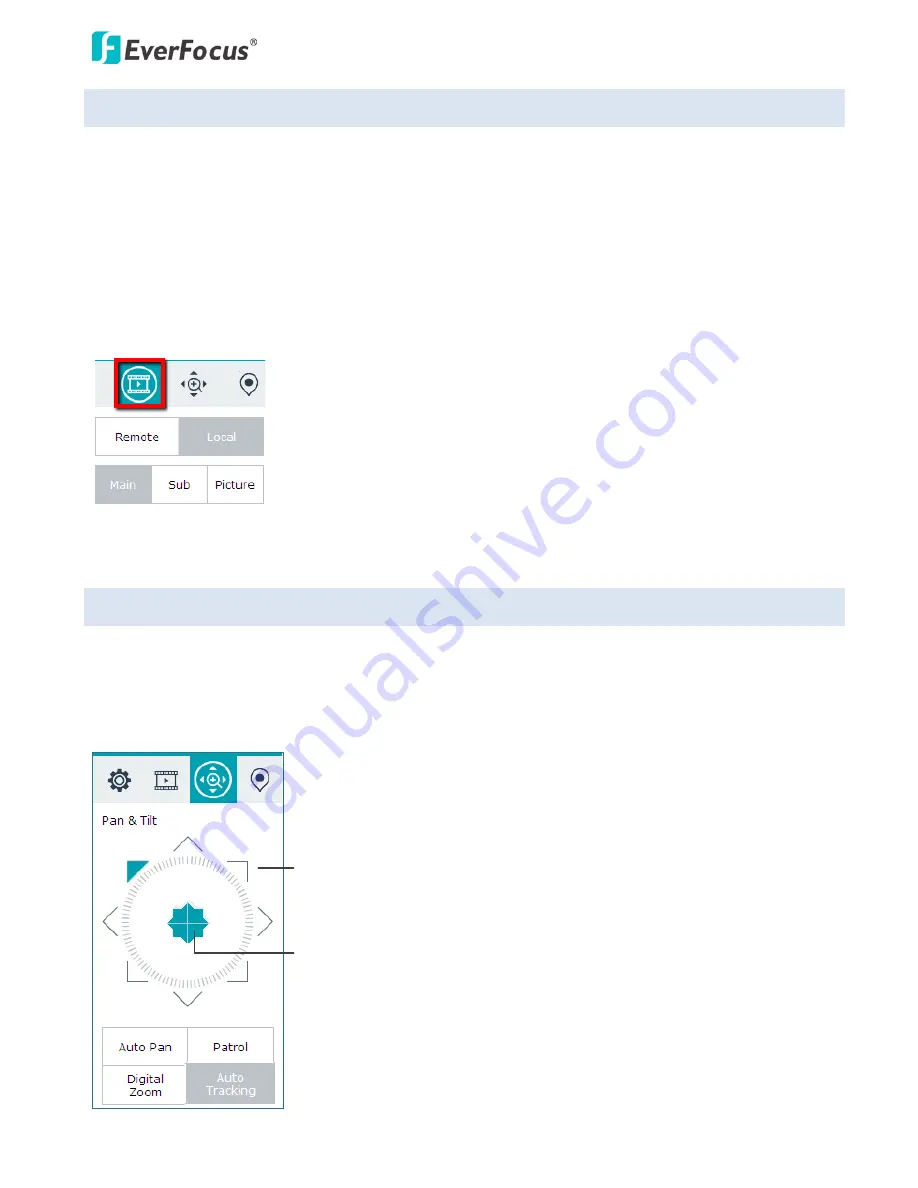
ETN2160/2260/2560
23
5.6
Switching Streams
The Streaming function allows users to switch between Main and Sub streams on the Live View. You can set
up the Main stream and Sub stream to the Local or Remote connection type respectively. To enable the
stream switching function on the Live View window, you have to configure the camera stream settings first
(see
7.2.2.1 Video Codec Setting
).
After configuring the camera stream settings, you can start using the Stream Switching function on the Live
View window. Click the
Streaming
icon on the Live View window, the following switching buttons appears.
1.
Select a connection type by clicking the
Remote
or
Local
button.
2.
Select
Main
or
Sub
stream for the pre-setup Remote / Local type.
3.
You can optionally click
Picture
to display the Live View in MJPEG codec.
5.7
PTZ Control Panel
Except the Live View PT Control, you can use the PTZ Control Panel to force the camera to pan or tilt. You can
also operate the Auto Pan, Patrol, Digital Zoom or Auto Tracking functions using the PTZ Control Panel.
Click the
PTZ
button on the Live View window, the PTZ Control Panel appears.
Home
Direction Buttons






























