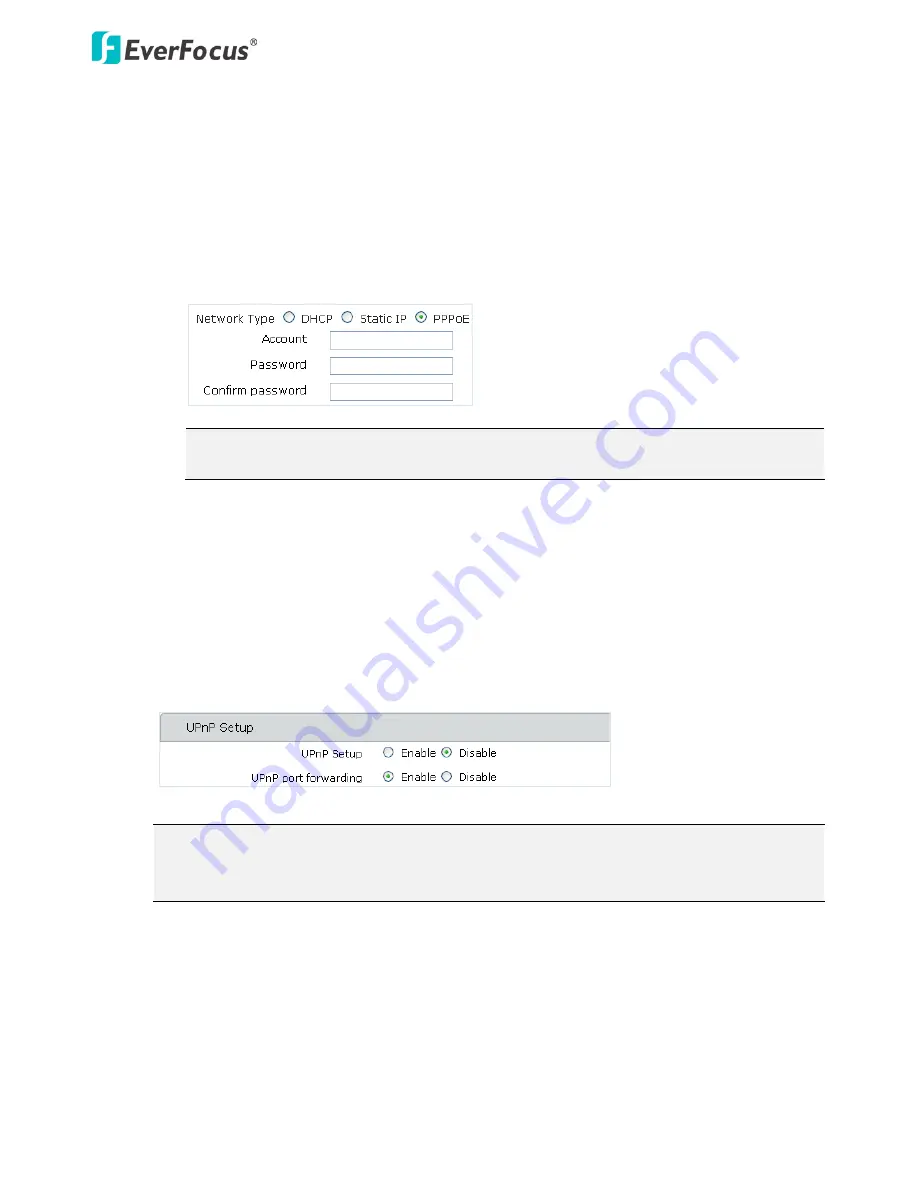
ETN2160/2260/2560
32
IP address: Type the IP address.
Subnet mask: Set up the subnet mask for your network, so that the IP camera will be
recognized within the network. Example: 255.255.255.0.
Default router: Type the router IP.
Primary DNS server: Type the IP address of the DNS server provided by the ISP.
Secondary DNS server: Type the IP address of the secondary DNS server provided by the ISP.
PPPoE
: This is a DSL-connection application. The ISP will ask the user to input an account name
and password. Contact your ISP for these details.
Note:
If PPPoE is selected as the IP type, the supplied IP Utility program will not be able to
detect the camera.
【
UPnP Setup
】
Select
Enable
for both UPnP Setup and UPnP port forwarding to enable the UPnP function.
Promoted by the UPnP Forum (Universal Plug and Play), the UPnP is a networking architecture
providing compatibility among networked devices listed in the networked device table. Enable the
UPnP function means you can directly connect the cameras listed in the networked device table by
clicking on them.
Note:
1.
For the UPnP function to work, an UPnP-enabled router is required.
2.
The UPnP function may fail owing to the compatibility between the camera and the router.
【
Port Parameters
】
By default, the camera is set up with the following port numbers. In order to support the full
functionality of the camera, you must open the port numbers (84, 443, 554) on the router for
remote access to the IP camera. This function is available on most routers in the market and is
often known as “Port Forwarding”. To set up Port Forwarding, please consult the manual of the
router.






























