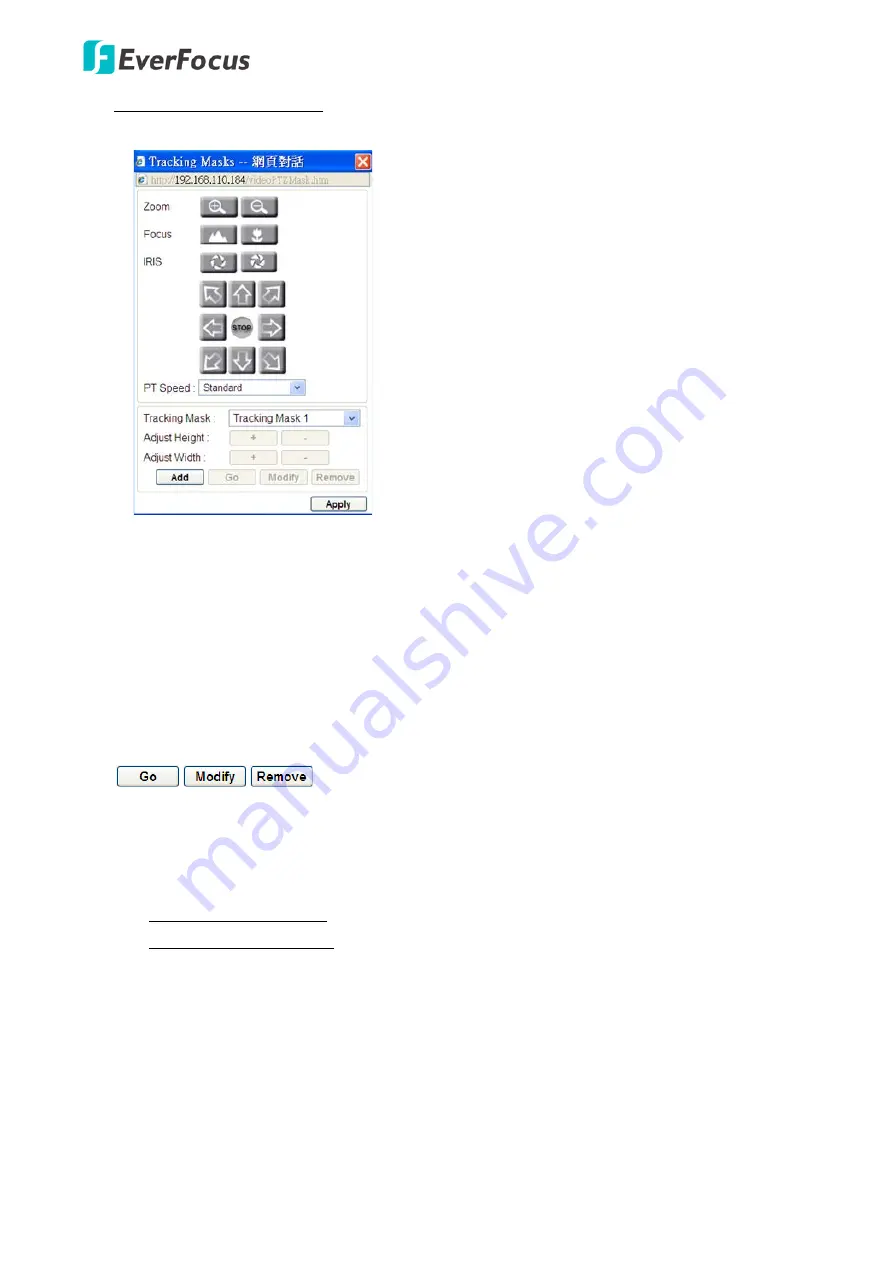
EPN4220d/4220di
76
To set up the Tracking Mask:
1. Click the
Set
button to bring up the window as below.
2. Select a Tracking Mask number from the
Tracking Mask
drop-down list.
3. Click
Add
and the Tracking Mask with white frame will appear at the center of the screen.
4. Optionally use the
Zoom
/
Focus
/
Iris
and direction buttons if necessary. You can also select a
pan and tilt speed from the PT Speed drop-down list.
5. Adjust the height and width of the Tacking Mask by clicking the
+
/
-
buttons.
6. Follow Step 2 to 5 to set up another Tracking Mask.
7. Click Apply to apply the settings
If you select a Tracking Mask number that has been configured, these buttons
will be activated, meaning that you can test, edit or delete the
configured Tracking Mask settings.
Time Mask:
Check the box to enable the following Time Mask functions.
Zoom Control on Tracking:
The camera has two zoom control modes while tracking.
Keep current zoom ratio: the current zoom ratio will stay fixed during the tracking process.
Multi-step zoom function: the zoom ratio will change according to the distance of the object
against the camera.
When the object is moving further away, the camera will keep zooming in to
track; on the other hand, when moving closer, the camera will zoom out to check whether it should
track the object or not.
Tracking Duration:
User can set the tracking time duration of the camera (0~600 seconds).
When the Tracking Duration is up, the camera will return to the Start Point. The function is
used to prevent the camera from tracking an object which is intentionally set to lure the
camera away.
When the object is lost on the screen:
User can select a tracking mode
when the object is lost
on the screen.
The three options are:
Содержание EPN Series
Страница 65: ...EPN4220d 4220di 59 7 4 3 Advanced ...






























