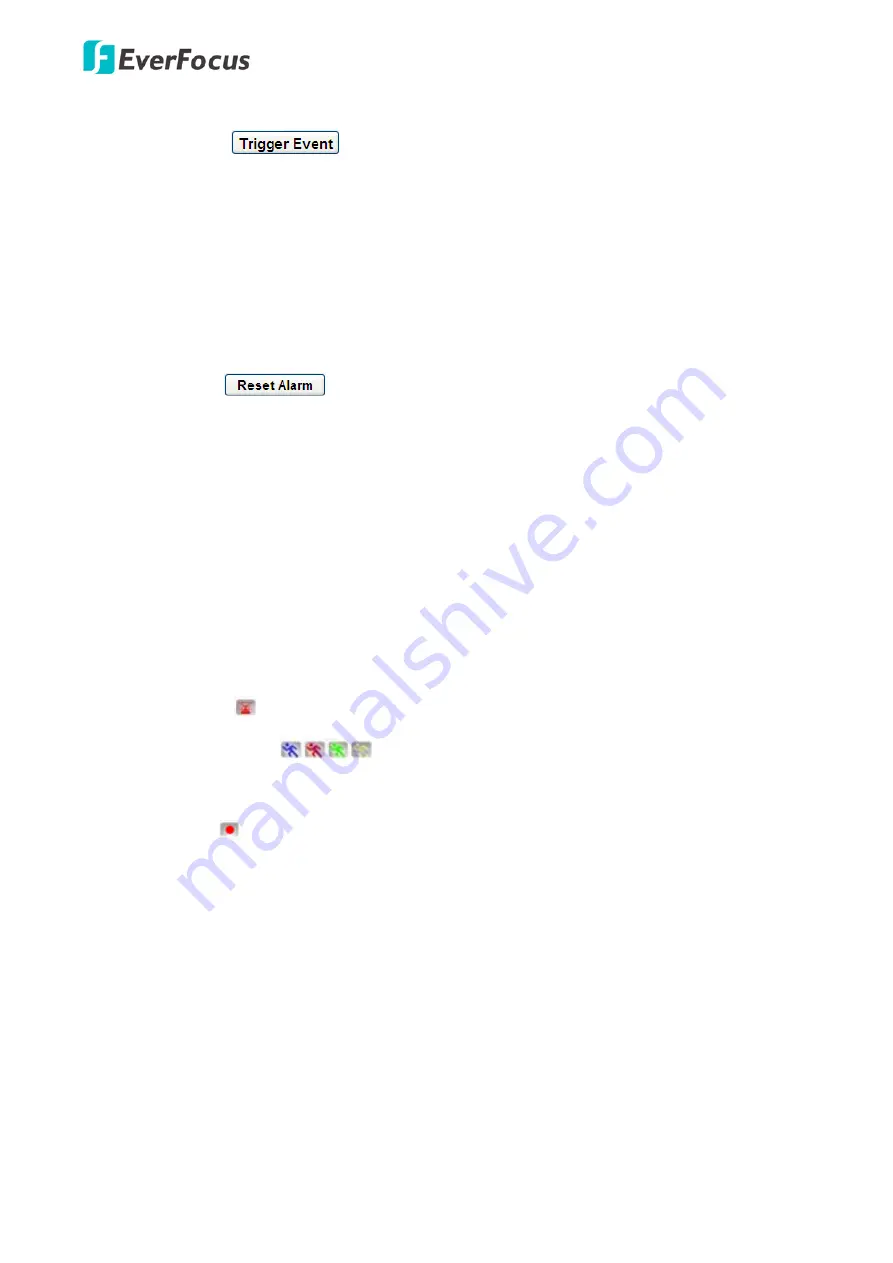
EPN4220d/4220di
32
11.
Manual Control
– Trigger Event
Click the “Trigger Event” button to trigger an event directly from the Live View window. If you have
configured an event (in the Event submenu) that will trigger a reaction (like a recording) when a
Manual Trigger
event occurs, clicking this button will trigger that reaction. You can select what that
reaction will be. You can, for instance, set the camera to record the audio/video feed to the micro
SD card on board the camera. You can then click on the Playback button to open the Playback page
and search for and play all such recordings that had been stored on the card. Such event actions
will be effective once they have been configured in the “Event” menu (see
7.8 Event)
.
– Reset Alarm
Click the “Reset Alarm” button to reset the alarm output remotely.
12.
Status Display (info line that can be placed above video box or at bottom of page)
This shows the name of the camera that is currently active or being configured, current date/time
and current frame rate. You can activate these info displays in the Settings > User Config page (see
7.2.1 Live View Config
).
13.
Event signal icons (above video screen)
When an alarm or motion event is triggered, a signal icon will appear at the top right of the Live
View window to alert the user.
Alarm event icon
: When an alarm is triggered, this icon appears.
Motion detection icons
: The colors of these motion event icons correspond to the
colors of the motion trigger areas you have configured in the Motion Detection submenu (see
7.8.2
Motion Detection
).
Recording icon
: When the camera is recording to a PC-based folder, this icon appears.
Содержание EPN Series
Страница 65: ...EPN4220d 4220di 59 7 4 3 Advanced ...






























