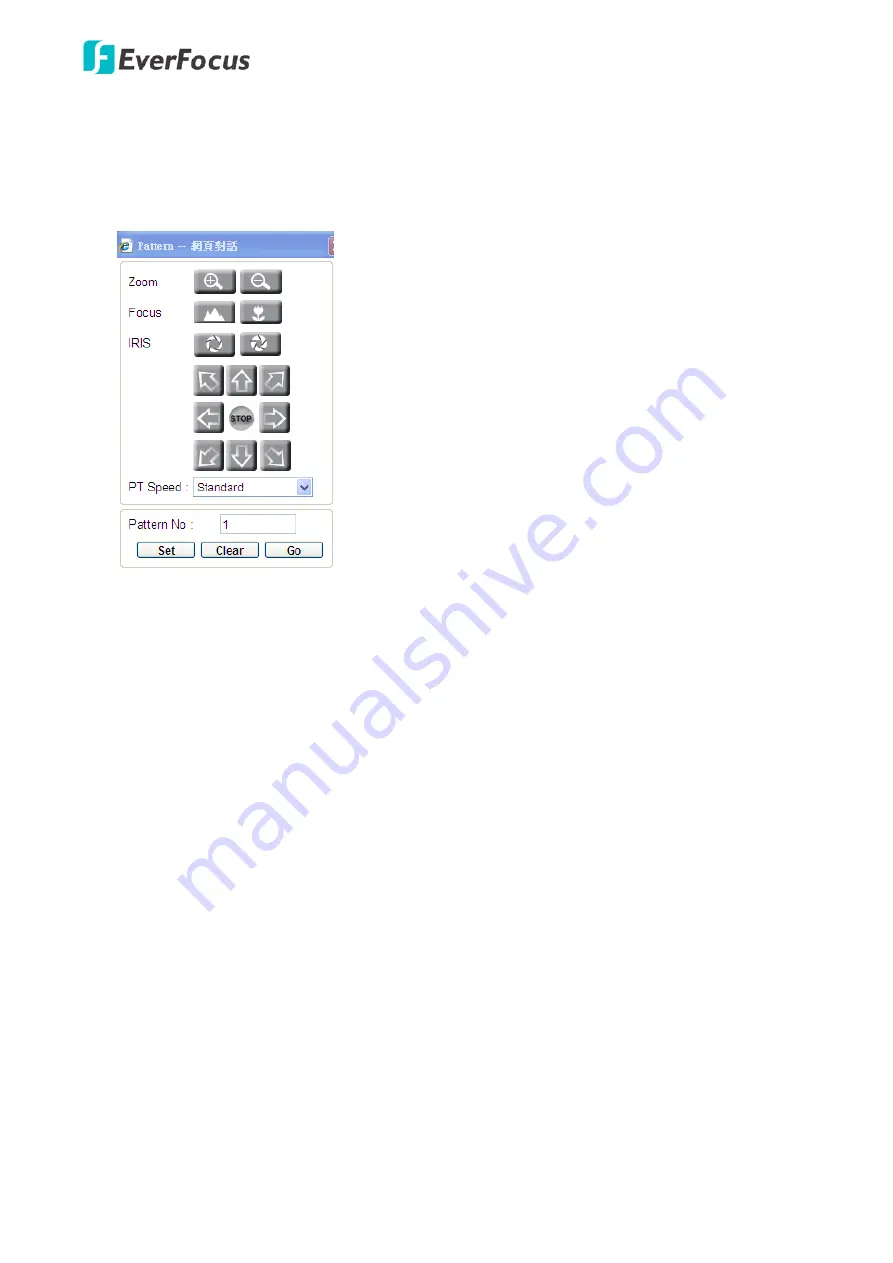
EPN4220d/4220di
70
Pattern:
You are given 90 seconds to move the camera (via the PTZ buttons) to different positions
(and different zoom / focus / Iris positions). The camera then saves that sequence under the Pattern
No. you’ve selected. Up to 4 Patterns can be configured.
To set up a Pattern Sequence:
1.
Click the
Program
button next to
Set Pattern
, the following Pattern panel appears.
2.
Select a pan and tilt speed from the PT Speed drop-down list for the camera to move to the
directions when you use the direction buttons during the configuration period.
3.
Enter a pattern number in the Pattern No field.
4.
Click the
Set
button to start the 90-second configuration period. Use the direction / zoom / focus /
Iris buttons to move the camera in the desired sequence.
5.
Click the
Complete
button to end the configuration.
Click
Clear
can void the configuration for the entered Pattern No. Click
Go
to view/test the configured
Pattern sequence.
To activate the Pattern function, on the Live View window, click the
Open
button in the PTZ Control
field to display the PTZ Control window. Click the
Pattern
button, click on the numeric buttons to select
a Pattern number and then click the
Go
button. The camera will move to the positions in the Pattern
sequence you have configured.
Auto Resume:
Activate this setting to return the camera to the previous mode, if no action has occurred
for a selectable period of time. Available options include After 1 M (minute), After 5 M, After 10 M, After
30 M, After 60 M, and OFF (deactivate this function). After the selected period, the camera will revert to
the mode you set in the “Resume To” field below.
Resume To:
Select the mode that the camera will return to, if you have configured the Auto Resume field
above. Available options are POS.1 (H) (the Preset position “1”), TOUR1, PAT.1 (Pattern “1”), AUTOPAN and
PREV.MODE (the previous mode the camera was in).
Содержание EPN Series
Страница 65: ...EPN4220d 4220di 59 7 4 3 Advanced ...






























