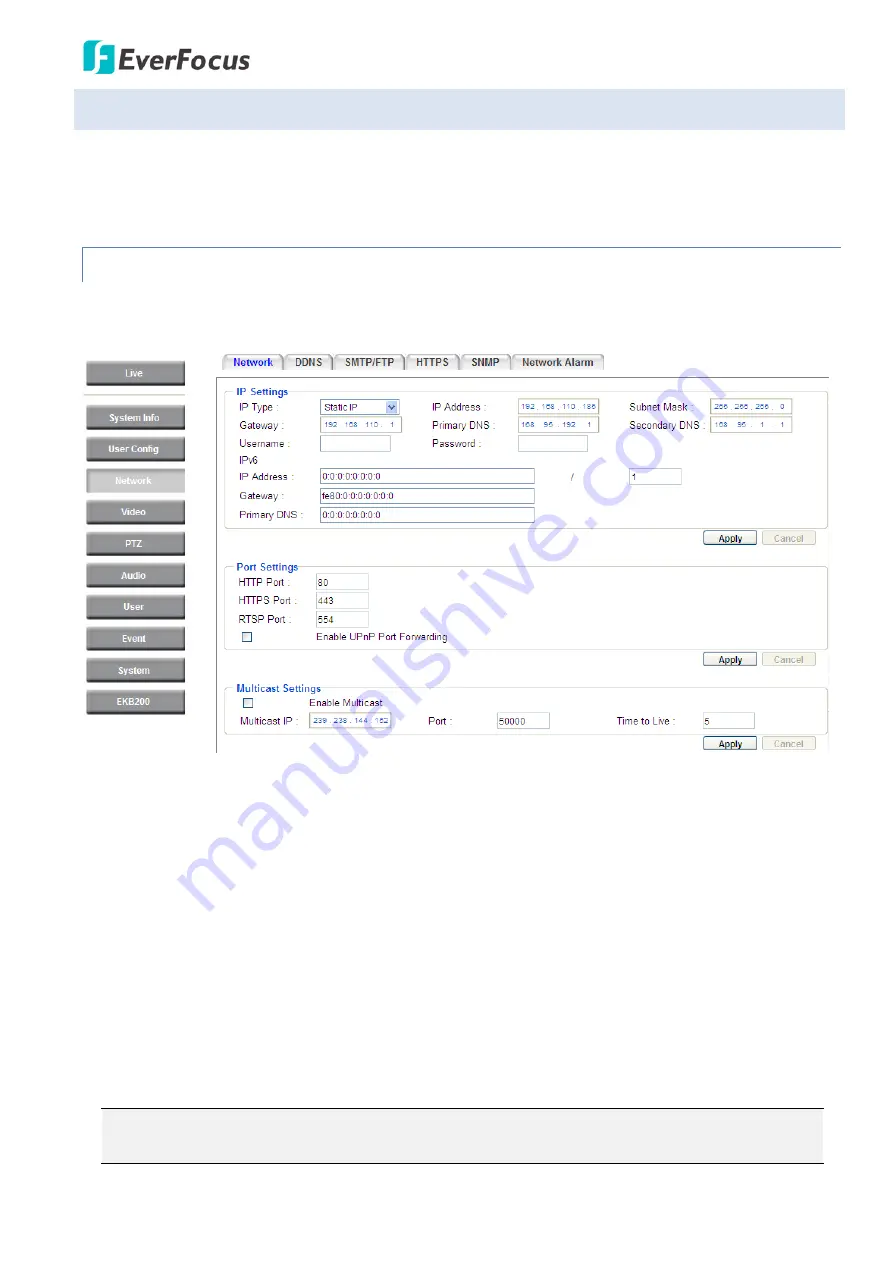
EPN4220d/4220di
44
7.3
Network
This page covers network-related settings, including Network, DDNS, SMTP/FTP, HTTPS, SNMP, and
Network Alarm.
7.3.1
Network
The following information is required to configure the network settings. Contact your network
administrator or your internet service provider to get the info.
【
IP Settings
】
IP Type:
Refer to the network administrator for these settings of the server.
Default:
DHCP
DHCP:
This setting lets the system use an automatically assigned (dynamic) IP address. This address
can change under certain circumstances. For instance, when the camera’s network switch/hub has
to be rebooted. Do not assign to the DHCP server the same IP addresses used for the other network
cameras and PCs with unique IP addresses.
Static IP:
The user can manually set the Static IP address. This type of address is stable and cannot
change, but the user has to make sure there are no address conflicts with other network-connected
devices.
PPPoE:
This is a DSL-connection application. The ISP will ask the user to input a username and
password. Contact your ISP for these details.
Note:
If PPPoE is selected as the IP type, the supplied IP Utility program will not be able to
detect the device.
Содержание EPN Series
Страница 65: ...EPN4220d 4220di 59 7 4 3 Advanced ...
















































