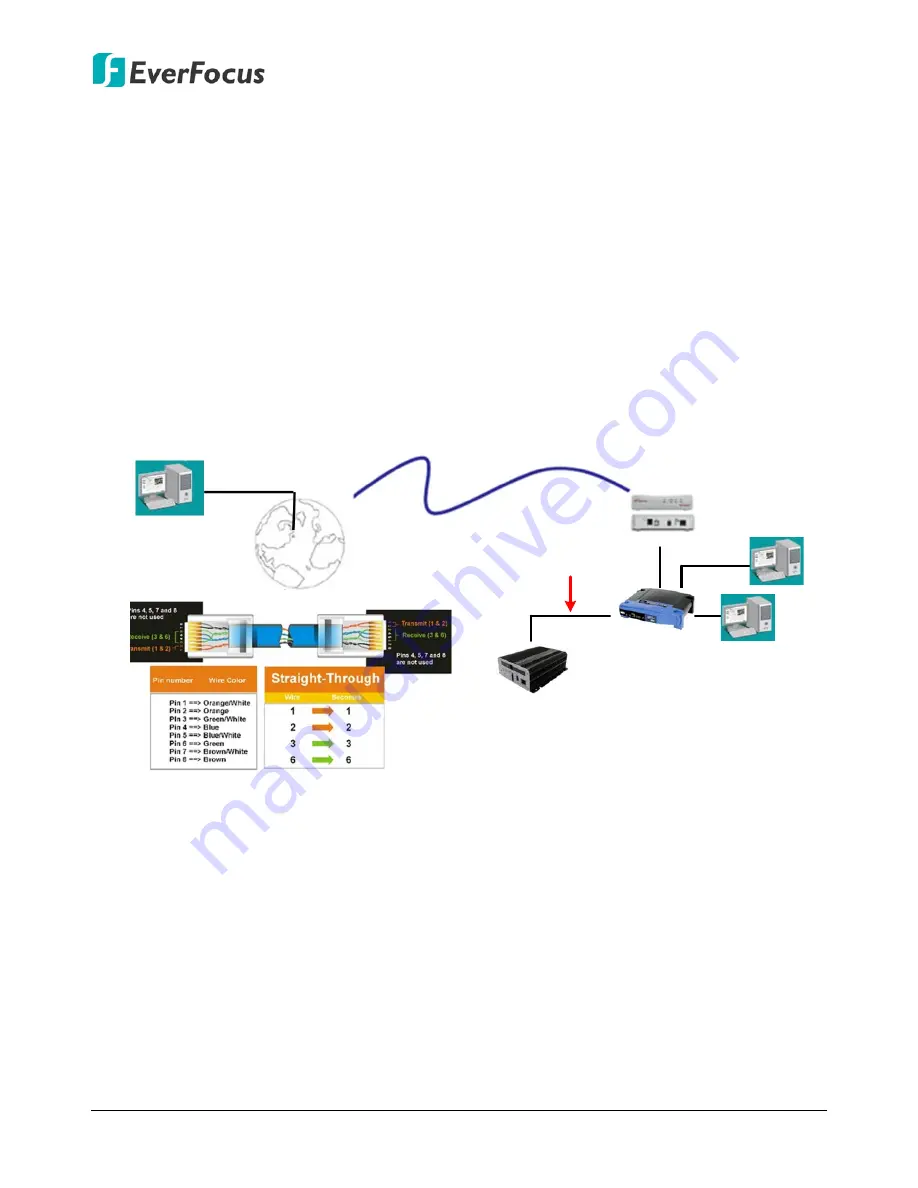
EMV400S FHD / EMV400SSD Mobile DVR
28
2.6
Connecting the Mobile DVR to the Network
There are three methods to connect the mobile DVR to the network:
Router or LAN Connection
,
Direct High
‐
Speed Connection
and
One
‐
to
‐
One Connection
. For more information of the network,
please refer to
Appendix A. Network Overview
.
2.6.1
Router or LAN Connection
This is the most common connection in which the MDVR is connected to a router and allows
multiple users on and off site to see the MDVR on a LAN/WAN (Internet). The camera must be
assigned an IP address that is compatible with its LAN. By setting up port forwarding on the
router, you can remotely access the cameras from outside of the LAN via the Internet. To
remotely access the Web interface, please refer to
7. Remote Access to the
Mobile DVR
. To
set up port forwarding, please consult the manual of the router or refer to
Appendix B: Linksys
& D-Link Port Forwarding.
High-speed modem
Internet
Straight-through LAN patch cable
Router
Cat 5 Straight Through Cable
Left: Pinout of a straight-through cable.
Connection Procedure:
The First step is to purchase or make a straight through cable. We recommend
purchasing one if you have never made a straight through cable. Please remember you
can not use a cross-over network cable for this application.
Once you have a straight through cable plug one end into the LAN port on the back of the
recorder and the other into the router.
Log into the EverFocus mobile DVR menu and go to the Network Setting Menu.
To let the router automatically assign an address:
Set the Network Type to DHCP. Make sure to write down the IP address and the
Gateway.
Exit from the Menu to save settings.






























