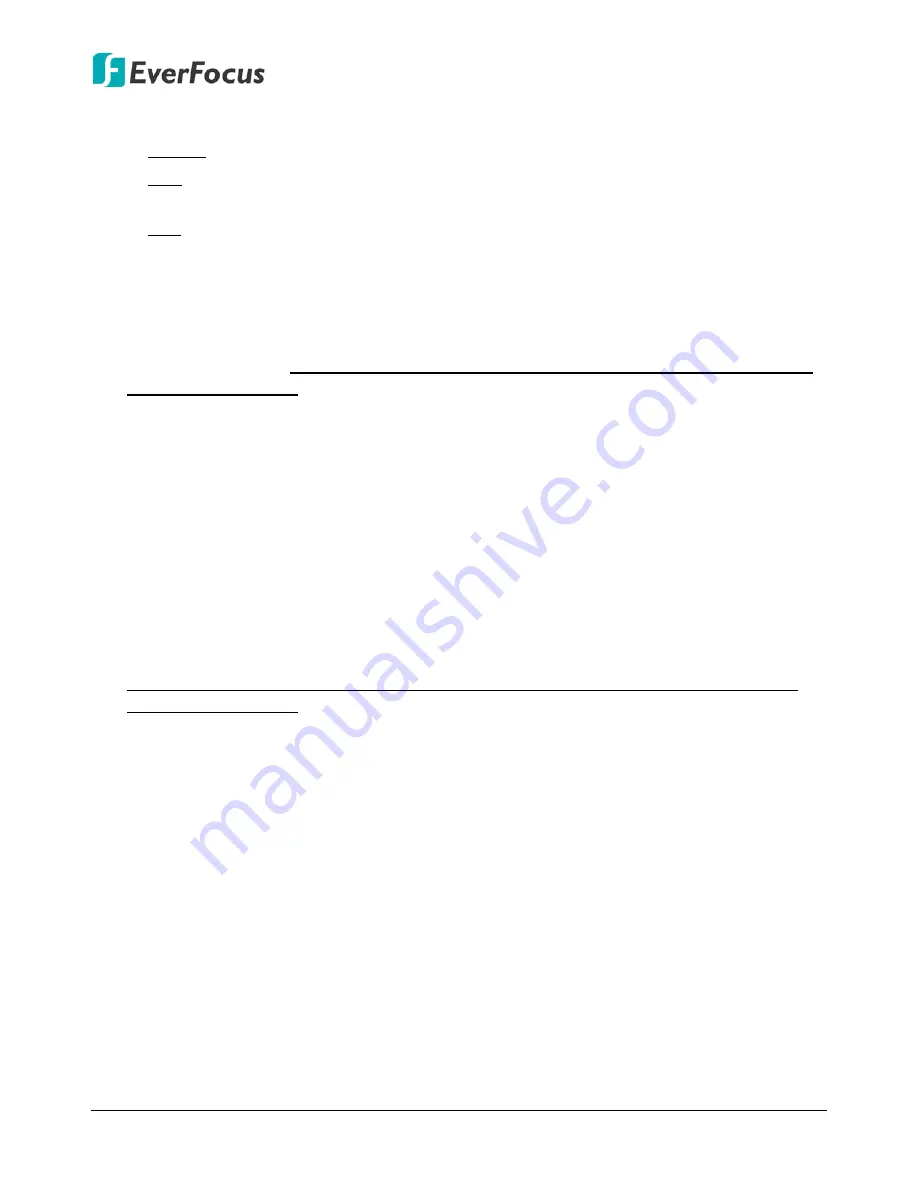
EMV400S FHD / EMV400SSD Mobile DVR
124
Time Sync:
You can synchronize the MDVR time with NTP server or GPS time.
Disable: Select to disable the time synchronization function.
NTP: Select to synchronize the MDVR time with NTP server. You will have to further set up
the
NTP Server
and
NTP Update Interval
settings below.
GPS: Select to synchronize the MDVR time with GPS time. For this function to work, a GPS
antenna is required to connect to the MDVR to receive GPS signal.
NTP Server:
If
NTP
is selected from the
Time Sync
drop-down list above, you will have to
further select a
NTP Server
. The NTP Server displays the time server address that the mobile
DVR uses for time synchronization. For this function to work, operating network configuration
and WAN or LAN access to a compatible NTP server is required. The default NTP address is the
NTP server in Taiwan. To find a compatible NTP address of the mobile DVR’s physical location,
follow the steps below:
a.
Use a computer connected to the Network.
b.
Click Start > Run > type “command” and then click OK.
c.
In the DOS Prompt, type “ping pool.ntp.org” to find out the IP address of an NTP Server.
NTP Update Interval:
If
NTP
is selected from the
Time Sync
drop-down list above, you will
have to further set up the
NTP Update Interval
, which is the frequency that the system
automatically updates the time via the NTP server. Select Daily, Weekly or Monthly.
Daylight Saving:
This
Auto
daylight saving function is used for the system to automatically set
up the daylight saving time but it is currently reserved for the users in the United States. So, if
you want to set up the daylight saving time, please go to Daylight Saving setting page to
manually set up the time (refer to
6.9.2 Daylight Saving
).
For the users in United States, if they want to use the
Auto
daylight saving functions, please
follow the steps below:
1. Select a U.S Time zone (GMT -05:00 ~ GMT -08:00).
2. Enable the
NTP
.
3. Enter a NTP server IP address in United States.
4. Select
Auto
in the
Daylight Saving
drop-down list.
5. Click
Save
to save the settings.
6. The Daylight Saving setting page (refer to
6.9.2 Daylight Saving
) will be grayed out and
automatically set to the correct daylight saving time.






























