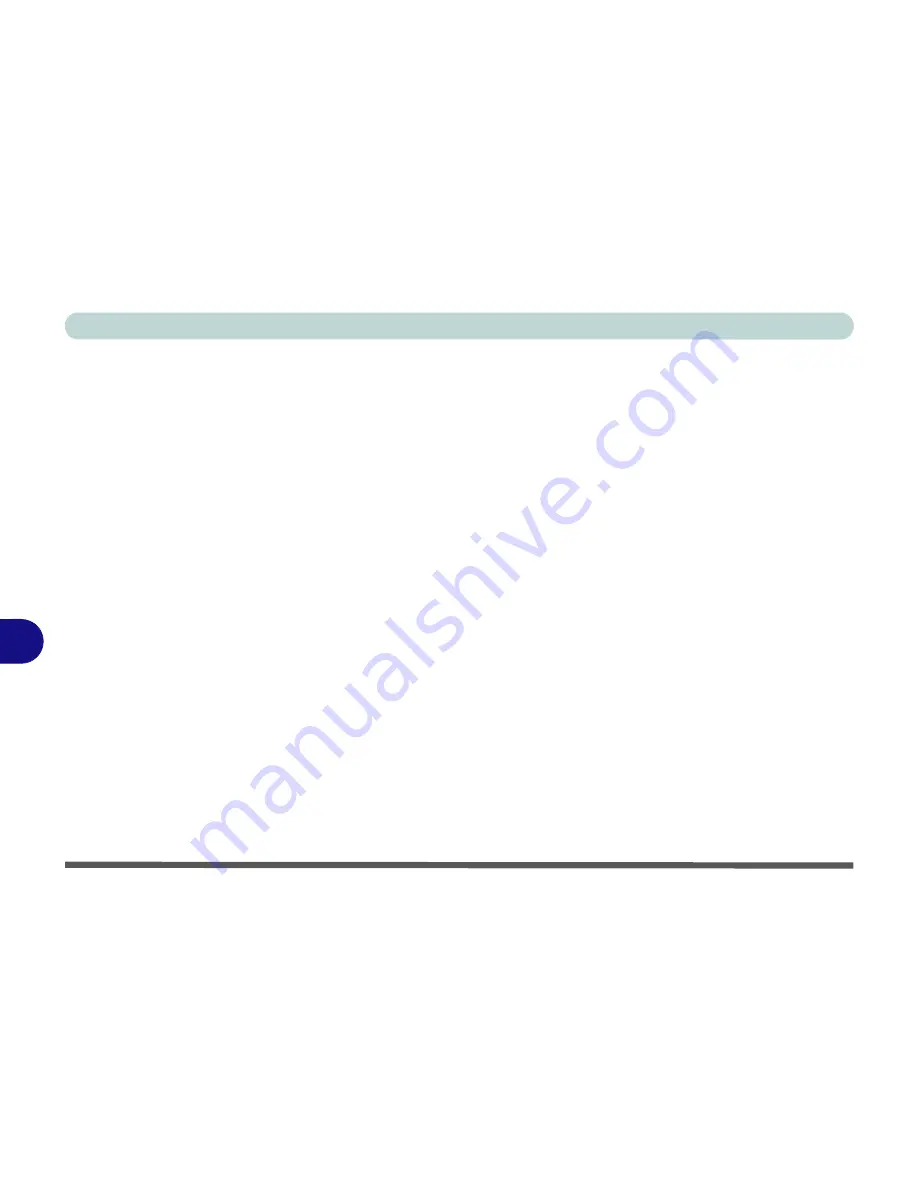
Troubleshooting
8 - 2 Basic Hints and Tips
8
Basic Hints and Tips
Many of the following may seem obvious but they are often the solution to a problem when your computer ap-
pears not to be working.
•
Power
- Is the computer actually plugged into a working electrical outlet? If plugged into a
power strip
,
make sure it is actually working. Check the
LED Power Indicators
(see
“LED Indicators” on page 1 - 7
)
to see the computer’s power status.
•
Connections
- Check all the
cables
to make sure that there are no
loose connections
anywhere.
•
Power Savings
- Make sure that the system is not in
Hibernate
or
Sleep
mode by pressing the keys config-
ured in your P
ower Options
(see
“Configuring the Power Buttons” on page 3 - 8
), the
Fn + F4
key combi-
nation, or power button to wake-up the system.
•
Brightness
- Check the brightness of the screen by pressing the
Fn
+
F8 and F9
keys to adjust the bright-
ness (see
Table 1 - 4, on page 1 - 10
).
•
Display Choice
- Press
Fn
+
F7
to make sure the system is not set to “external only” display.
•
Boot Drive
- Make sure there are no
optical media and/or USB storage devices
in any connected drive
when you start up your machine (this is a common cause of the message “
Invalid system disk - Replace the
disk, and then press any key
” / “
Remove disks or other media. Press any key to restart
”).
Содержание Monster 3.0
Страница 1: ...M o n s ter 3 0 ...
Страница 2: ......
Страница 20: ...XVIII Preface ...
Страница 32: ...XXX Preface Power D 4 Power Management D 4 Environmental Spec D 4 Physical Dimensions Weight D 4 ...
Страница 76: ...Storage Devices Audio Mouse 2 12 2 ...
Страница 106: ...Drivers Utilities 4 10 4 ...
Страница 203: ...Modules 7 67 7 ...
Страница 221: ...Interface Ports Jacks A 4 A ...
Страница 261: ...Video Driver Controls C 36 C ...
















































