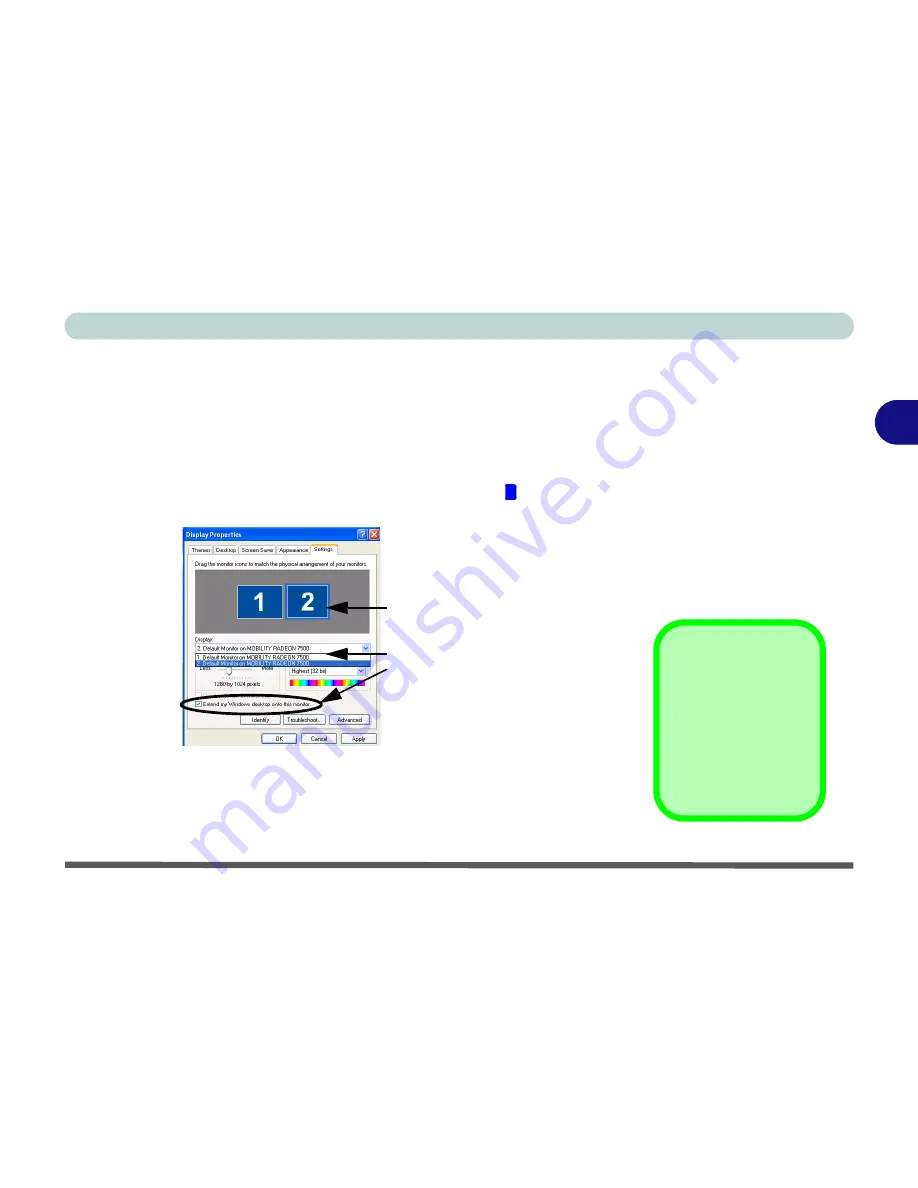
Advanced Controls
Enabling Other Displays 3 - 11
3
6.
Click
Yes
to accept the settings and
OK
to save the changes.
7.
Use the
Display Properties
window to select the second monitor by
clicking on the icon, or by selecting it from the “
Display:
” pop-up menu.
8.
Click “
Extend my Windows desktop onto this monitor
.”
9.
Click
Apply
(click
Yes
to keep the settings if prompted).
10. Use the
Display Properties
control panel to drag the monitors to match the
physical arrangement you wish to use.
11. In the example shown in
Figure 3 - 7
the primary monitor is on the left, the
other display is on the right.
12. With the
Extended Desktop Mode
enabled, drag any icons or windows
across to the other display desktop. It is therefore possible to have one
program visible in one of the monitors, and a different program visible in the
other monitor.
1
Click either the Display
pop-up menu, or click
the icon for the
appropriate display.
Then click the tick box
to extend the primary
display’s desktop to it.
Figure 3 - 7
Extended Desktop
Monitor
Arrangement
Help
Further help is availa-
ble through the menus
accessed from the
taskbar (see
Figure 3 -
4 on page 3-6
).
Содержание 5600D Monte Carlo
Страница 1: ......
Страница 175: ...Troubleshooting 7 24 7...






























