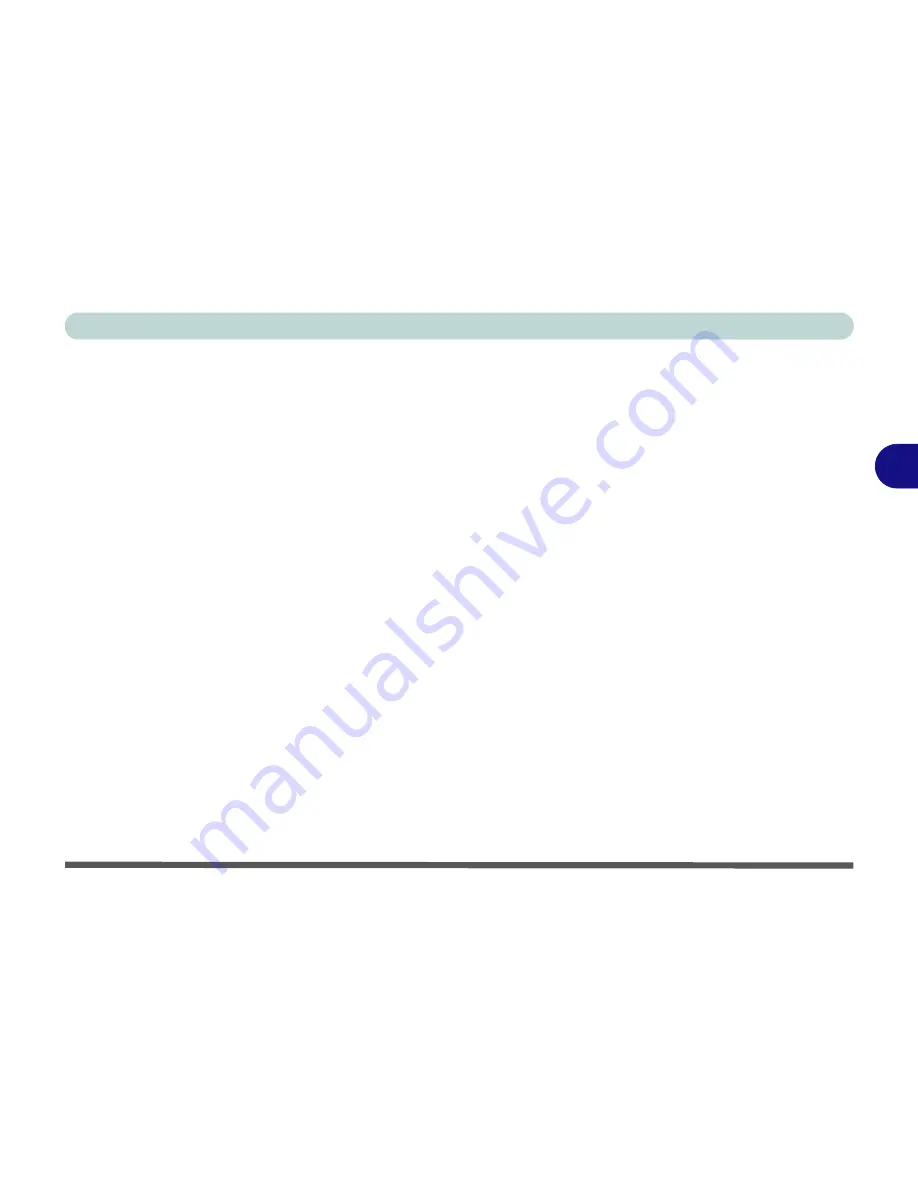
Drivers & Utilities
Windows XP 4 - 23
4
TouchPad (WinXP)
1. Click
Start
(menu) >
Run
...
2. Navigate (
Browse..
) to
D:\Drivers\touchpad\WINXP\Setup.exe
and
click
OK
.
3. Choose the language you prefer.
4. To continue click
Next > Next
>
Next
.
5. Click
Finish
to restart the computer when
prompted.
6. You may then configure your
TouchPad
as
outlined in
“TouchPad and Buttons/Mouse”
on page 2 - 23
.
Hot-Key (WinXP)
1. Click
Start
(menu) >
Run
...
2. Navigate (
Browse..
) to
D:\Drivers\KBC_AP\CNK001.exe
and click
OK
.
3. Choose the language you prefer.
4. Click
Next
.
5. Click
Finish
to restart the computer when
prompted.
6. You may then configure your Hot-key Buttons
as outlined in
“Hot-Keys” on page 2 - 18
.
Auto Mail (WinXP)
1. Click
Start
(menu) >
Run
...
2. Navigate (
Browse..
) to
D:\Drivers\Automail\setup.exe
. and click
OK
.
3. To continue click
Next
>
Next
.
4. Click
Finish
when the
Setup Complete
box
appears.
5. Restart the computer.
6. You may run and configure the program from
the
Start
(menu). Point to
Programs
(or
Auto
Mail Checker)
and click
Auto Mail Checker
.
7. You may then access the program settings
through the icon in the
taskbar
. For further
details see
“Auto Mail Checker” on page 2 - 8
.
Содержание 5600D Monte Carlo
Страница 1: ......
Страница 175: ...Troubleshooting 7 24 7...






























